User dashboard structure pages
Understanding how to use the different user interface components
Definition
Several interface structure elements are available throughout the user dashboard. These elements help make user navigation more fluid.
WHO CAN USE THIS FEATURE?
Switch users: All logged-in users
Non-Switch users: All logged-in vendors
Non-Switch users: All logged-in customers
Create an interface structure
New elements cannot be created from the user dashboard’s interface.
Read an interface structure in the dashboard
Overview of the interface
The user dashboard starts with a summary dashboard (figure 1).
Each structure element is described below.

Navigation bar
The navigation bar (navbar) is located at the top of the page (figure 2)

The navbar is made of:
The platform logo
The platform’s logo (figure 3) is visible to all users. The operator can set in SBO > Other > Features > Platform Configuration > Platform Logo

The search bar
The search bar (figure 4.1) allows users to perform a quick search directly from their dashboard.

Clicking the search bar opens the full search engine (figure 4.2).
Instructions on how to use the search engine are provided here: Vendor Homepage or Customer Homepage

The user avatar
The user avatar (figure 5.1) is the access point to the user dashboard’s quick menu (figure 5.2). It is opened by clicking the user name. Logging out is done through this quick menu.
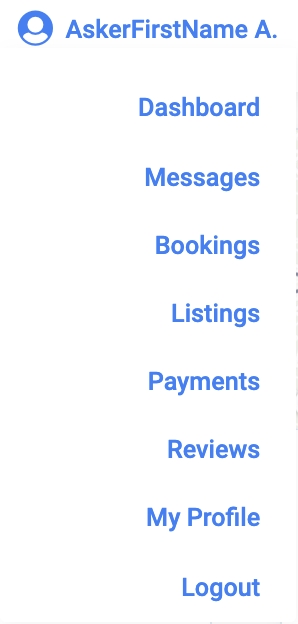
Become a Customer or Vendor
The "Become a vendor" or "Become a customer" button directs users to the main homepage, where they can initiate various actions. For vendors, this includes publishing listings, and for customers, creating requests for proposals (RFPs).


The hamburger menu
The hamburger menu (figure 7.1) displays content pages set by the administrator. The hamburger menu opens with a single click (figure 7.2 ).

Side menu
The side menu (figure 8) is located on the left-hand side of the page. It offers smooth navigation and clear visibility through the user dashboard interface.
The user dashboard’s multiple sections are accessible through the side menu:
Dashboard: The user dashboard homepage, displays the user’s KPIs
Messages: Access all messages sent/received by the user
Bookings: Access all booking requests made/received by the user
Listings: (Active only for offeror roles) Access all listings created by the user
Payments: Access all purchases/sales made by the user
Reviews: Access all reviews made/received by the user
My profile: Update user profile information (identity information, payment details, personal data management tools)
User card
The user card is available throughout the user dashboard on the right side of each page (figure 9).
This card displays:
The set user location on a map
The user’s profile picture
The user’s registration date
The user’s information verification status (Email, ID)
The number of bookings completed as an offeror
The user’s legal status (individual or company)
Breadcrumb
A detailed breadcrumb is displayed on each page of the user dashboard (figure 10). It helps users understand the navigation path in the dashboard and gives them quick access to higher-ranked pages.
Update an interface structure
Update the user card
A user can edit the information displayed on his user card through the “Edit your profile” button (figure 11). This redirects the user to the “My profile” page. The process is detailed here: Profile pages
Delete an interface structure
Deletion of an interface structure is not possible by any user or administrator.
Related resources
SBO:
Front :
All business rules:
Last updated
Was this helpful?