Quotes dashboard (Quote feature)
Managing and monitoring the quotes made on the platform when quote Bundle is activated
Definition
Users can monitor their quotes statuses and evolution through their user dashboard.
WHO CAN USE THIS FEATURE?
All users
Create a quote
The process is described in detail in the following documentation: Quote requests (Quote feature)
Read a quote preview card
The “Quotes” section in the user dashboard displays all quotes emitted or received (depending on the user’s role) as preview cards (figure 1).
Each card displays:
The quote status (the statuses details are explained in the following documentation: Quote feature - Business rules)
The quote title
The potential dates requested by the asker
The location of the service
The message related to the quote
The offeror name
The asker name
To view the quote details, click “Show quote” (figure 2).

The quote details display:
The quote number (figure 3), in the banner of the page
“View message” (figure 4): displays the quote’s messaging thread
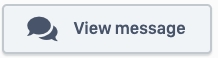
The quote status (figure 5)
The quote detail (figure 6)
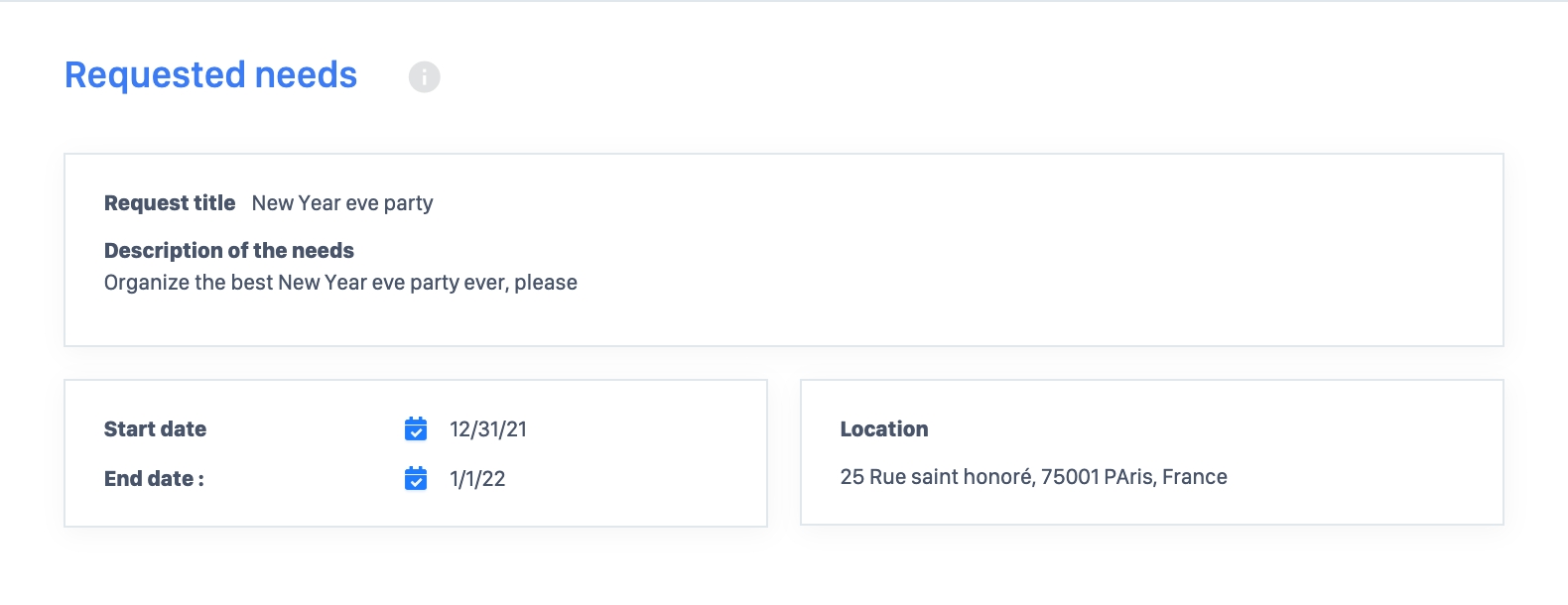
The status history (figure 7)
The offeror’s details (figure 8)
Update a quote
Users can update quotes depending on their roles. Learn more about how to cancel here: Bookings dashboard (Time-Based) - Update a Booking
Delete a quote
Users cannot delete quotes but askers can cancel a quote request.
Click the button “Cancel” (figure 9) available on the quote details page.
Related resources
Front:
Dashboard:
Business rules:
Last updated
Was this helpful?