Header menus
Manage pages and links of a platform.
Definition
The ‘Header Menu’ part is related to the links set on the header of a platform in the front interface.
These links are available for all users of the platform even if they do not have an account. This is considered strategic content for the platform.
WHO CAN USE THIS FEATURE?
Logged super-administrator or a logged administrator.
Create a link
Create a link for the Header menu.
First, click “Add a link” (figure1).
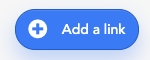
It will open a modal to fill in with information:
The menu name (figure2), keep in mind that it will be seen by every user.

The “URL” (figure3) which in the link type.
Internal page: a manageable page created/set in the Contents > Pages part of the SBO
External page: a page that is not saved in the SBO, can come from an external website
Predefined route: is a page set in Second’s code. It can not be modified. It only concerns the
‘Favorites’ page
‘Contact Us’ page
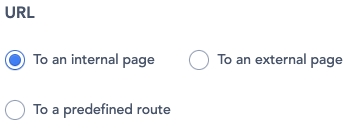
The Pages will change a bit according to the choice set for the “URL” (link type).
For the internal page and predefined route (figure4.1): click the dropdown button “Select a page” and choose the page in the list.

Figure 4.1 For the external page (figure 4.2): fill the field below, with an external URL.
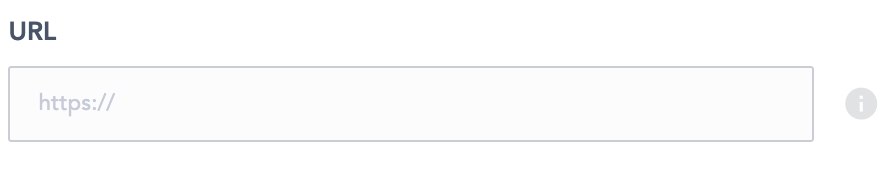
Click “Add a link” (figure 5) to save it.
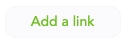
Read a header menu
Where users can see this content?
Find the list of header menus (figure 6) added to a platform by clicking the burger menu icon at the top right corner.
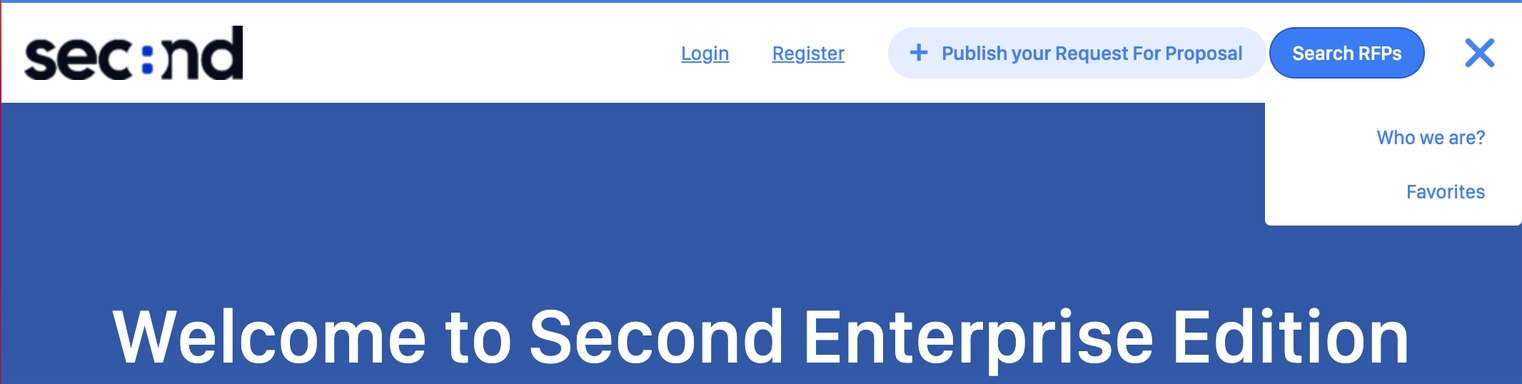
SBO Part
Each link block (figure 7) is composed of:
The header menu name
The drag and drop icon (to reorder the links)
The edit button
The trash button

Update a header menu
To update a link in the header menu click “edit” (figure 8 ).

The link will become editable. It works the same as the “Create a link” button described above.
The links have an order, the super-administrator can change the order with the drag-and-drop, by clicking the icon on the left side of each link block.
Delete a header menu
Delete the page by clicking the trash icon (figure 9).

The “Favorites” page can not be deleted.
Related resources
SBO:
Front:
Dashboard:
Last updated
Was this helpful?