Coupon
Defining and managing the use of Coupons
Definition
Askers use coupons to apply discounts on booking requests. Coupons are managed exclusively by authorized platform super-administrators and administrators.
WHO CAN USE THIS FEATURE?
Logged-in authorized administrators
Create a coupon code
PAth: SBO > Coupons (figure 1)

Click “Add a coupon” (figure 2) to be redirected to the coupon creation page.

Information to fill in (figure 3):
Code: Code shared with users. All characters are authorized.
Offerors: Indicated which offerors are eligible for the voucher.
A coupon can be linked to multiple offerors or all offerors.
If it is linked to one or multiple offerors, the coupon is only usable on the linked offerors' listings
If it isn’t related to any offerors, the voucher is usable on all listings.
Categories: Indicate which categories are eligible for the coupon.
A coupon can be related to multiple categories or all categories
Discount types:
“Amount”: fixed value deducted from the booking amount.
“Percentage” percentage deducted from the booking amount
Upgrades excluded
Discount: discount amount.
According to the selected discount type, the unit value will automatically be updated.
Maximum use: maximum number of times the discount code can be used.
This value is not mandatory
It is considered used if the related booking is
“Pending”
“Paid”
“Accepted”
“Cancelled by asker” (only after offeror acceptance)
It is not considered used if the related booking is
“Expired”
“Cancelled” (before offeror acceptance)
“Decline”
End date: sets the voucher’s expiration date
This value is not mandatory
Minimum amount: sets the minimum amount for a booking request to be eligible.
This value is mandatory
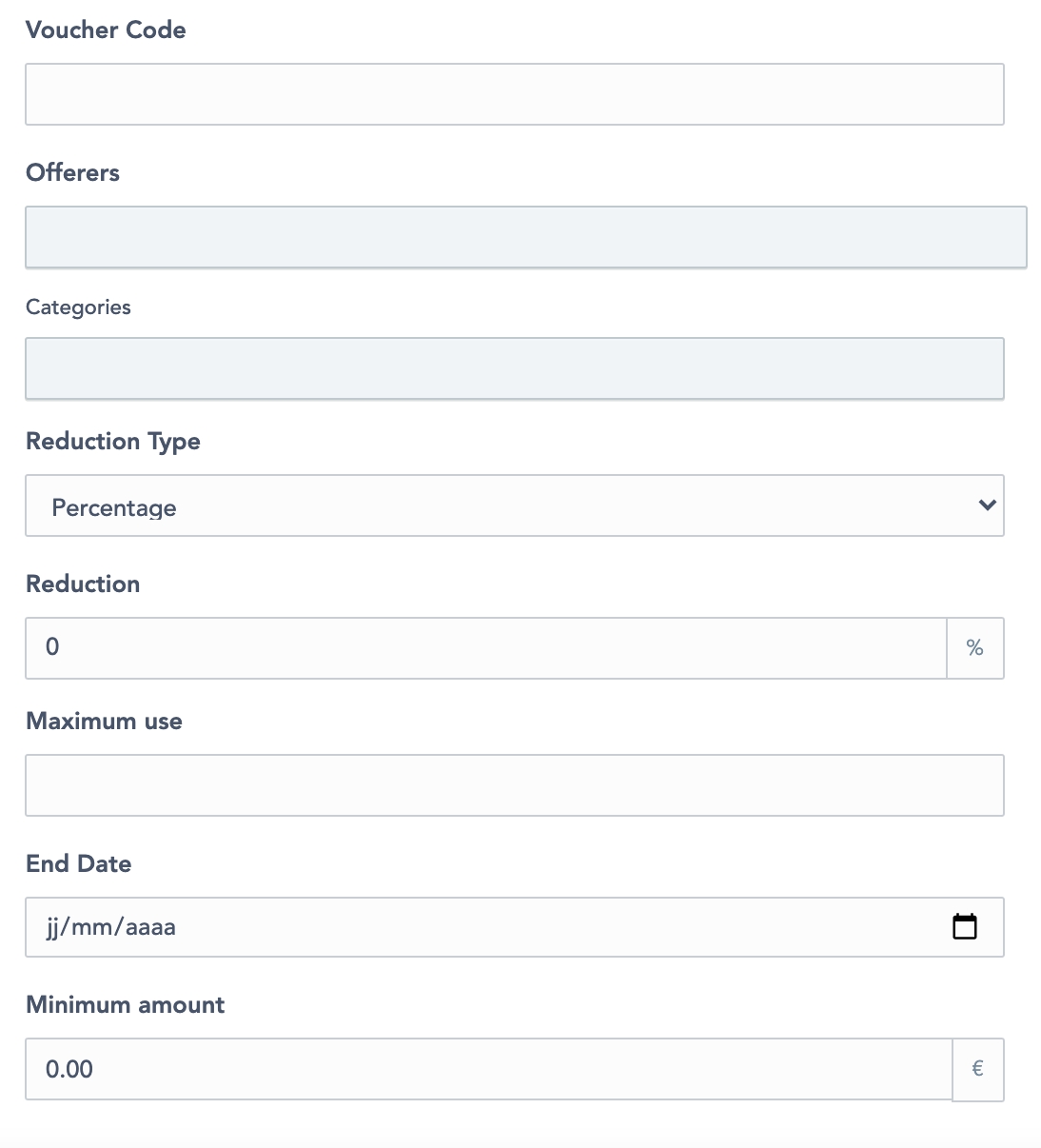
Click “Add coupon“ (figure 4) to save the created coupon.

Read a coupon
Once the coupon is created, coupon blocks display (figure 5):
The code name
The creation date
The type of the discount
The end date
The status
The number of uses allowed
The value of the discount

Update a coupon
Update a coupon by clicking the folder icon that appears when hovering on the voucher block.
The update process is similar to the one when creating a coupon.
If the coupon code has already been used at least once on the platform, the Super administrator (or administrator) cannot modify:
The Voucher code
The discount type
The discount amount
Delete a coupon
Super-administrators cannot delete coupon but they can deactivate them through the related checkboxes (figure 6).
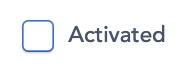
Related resources
Feature configuration:
Business rules:
Last updated
Was this helpful?