Reviews dashboard
Managing and monitoring the reviews made by users
Definition
A review is a combination of both written and numbered feedback evaluating the service’s quality and provision once done.
Reviews are only available once the booking is over. A booking is considered over X days after the booking start date/end date (depending on the platform’s configuration)
WHO CAN USE THIS FEATURE?
Logged-in users who have an accepted booking.
Create a review
Users receive a notification to leave a review via an automated e-mail.
In the user dashboard, an alert banner (figure 1) is visible and prompts the user to leave a review.
By clicking “Review now” (figure 2) in the alert banner, a pop-up window will open.
Through the pop-up window, the user can:
Rate the booking through stars (figure 3). Stars go from 1 star = bad to 5 stars = excellent.
Leave an optional comment (figure 4)
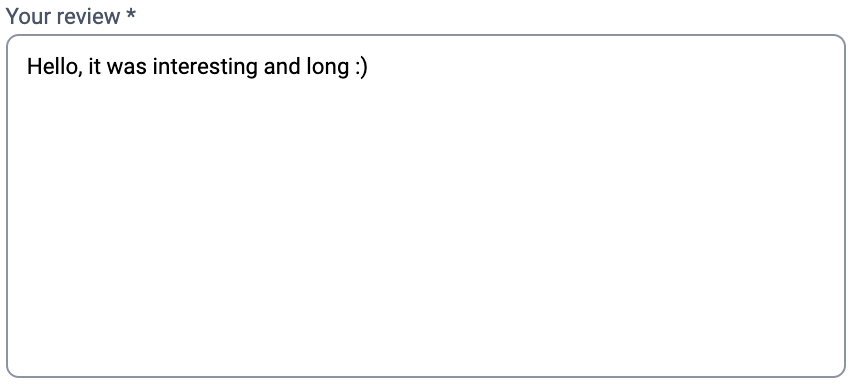
Once satisfied with the review, the user then clicks the “Review” button (figure 5).
Read the reviews in the user dashboard
The user dashboard review section is split into two views:
Reviews made
Reviews received
Both views are identical:
The main display starts with the alert banners (if available) enticing the user to leave reviews on finalized bookings (figure 5).
Right below, the review blocks are displayed. Depending on the selected view, the review blocks display made or received reviews.
Each review block (figure 6) displays:
The name and picture of the user who made or who received the review
The rating in stars given or received
The date and time the review has been made or received
The booking ID related to the review
The “View booking” button redirects the user to the detailed booking view
The comment was given or received
Update a review
Users cannot update given or received reviews, but authorized super-administrators can update them through the SBO for moderation purposes.
Delete a review
Users cannot delete given or received reviews, but authorized super-administrators can delete them through the SBO for moderation purposes.
Related resources
SBO:
Business rules:
Last updated
Was this helpful?