Bid proposals (RFP)
Understanding the bid proposals page seen when the RFP bundle is activated
Definition
The bid confirmation process is made out of the checkout + the payment process + the confirmation
WHO CAN USE THIS FEATURE?
Logged in users
Create a bid confirmation
Select a request for proposal, choose the date and starting time, and click “Bid” (figure 1). The bid confirmation process starts.

Read the bid confirmation pages
The checkout overview page
The checkout overview page is the first page displayed to users after clicking the “bid” button. The checkout overview is visually split into two sections:
The right section
The left section
The left section
The request
The request displays:
The title of the request for proposal (figure 2.1)
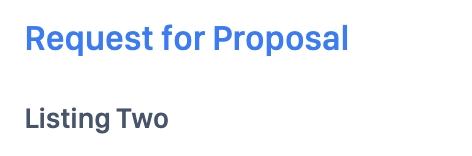
The date block (figure 2.2) displays the start and end dates during which the asker would like the services to take place.
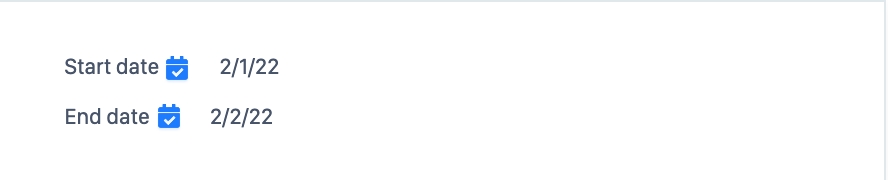
The location block (figure 2.3) reminds the user where the service will take place.
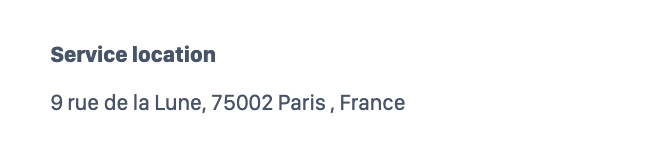
The offer
The offeror enters information about his offer:
Description (figure 3.1)
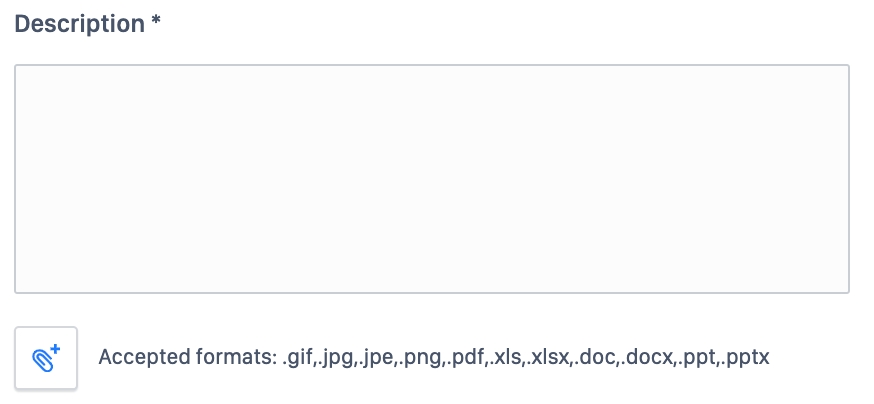
Price for the service (figure 3.2) (potential income and platform fees are automatically calculated)
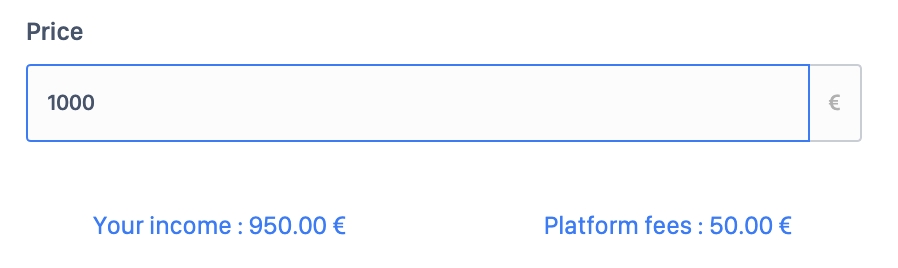
Dates & location (figure 3.3)
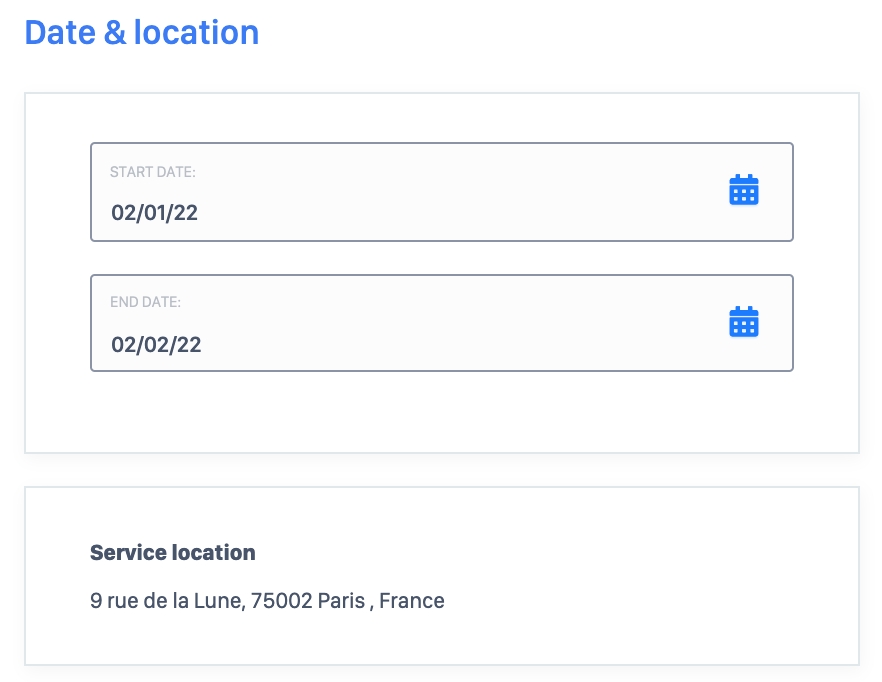
Message (figure 4) (optional).
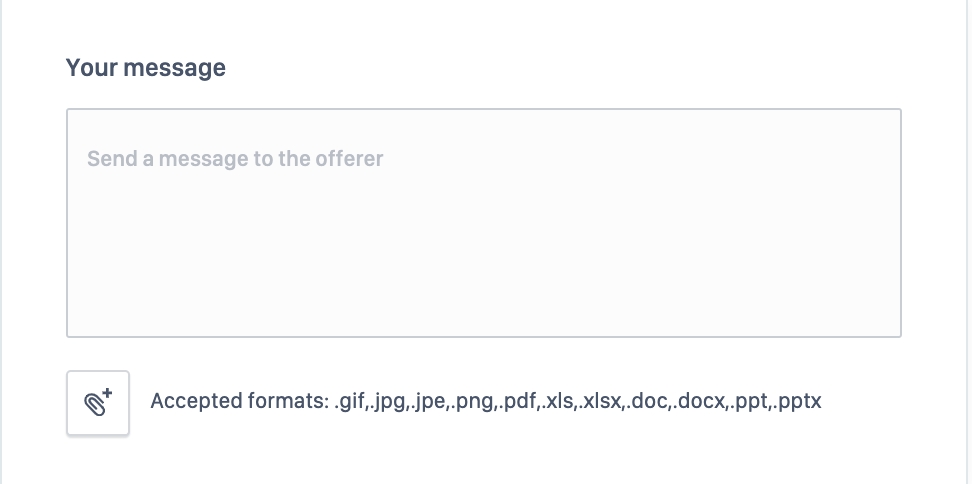
Accept the terms & conditions of the platform by clicking the checkbox (figure 5).

Click on “Continue >” (figure 6) to confirm the proposal.
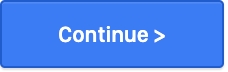
The right section
On the right-hand side of the page, the RFP-related asker’s information (figure 7) is displayed in a dedicated information block.
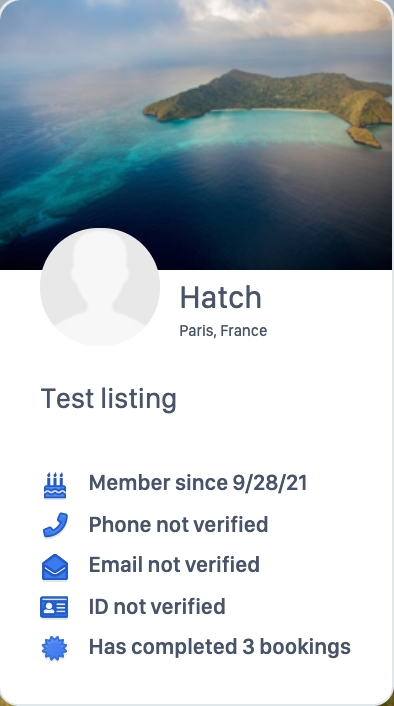
Update the bid confirmation pages
The user can click “Edit” (figure 8) available on the left-hand side at the end of the checkout overview page to modify the date and time for his proposal.
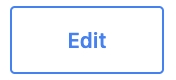
Delete the bid confirmation pages
Users cannot delete a proposal.
Users can either stop the proposal process, in which case no proposal is made; or users can cancel proposals from their dashboard.
The process is described in the article: Bids dashboard (RFP rendering type) - Delete a Bid
Related resources
Dashboard:
Business rules:
Last updated
Was this helpful?