Quotes Management
Managing quotes on your platform from your SBO
Definition
Allow askers to request quotes directly from offerors for uncommoditized services.
WHO CAN USE THIS FEATURE?
Logged in super-administrators and administrators
This page is available only when the Quote feature is enabled.
Create a quote
Super-administrators and administrators cannot create Quotes. Quotes are created by askers. Learn more on how to perform a quote request: Quote requests (Quote feature)
Read a quote block card
Super-admin can see all quotes made on a platform.
Each quote block (figure 1) displays:
The quote date: start and end time and date
The asker name and its profile
The quote status
The offeror and his profile
The booking’s listing title
The fees applied by the platform
The price
The quote ID

Read it from the SBO
To see the quote details, click on the pen icon when hovering over the quote block.
Each quote detail page displays:
Quote ID (figure 2).
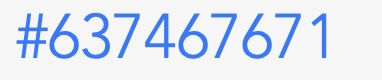
Page table of content (figure 3)

Quote overview card (figure 4) shows:
The asker who made the quote.
The offeror for whom the quotation is intended.
The quote title
The price:
The total amount = the price of the quote.
The total fees.
The booking dates:
The start and end day and time
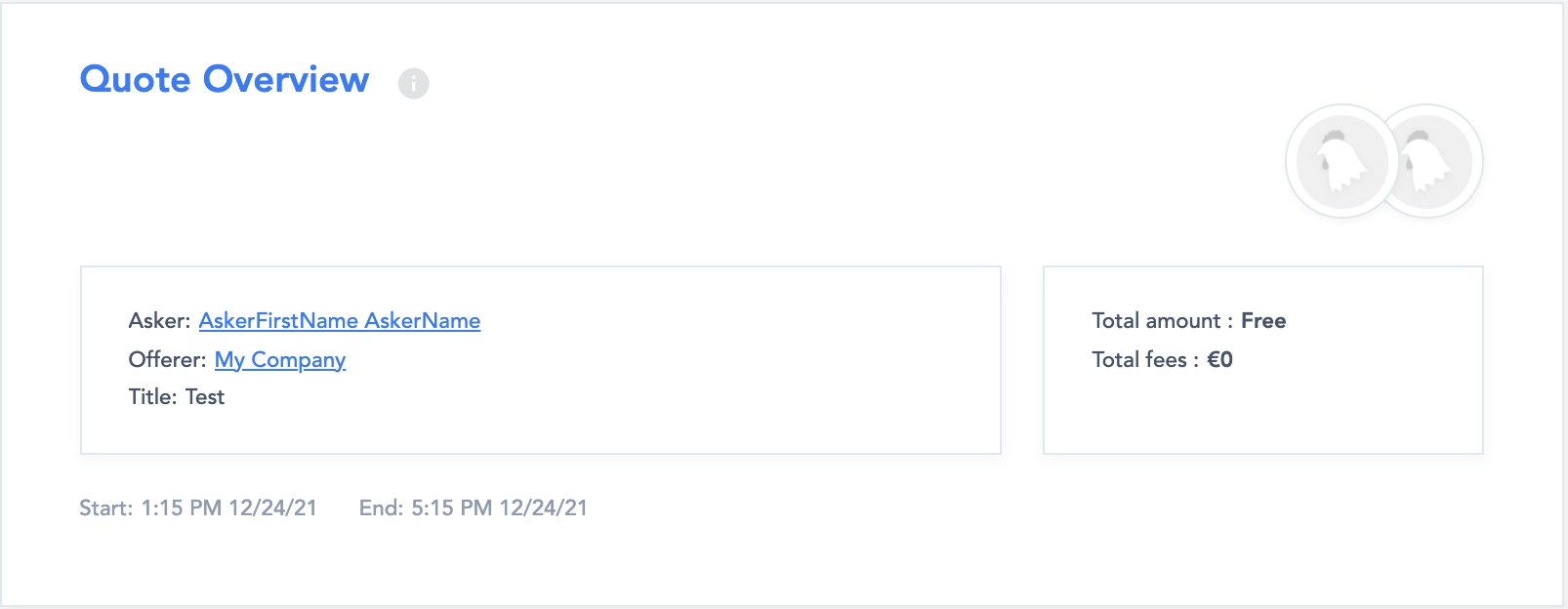
The status card (figure 5) shows the status history. Statuses are displayed from the oldest to the most recent update.
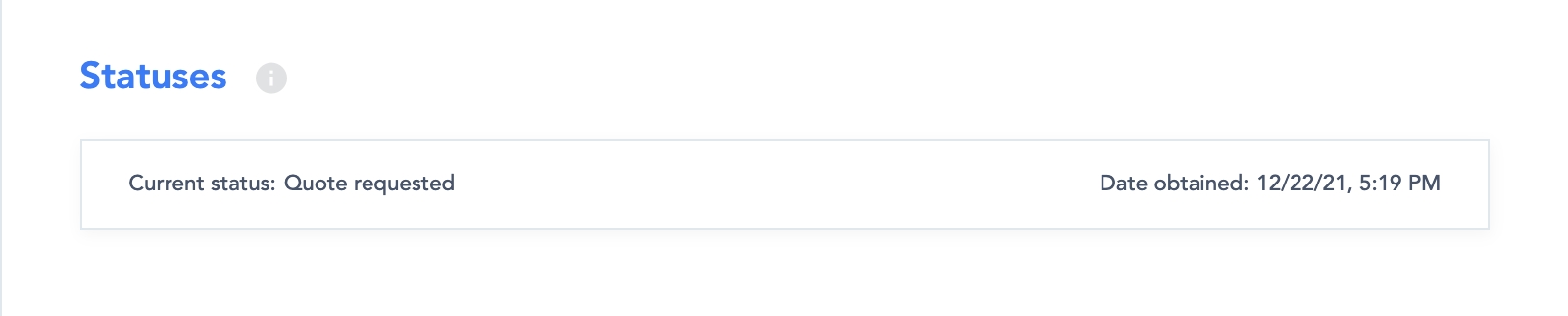
PSP information (figure 6). Super-administrators can follow payment steps.
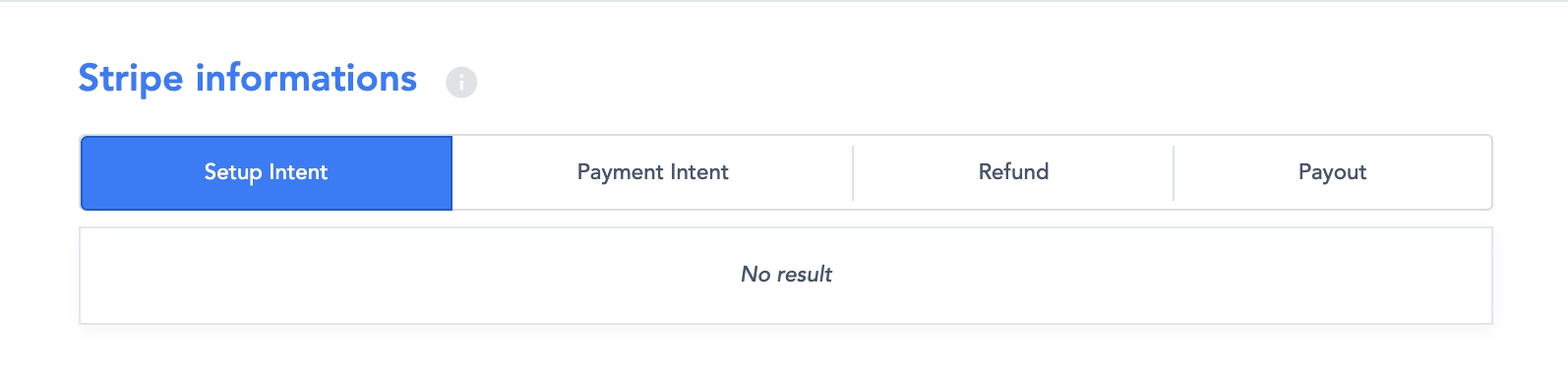
Update a quote
As a super-administrator or administrator, you cannot update a quote, this action only is for users on the dashboard side.
Here you can see the process to update a quote: Quotes dashboard (Quote feature) - Update a Quote
Delete a quote
As a super-administrator or administrator, you cannot delete a quote, this action is for users on the dashboard side.
Here you can see the process to update a quote: Quotes dashboard (Quote feature) - Delete a Quote
Related resources
Front:
Dashboard:
Bundle configuration:
Quote feature - Configuration
Business rules:
Last updated
Was this helpful?