Listings categories management
‘Categories’ is used to broadly group the listings of your platform.
Definition
A category groups together the listings/services according to their purposes.
What is it used for?
It is used to classify services into a category.
They can be classified in a hierarchy
Categorizing services allows the platform users to easily find their way around the platform.
Each category will have a dedicated search result page. Its content can be optimized via the fields related to that category in the SBO.
WHO CAN USE THIS FEATURE?
It is up to the super-administrators/administrators to create the categories and subcategories, the offerers will just have to choose among them.
Create categories
Super-administrators and administrators can create categories.
You can add a new category by clicking ‘Add a category’ (figure 1). It will open a modal that can be filled.
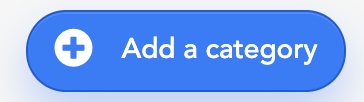
Let’s have a look at the information needed for a category (figure 2).

The tooltip offers a description of each field.
The name: This is the name given to a category that will be seen by every user of the platform.
Only the name and types are mandatory fields.
The slug: The slug is a word that will be used in the URL.
The header Text: This is a short description of the category. It will appear on the category page above listings (search result).
The footer Title: This is the title before the footer text at the bottom of the category page (search result)
The footer Text: This is the description of the category that will appear at the end of the category page (search result).
The meta-Title: This is important for the platform’s SEO. The meta-title will be displayed on the tab of your web browser. It gives an idea of what category you are in, and it will be used in the Search Engines Results Pages (example: Google, Bing,…).
The meta-Description: It goes hand in hand with the meta-title. Also important for the platform’s SEO. It is the description of the category content displayed by the page result of a web browser.
The parent Category: It helps with the hierarchy of the categories. Select the parent category by clicking on the arrow, then a list of the existing categories will appear. It will then be possible to choose the place of a category on the category tree.
Types: Specify the rendering type for the category. For example, if the admin selects a time-based rendering, only those listings can be included in the category's group
Types section are not requested when displaying RFP categories.
If a category doesn’t have a parent, only select ‘Categories’.
When the necessary fields are populated, click on “Apply” (figure 2) to save the new category, or click “cancel” (figure 2) to discard the modifications.
Understand the categories display
All the categories of a platform are visible through the categories dashboard.
Categories can have hierarchies. There is a main category, called the parent category, that can contain sub-categories. Categories can be managed according to the needs of the platform.
Here are two examples :
One parent category with two sub-categories (figure 3).
Category1 = Parent category
category 1_1 = sub-category one
category 1_2 = sub-category two

Another example can be (figure 4): One parent category has a sub-category that also has a sub-category.
Category 2 = Parent category
Category 2_1 = sub-category
Category 2_1_1 = sub-category of the sub-category
Category 2_2

For each category block, you can see:
The name of the category
The number of listing related to the category. It may help understand which categories are the most used over the platform.
Update categories
Edit a category
To edit a category, click on the button “edit” in a category block (figure 5).

The fields are the same as “create a category” seen earlier in this article.
Manage categories hierarchy
The categories' hierarchy is manageable. It is based on a drag-and-drop functionality (figure 6):

Identify the category you want to change position in the category tree.
Using the drag-and-drop icon on the left side of the category block, click and hold the category while moving it to the desired position. It can be upwards, downwards, to the right, or left.
Delete a category
A category can be deleted by clicking on the trash icon located on the right side of the category block (figure 7).

When clicking on it, a confirmation message will appear.
When a category is still used by at least one listing, the trach icon will have a light grey color.
You can not delete a category if there are listings associated.
Tips: Modify the categories about the related listings to be able to delete the category.
Related resources
SBO:
Front:
Last updated
Was this helpful?