Roles management
Create roles, on a platform, and give them rights.
Definition
By creating or modifying roles, super-administrators will be able to configure their rights:
Administrator roles are used to invite other administrators to access the back office.
Offerers & Askers roles are used depending on their needs on the platform :
Offerers will be the users who do/propose a service
Askers will be the users who request/needs a service
The role type Asker/Offerer also depend on the switch parameter of the platform.
Set who has access to which features in the “rights management” section.
WHO CAN USE THIS FEATURE?
Logged super-administrator
Administrators cannot access this part of the SBO.
Create roles
To create a role, super-administrators can click “Add a role” (figure 1), at the top of the page.
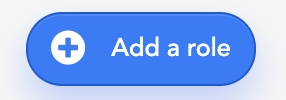
A modal will appear (figure 2).
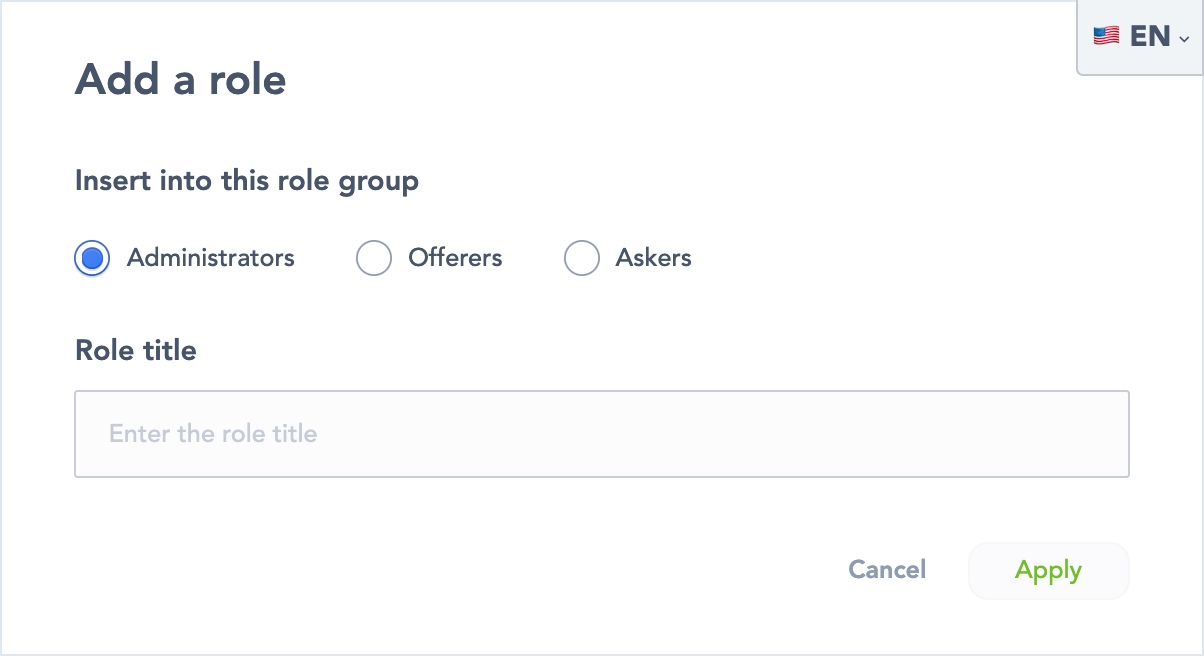
First, they will have to choose in which role type (figure 2) they will put the created role.
Administrators
Offerer
Askers
Write the role title to be created in the text area (figure 2).
Click “Apply” (figure 2) to save it.
Read the role management page
When clicking “Roles Management” in the sidebar menu, super-administrators will see the role list (figure 3) available on the platform.
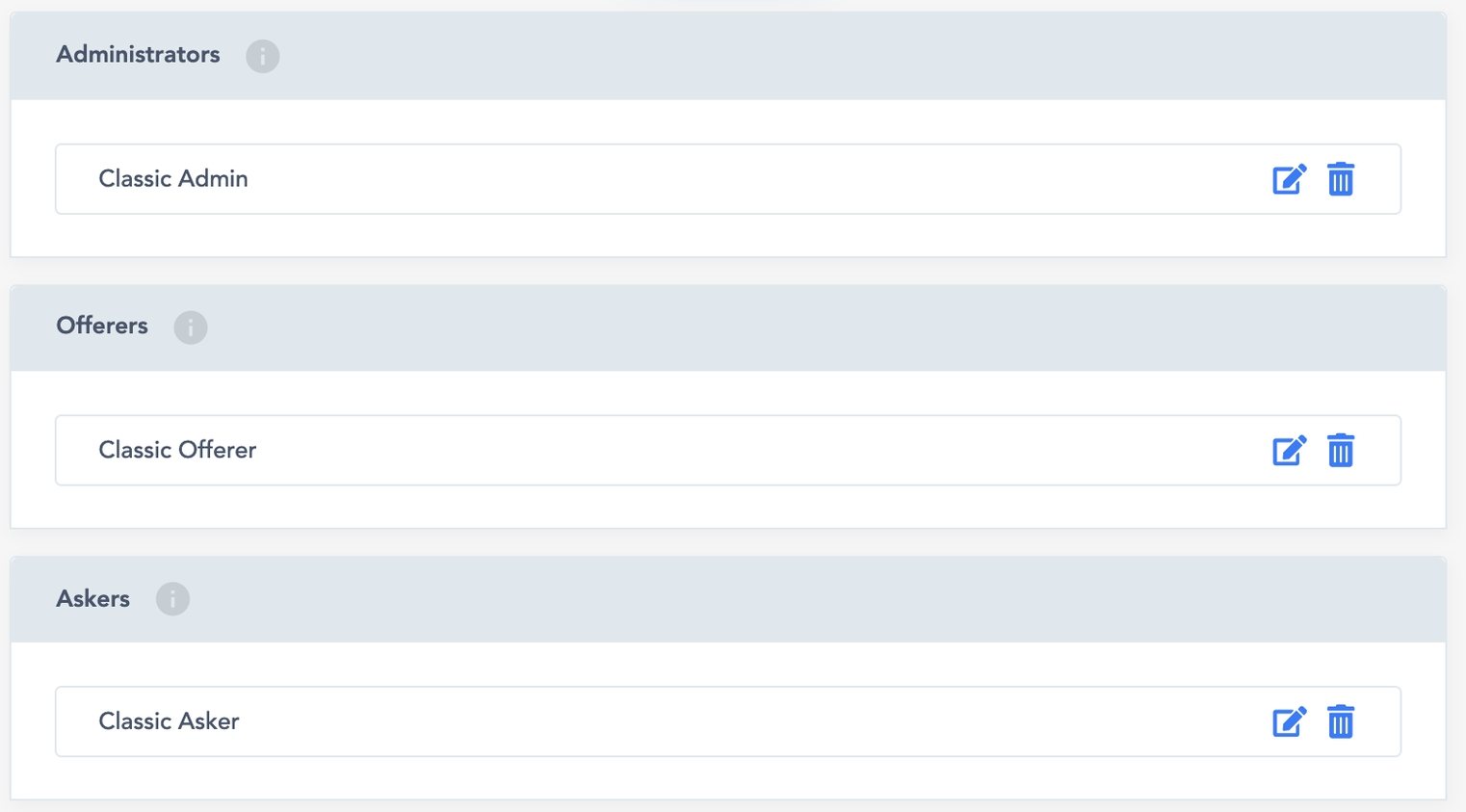
Each role block is composed of:
The role type :
Administrators
Offerors
Askers
The 3 roles types “Administrators”, “Offerors”, Askers” remain constant
The created roles
Update the roles
Edit roles by clicking the “pen” icon in the role banner (figure 4).

It will open a modal (figure 5) to edit the role title.
Update the text area and save it by clicking “Apply” (figure 5).
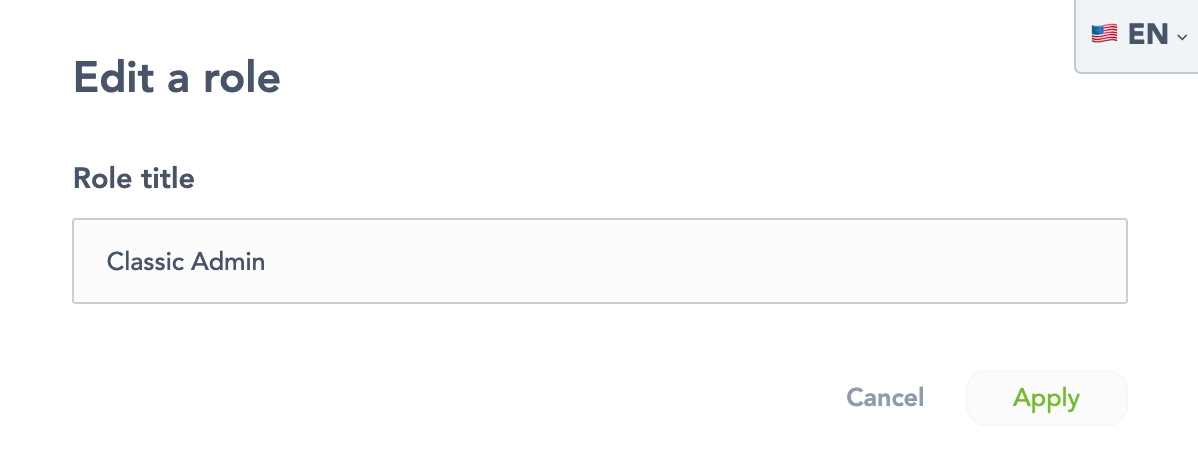
Delete roles
Delete a role by clicking the trash icon from the role banner (figure 6).

It will open a modal (figure 7) to confirm the choice of deleting the role.
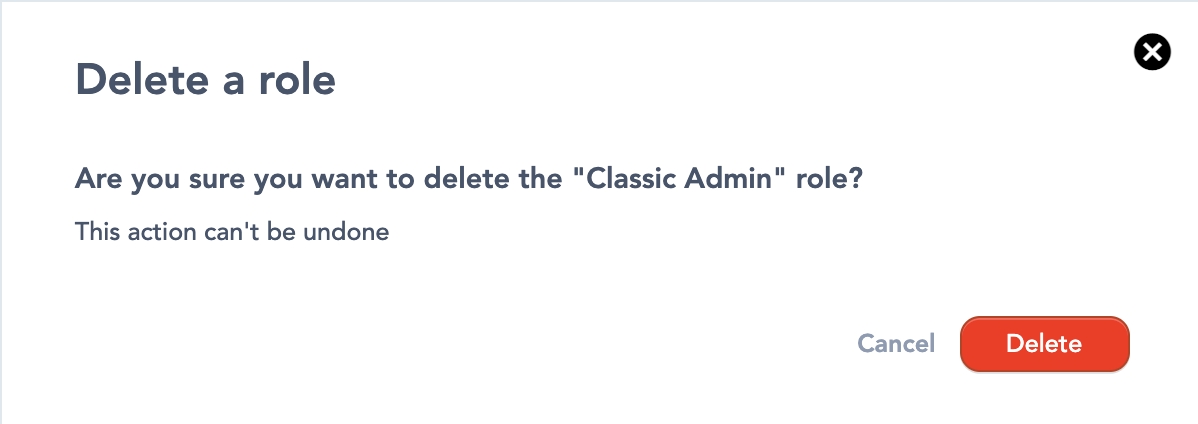
Super-administrators will not be able to delete a role if it is the only one in the role group.
Related resources
SBO:
Last updated
Was this helpful?