User profile dashboard (All rendering types)
How to manage my profile information
Definition
User dashboard page in which users can manage their profile information.
WHO CAN USE THIS FEATURE?
Switch users: All logged-in users
Non-Switch users: All logged-in offerors.
Non-Switch users: All logged-in askers.
Create a profile
A user's profile is automatically created upon registration. All the information filled in during the process is automatically added to the “Identity” section of the Profil section.
Read a profile
While navigating through the user dashboard’s profile page, some elements remain always visible at the top of each page:
Profile status (figure 1)
“My profile” button (figure 2) to redirect the user to the profile’s public view.
The user dashboard profile page is split into several sections:
Presentation
Set a profile picture
Users can set a profile picture through the presentation section by:
a Drag and drop motion of a picture or a pdf in the dedicated block (figure 3.1), or
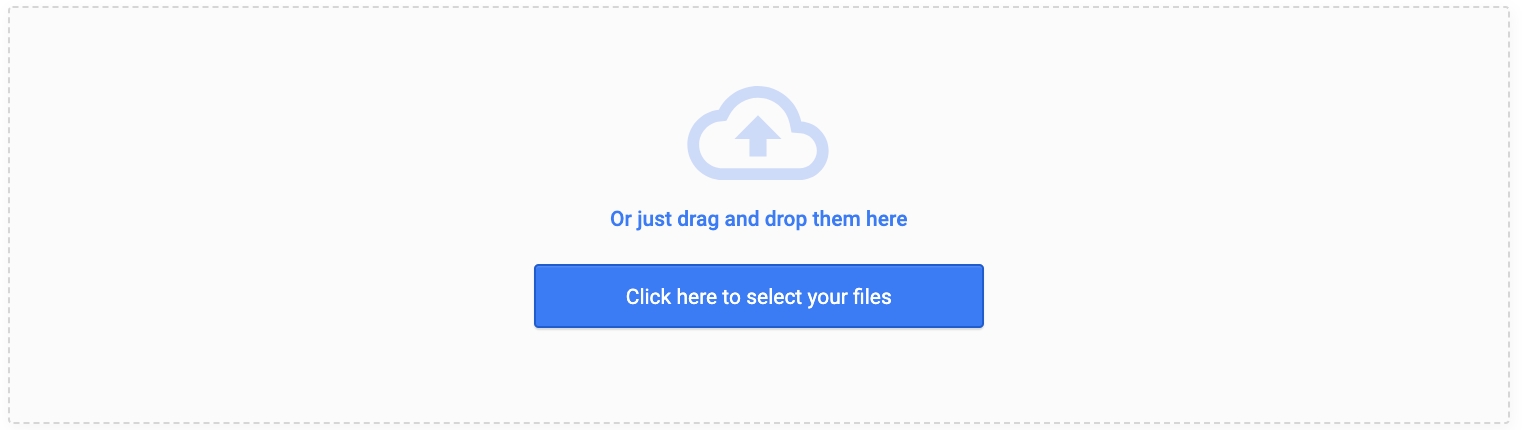
Clicking “Click here to select your files” (figure 3.2) and selecting the desired media elements in the file browser. An out-of-the box optimal size for the image would 626x626 pixels.

The user can re-size his profile picture in order to be well displayed in the avatar Icon of his profile.
By loading a picture, the user can now move his mouse to well set the picture at the right place.
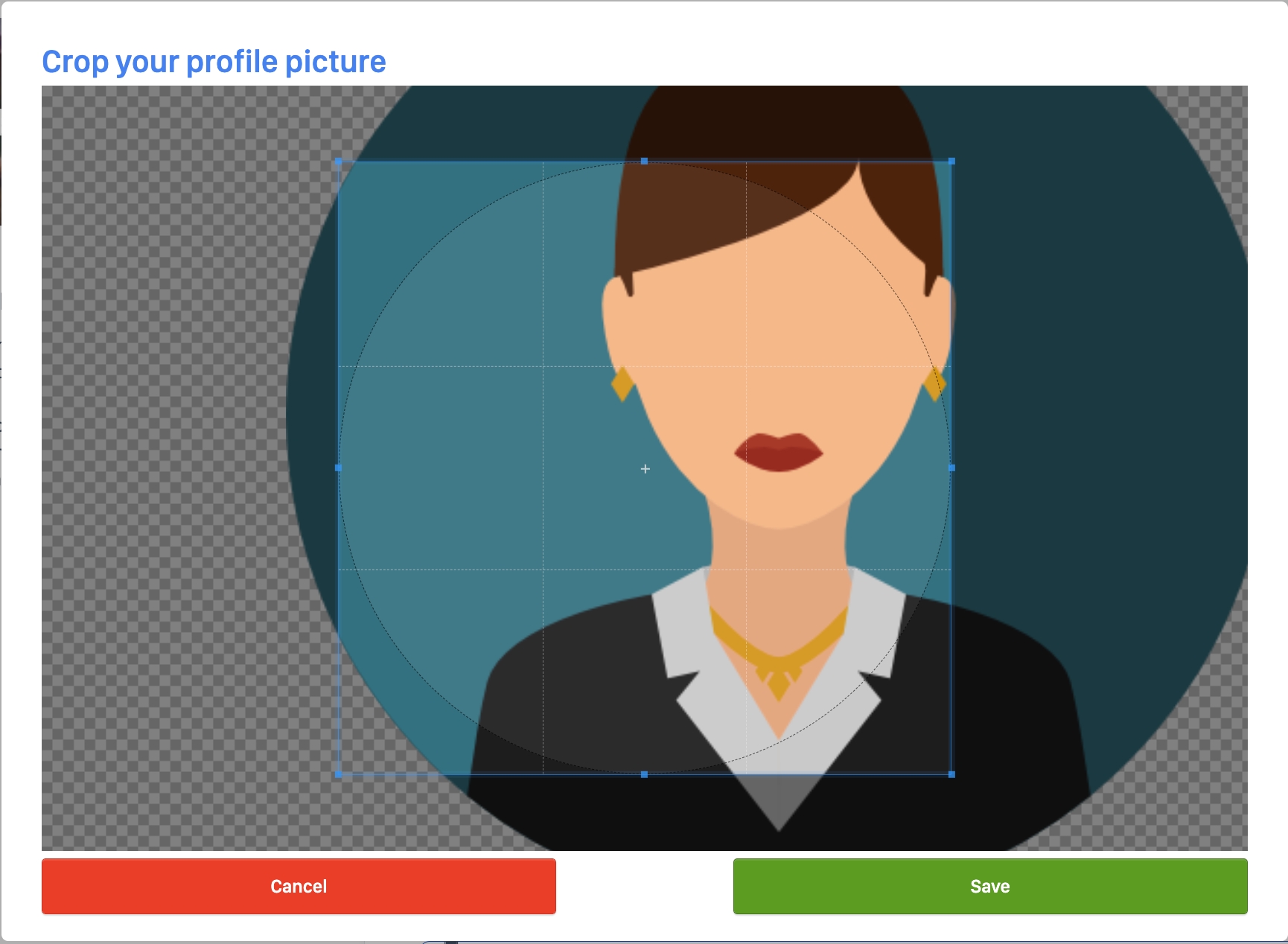
The selected media elements appear under the upload block once the upload is complete (figure 5).

Presentation text
A text area (figure 6) is available for the user to post an introduction for his profile or company.
This text can be edited freely. Once done, the user clicks “Save” to validate the changes (figure 7).

User categories
User profiles can be associated with dedicated categories (if applicable and set up by the platform admin). This is especially useful for platforms with user search profiles activated.
Users can link categories to their profiles via the dropdown button (figure 8).
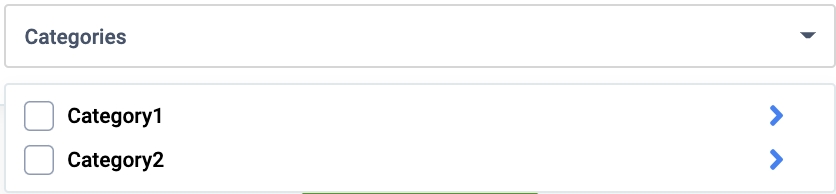
User attributes
User attributes depend on the selected user categories. User attributes provide additional information on the user.
My Location
The user can set information about his location by filling in the following fields (figure 17).
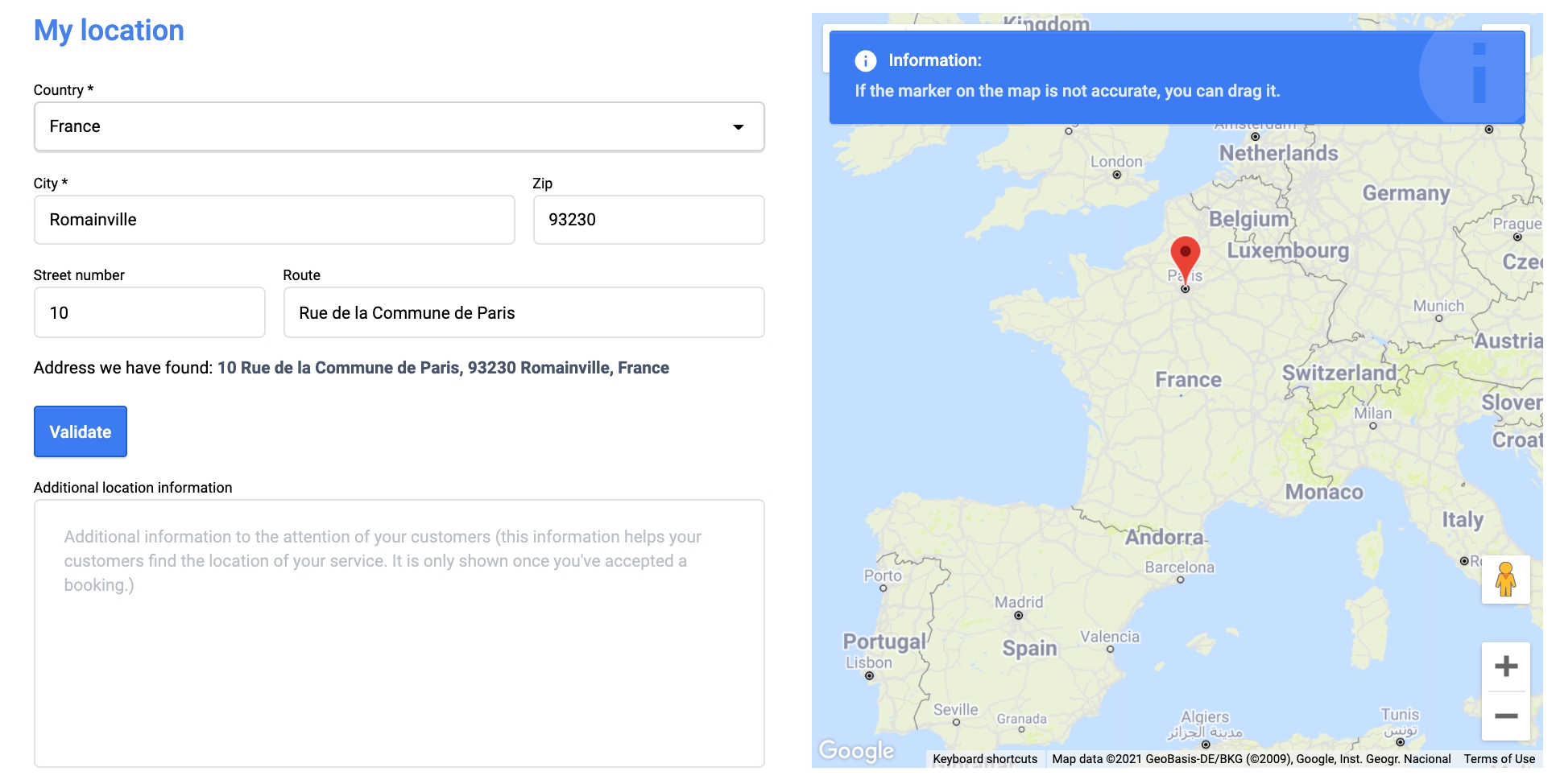
VerificationIdentity
The identity section allows users to view/edit their identity information:
Type of individual (legal or physical person, cannot be updated)
Company name (if legal person)
Last name
First name
Date of birth
Nationality
Country of Residence (cannot be updated)
Phone number
Email
Billing address
All of the above-listed information is mandatory for compliance reasons. Moreover, this information must be filled in and (automatically) checked by the payment service provider to be able to receive payments (figure 9.1 & Figure 9.2).
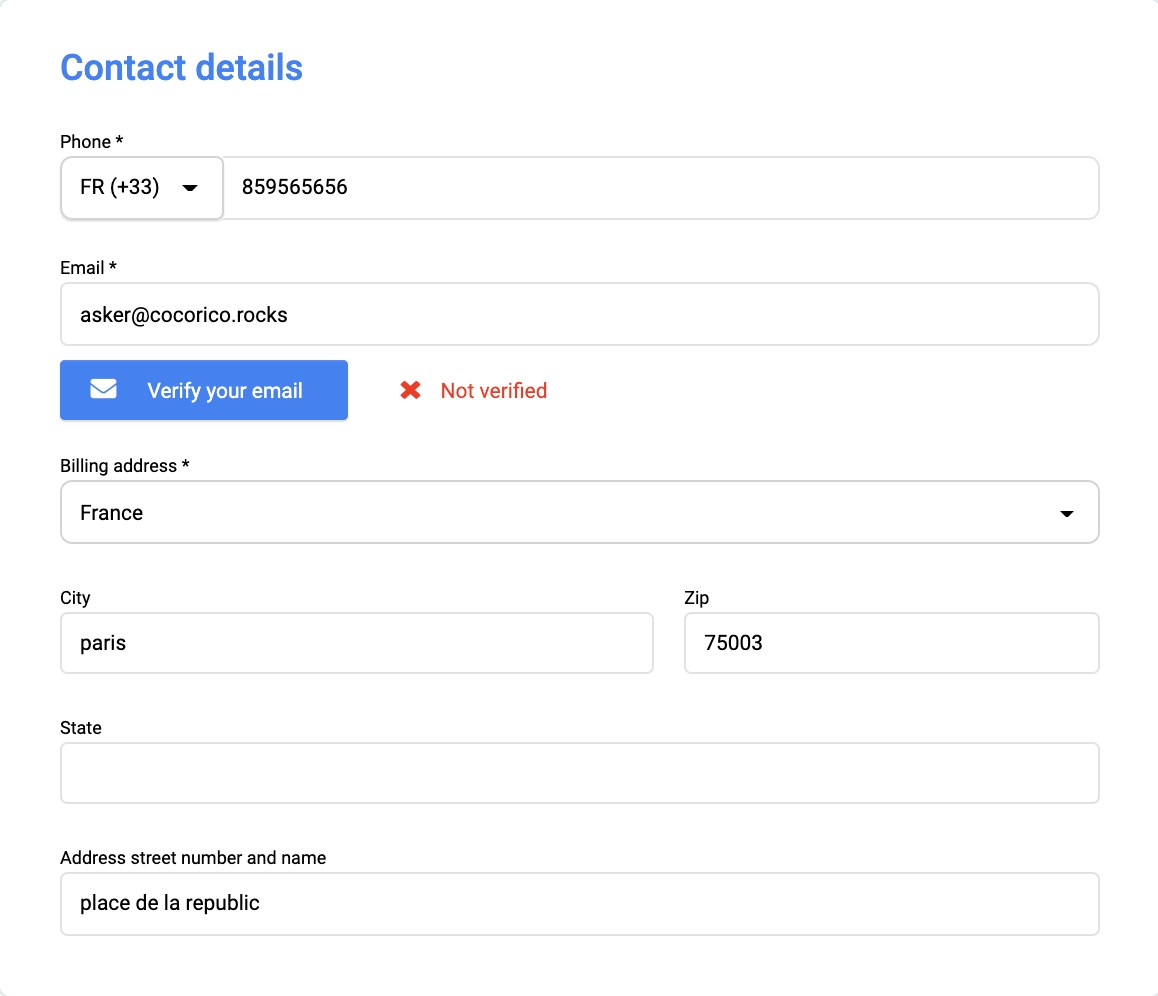
Payment details
The payment details section is mandatory for any user looking to receive payments. Payments cannot effectively be sent over to the user recipient should this information be missing/incorrect(figure 11).
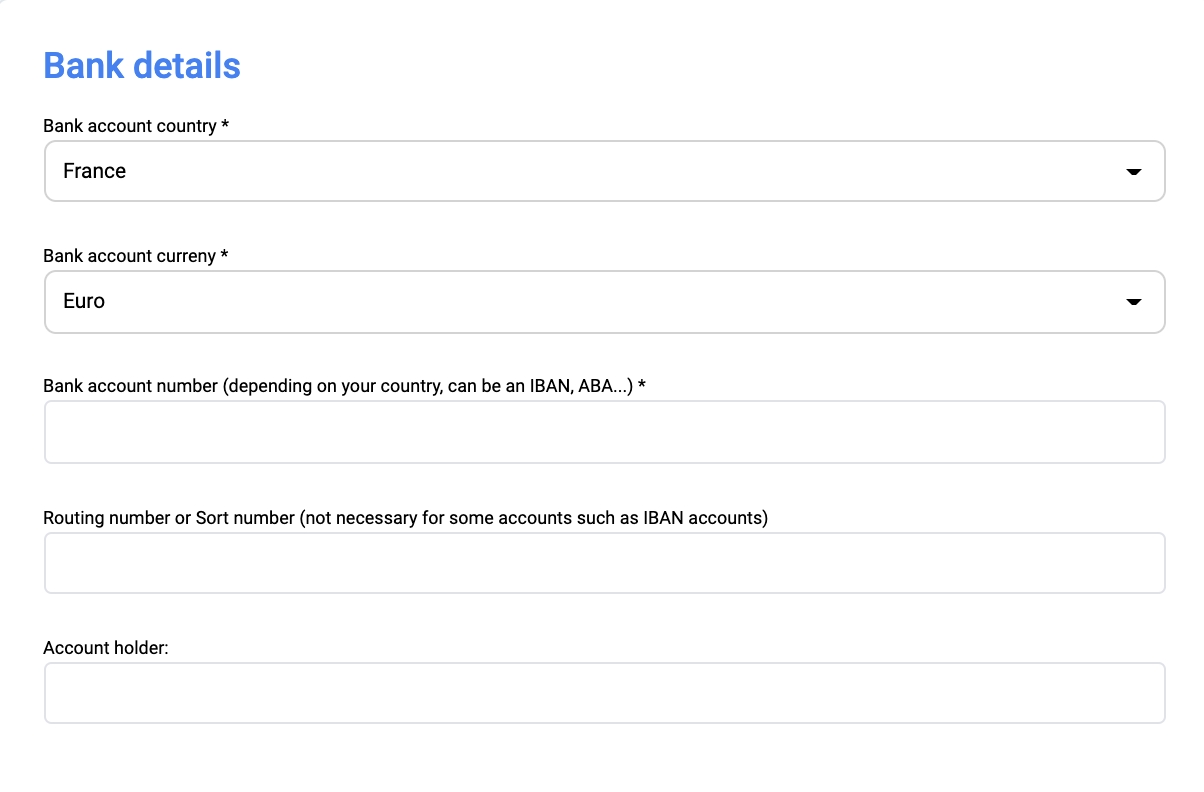
Team Management
The user group section allows the user to invite another user onto the platform by clicking “Add a new user” (figure 12) and filling in the pop-up window the invited user’s email and role. An invited user becomes linked to the inviter user’s group.
My Listings and RFP Alerts
Whenever a user performs a search for a listing or an RFP on the platform, they have the option to enable notifications. This feature alerts them whenever a new listing or RFP that matches their search criteria is created.

When a new alert is created, it becomes accessible for viewing and management in this section.

Data
The Data section gives users control over their platform data. This section is split into two subsections: an offeror section and an asker section.
Users can selectively download/export parts of their user data through “Download your data” (figure 10).
Settings
The Settings section allows the user to manage his account’s settings:
Request for Proposals
If the Request for Proposal (RFP) rendering type is enabled, and either the platform configuration "Switch" is enabled or the user is registered as a vendor when the setting is disabled, selecting this option allows the vendor to receive notifications whenever a newly created RFP matches their profile.

Quotes
Enabling this option allows the profile to receive quote requests from other users.

Spoken language
The user can indicate several spoken languages to streamline discussions with other users:
The mother tongue (figure 13): is automatically set when the user registers to the platform based on the platform’s language. This can be changed manually.
Spoken language (figure 14): users can set several additional spoken languages by selecting them through the dropdown button. Selected languages will appear as tags that can be easily deleted if needed.
Password
“Password” (figure 15) allows the user to change his platform password.
To do so, the user must enter his old password, then his new password twice in “New password” and in “Verification.”
Time zone
Users can set their account’s time zone (figure 16). When creating or viewing listings, availabilities are displayed based on the saved timezone (time conversions are automatically managed by the platform).
Vendor terms and condition
Vendors can upload PDF files containing its terms and conditions.

Upon uploading and saving a file, customers must review and accept the vendor's Terms and Conditions to proceed with the following requests:
Booking Request
Booking Cancellation
Quote Request
Quote Acceptance
Quote Decline
Quote Cancellation
Bid Acceptance
In each of these scenarios, the vendor's Terms and Conditions will be displayed for review and acceptance.

Update a profile
Users can update their profile information in the user dashboard’s “My profile” section. All the information is editable aside from the profile’s legal status and country of residency.
Delete a profile
Delete a profile picture
Users can delete their profile picture through the following path:
Clicking the trash icon (figure 18) will delete the profile picture.

Delete user profile rules:
To be able to delete a user profile from your platform, the administrator needs to check the following rules:
The user can not be deleted if it has a booking status as “new”
The user can not be deleted if it has a “payment in error” status
The user can not be deleted if it has a pending transaction. Eg: A payout is not complete/done.
Delete spoken language
Clicking the cross in the language label (figure 19) deletes the spoken language.
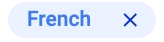
Delete account
User can delete their account through:
and by clicking “Delete your account” (figure 20). A confirmation message will prompt the user to give final confirmation.

Related resources
Front:
SBO :
Business rules:
Last updated
Was this helpful?