Subscription service templates (Flat-Rate rendering type)
Defining and managing reusable subscription service templates of listing for users
Definition
Subscription service templates can be used by offerors when publishing a listing. It helps with fast listing deposits.
WHO CAN USE THIS FEATURE?
Logged in authorized administrators
Create a subscription service template
Click “Add a service template” (figure 1) to be redirected to the “Adding a service template” page.
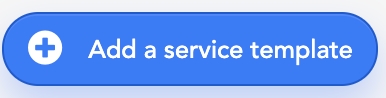
You have to select the service type you want between:
Services, which are one-shot services
Subscription services, which are the recurring services
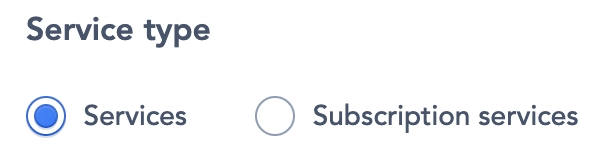
The following information is required:
The subscription service name: seen only by the super-administrator
The subscription service title: seen by all platform users and in invoices
The subscription service description: seen by all platform users
The subscription service category (figure 3)

Subscription service price (figure 4)
You can choose to enable the frequency you want for the subscription service template by activating the slide button and then fill the price. (figure 4)
A subscription service cannot be free, so you have to set at least a frequency higher than 0.00
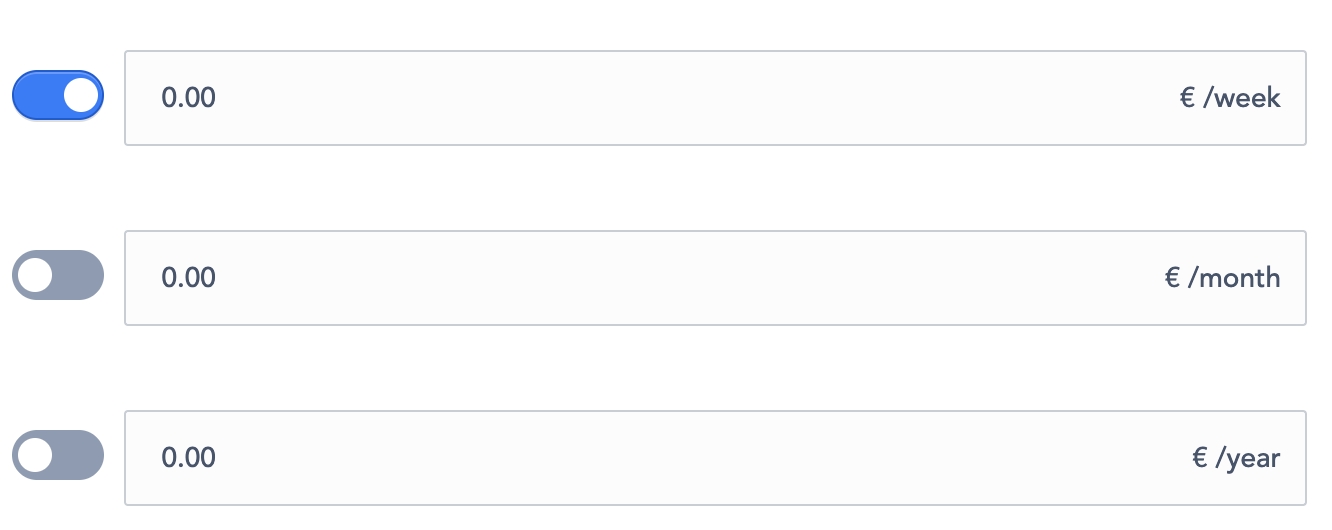
Subscription Service duration (figure 5)
The duration of the subscription service can be enabled or not thanks to the slide button.
This duration concern the duration the service will take.

The minimum and maximum bookable quantity (figure 6)

Click on “Save” (figure 7) to create the subscription service template.

Read a subscription service template
Subscription service templates and service templates are displayed in blocks.
Each subscription service block display (figure 7) contains:
The template name
The date and hour the subscription service template was created
The service title
The service description
The service category
The service duration
The service price by frequencies
The range of the bookable quantity of the service

Update a service template
To update a service template, select a service template block and click the “pen” icon (figure 8 ) to the right of the block
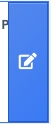
The editable information is similar to the information required during the service creation process.
Delete a service template
To delete a subscription service template, select one block and click the “pen” icon to the right of it
Click “Delete”, once you are on the subscription service template detail (figure 9).

A confirmation message prompts the super-administrator to validate deletion through “Apply” (figure 10).
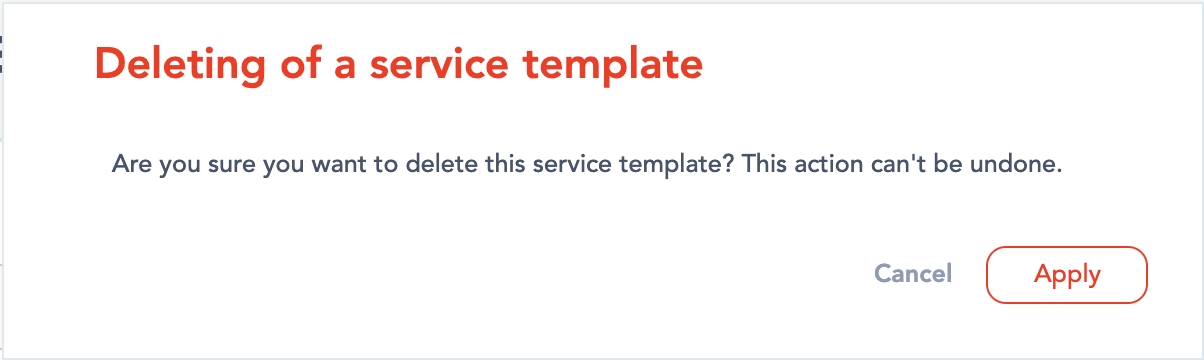
Related resources
Front:
Listing page (Inter-user subscription)
Listing deposit (Inter-user subscription)
Dashboard:
Bundle configuration:
Inter-user subscription - Configuration
Business rules:
Last updated
Was this helpful?