Mediation
Managing Mediation between users as an authorised administrator
Definition
The mediation feature, sets up a system where users and the super administrator/administrator can manage a disagreement situation from the platform with automated processes.
WHO CAN USE THIS FEATURE?
Logged super-administrators or administrators
Create a mediation
Askers or offerors can initiate this process from their booking summary.
Read a mediation
Each opened mediation block displays:
The mediation status
The booking related to the mediation
The booking asker
The booking offeror
The total amount of the booking

To see the mediation details, click the “pen” icon when hovering your mouse in the mediation block.
Each mediation detail page displays:
mediation ID (figure 1)
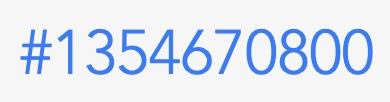
The message from the user who opened the mediation (figure 2)
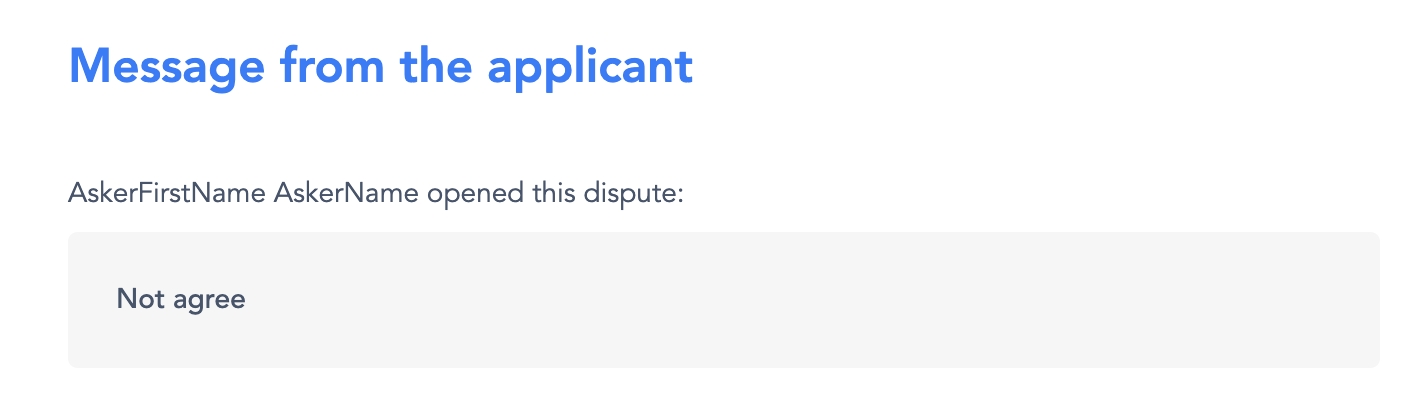
An overview card (figure 3) providing a summary of the refund made for this mediation (if done):
Asker and asker name and amount
Offeror and offeror name and asker name
Platform fees
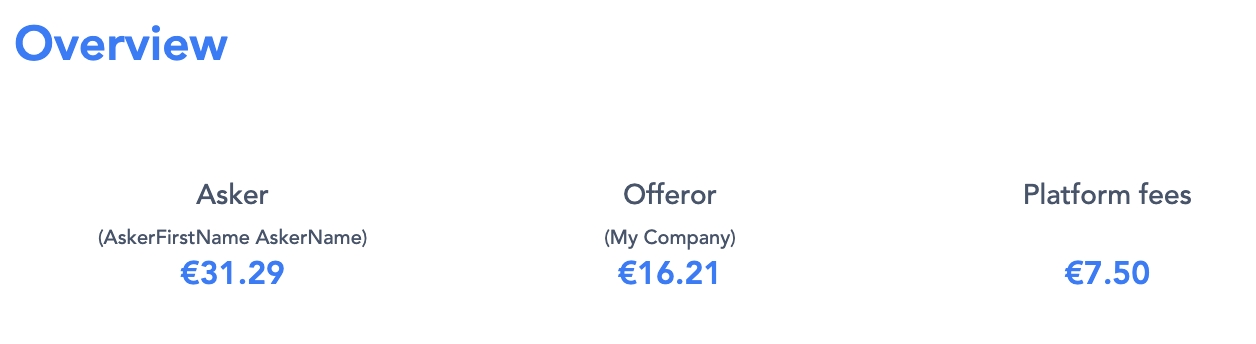
Update a mediation
Authorized administrators can manage refunds in case of a mediation (figure 4).
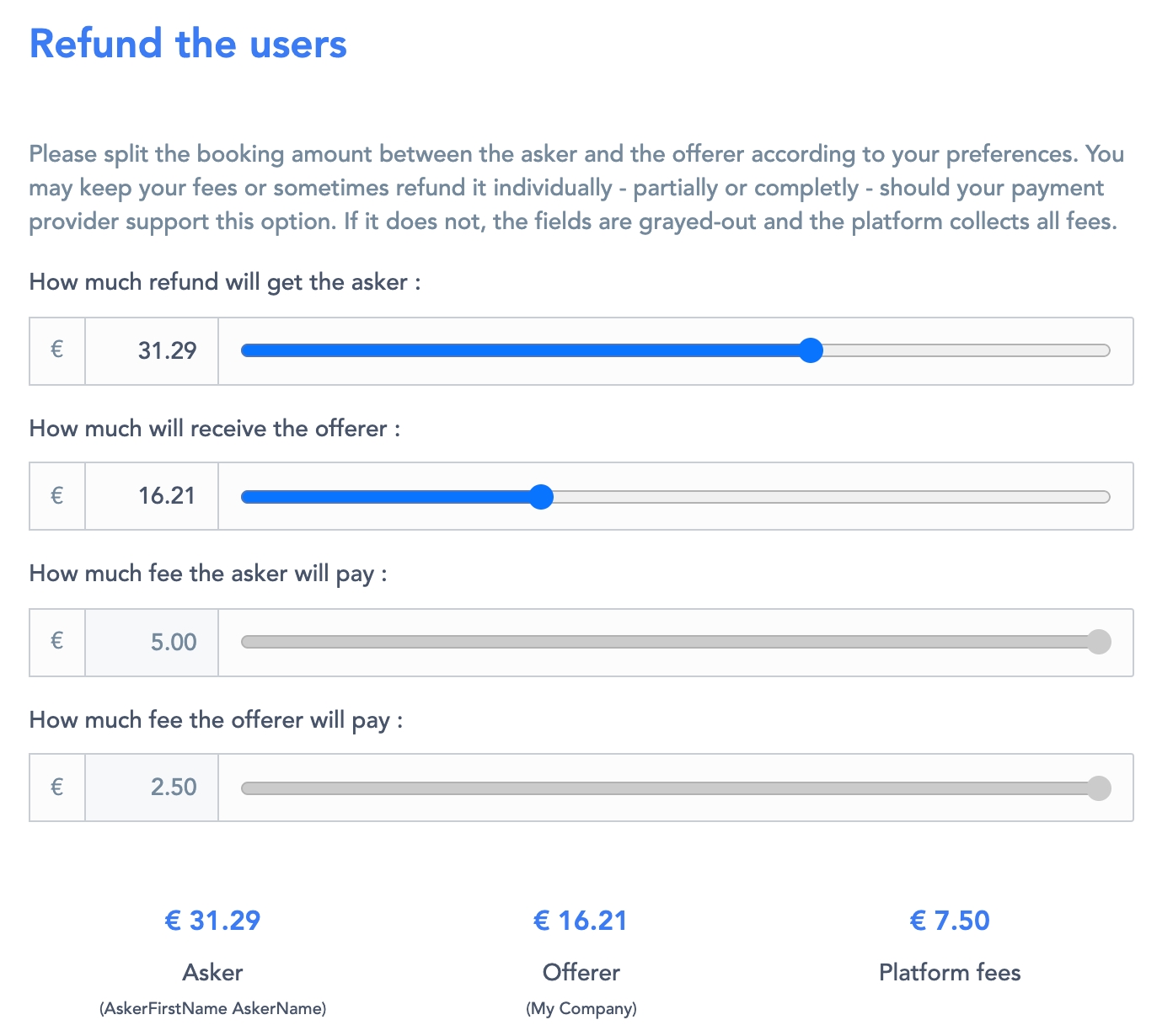
Authorized administrators can adjust the refund amounts by either:
Sliding the buttons from left to right automatically updates the refund amount for the other user.
Enter numerical values in the numerical fields to automatically update the refund amount for the other user.
Click “save changes” (figure 5) to save the refund amounts. At this stage, the refunds are not done yet.
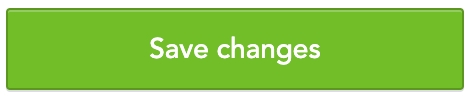
Clicking “Resolve mediation” (figure 6) to apply the refund and solve the mediation (figure 7).
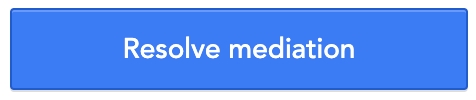

Handling refunds for a mediation
Asker refunds are automatically done and listed in the “Payments” section (figure 8) accessible as follows:

However, offeror refunds need to be manually executed by authorized administrators (figure 9).
The payout process is described in the following documentation: Payments management

Delete a mediation
Mediations cannot be deleted.
Related resources
SBO :
Dashboard:
Bundle configuration:
Business rules:
Last updated
Was this helpful?