Book a Listing (Flat Rate)
Workflow page of a booking confirmation
Definition
The booking request process is made out of the checkout + the payment process + the final confirmation
WHO CAN USE THIS FEATURE?
Logged in users
Create a service booking
Create a booking (One-Shot Service)
Select a listing and choose the date and starting time (figure 1).
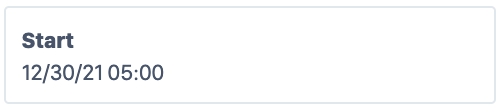
To add a service, click “Add a service” (figure 2). This will redirect the user to the services available in the listing (figure 3). Click “Add” (figure 3) in the service card to add this service to the booking.
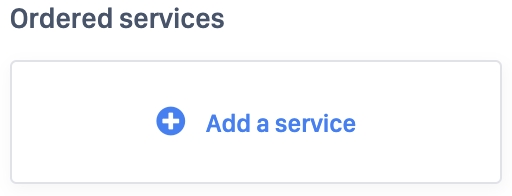
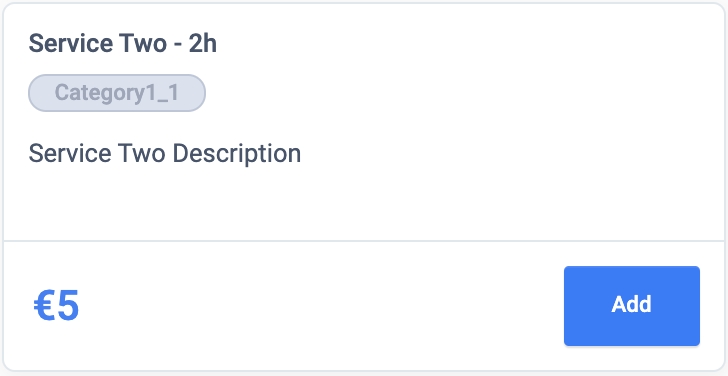
The user can set the orderable quantity in the booking (figure 4).
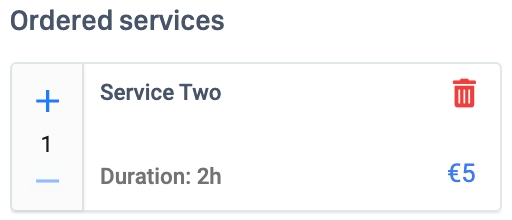
Click “Book now” (figure 5).

Create a booking (Subscription)
Select a listing and choose the date and starting time (figure 1).
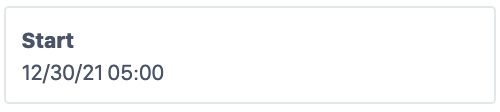
To add a service, click “Add a service” (figure 2). This will redirect the user to the services available in the listing (figure 3). Click “Add” (figure 3) in the subscription service frequency to add this subscription service to the booking.
One-shot services and subscription service are not compatible for the booking process.
The users can not book, in the same booking, a one-shot service and a subscription service. It is the same for upgrades too.
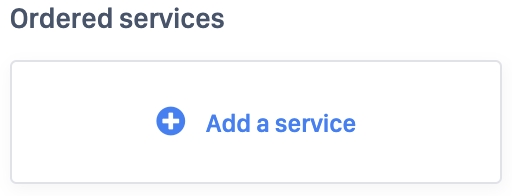

The user can set the orderable quantity in the booking (figure 4).
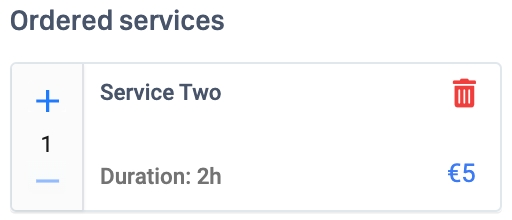
Click “Book now” (figure 5).

Book a service
The checkout overview pages are similar to the ones from the Time-based rendering type. Learn more through the following documentation: Book a Service (Time-Based)
The “Principal services” become “Services”
Services
The service section (figure 6) details the following information:
The service name
The quantity booked
The Price per unit
The unit type
The duration
The discount

Update a service booking
Updating a service booking follows the same process as the one from the Time Based Rendering type. Learn more through the following documentation: Booking request (Time-Based rendering type)
Delete a service booking
Users cannot delete a booking request.
Users can either stop the booking request process, in which case no booking request is made; or users can cancel booking requests from their dashboard.
The process is described in the article: Bookings dashboard (Time-Based rendering type) - Update a Booking
Related resources
Business rules:
Last updated
Was this helpful?