Preset
Exporting and importing platform settings
Definition
Export and import all of the platform settings. Reset the platform settings:
Bundles
Configuration
Databases
Reload fixtures
WHO CAN USE THIS FEATURE?
Logged super-administrators
Create preset
Presets cannot be created.
Read the “preset” section of the SBO
Export
The “Export preset” (figure 1) feature, has the super-administrator download the configuration and the bundles used on the platform, from the SBO.
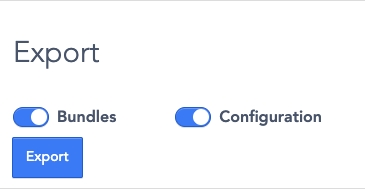
Import
Import (figure 2) predefined platform’s bundles and configuration (example: Session mode / Service mode with such and such configurations).
A configuration can be imported from a computer through a .YML extension file.
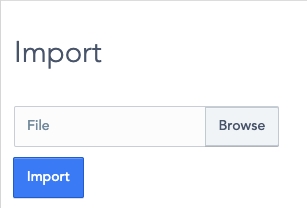
Switch mode
The switch-mode part will allow the super administrator to enable the platform mode of his choice, by selecting a mode in the list and clicking the “Switch button”.
It uses commonly use to enable bundle: Bundles configuration
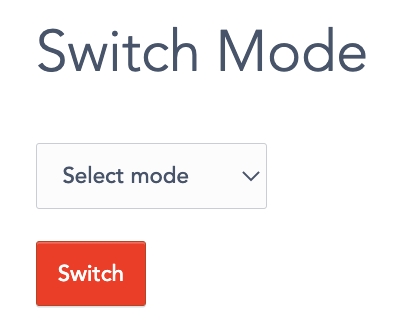
Reset
The “Reset” feature (figure 4) returns to default all values of bundles, configurations, and fixtures depending on what is selected.
Each of these parts could be reset:
Bundles
Configurations
Databases (Fixtures)
Reload fixtures
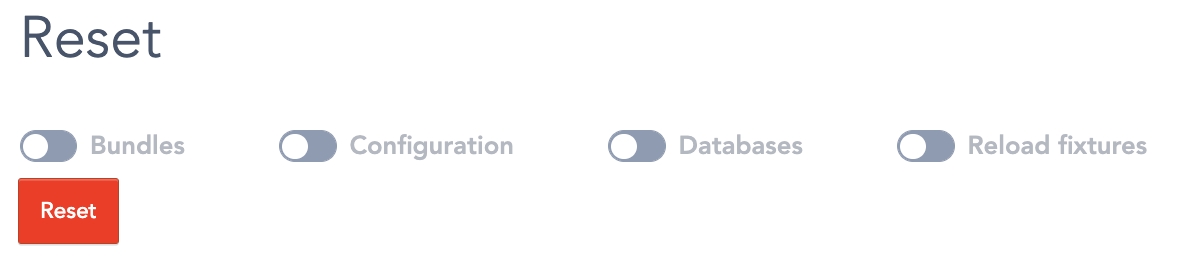
Update preset
Export
To export settings, please select the needed options with the radio buttons (figure 5).
Bundles: will export the enabled bundles' configuration
Configurations: export all the configurations list and their value.

To finalize it, click “export” (figure 6)

The export is a .YML extension file
Import
To import a configuration to a platform, click “Browse” (figure 7) and choose the .YML file.

Then click “import”.

The platform will then have the configuration saved with the file.
Reset
The platform settings can be reset based on a default configuration.
Select the items with the radio button (figure 8), according to the setting to reset

Click “Reset” (figure 9).
Be careful, this will erase all the settings, configuration, and database.

Delete preset
Presets cannot be deleted.
Related resources
SBO:
Bundles configuration
Bundles
Parameters
Last updated
Was this helpful?