Platform KPI - Homepage
Understanding and displaying KPIs in service multi-vendor eCommerce
Definition
The homepage works as a dashboard where the operator can observe and compute the KPIs of the platform.
The Key Performance Indicator is a quantifiable measure of performance over time for a specific objective. KPIs provide targets for teams to shoot for, milestones to gauge progress, and insights that help the organization make better decisions.
WHO CAN USE THIS FEATURE?
Logged super-administrators and administrators, can use this feature.
List of KPIs on the Homepage
Second displays a set of KPIs that are specific to service marketplaces and based on industry leaders reports. These exhaustive list of KPIs are always displayed on the interface, and cannot be altered. If needed, additional KPIs can be monitored outside the platform.
Understand the Homepage
Classic KPI blocks
On the homepage, we can see several KPI blocks (figure 1). Each of them is composed of :
a value (based on the date range selected in filters)
a differential (comparison between the current value based on the date range selected in the filters and the value for the previous date range)
a title.
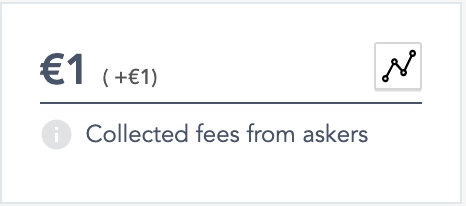
A chart can be displayed to observe the progression of a given KPI. To do so, click the dedicated icon (figure 1) within the KPI block, and a pop-up (figure 2) will appear.
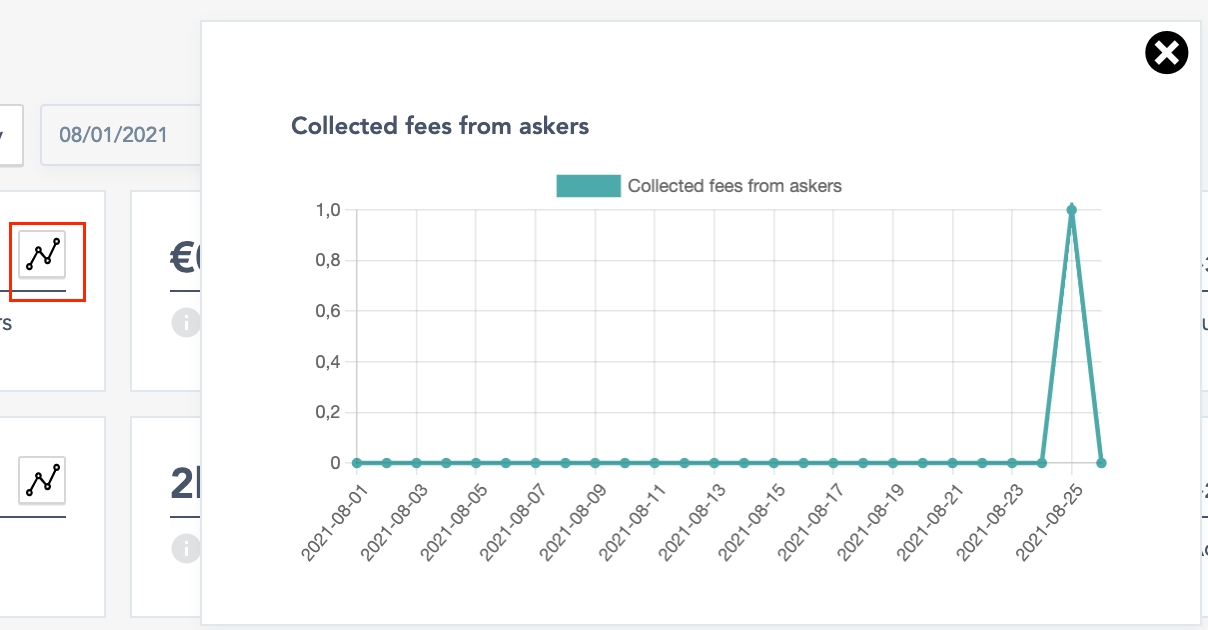
Tops KPI blocks
The “TOPS” section (figure 3) is a series of selected KPIs about the top 10 values based on a focused goal.

Filter date
Date range per default
Every time the SBO Homepage is accessed, the default date range is applied to display KPIs until a specific date range is specified.
The KPI displayed with these settings will be valued from the first recorded data until today.
Buttons filter
With the filter block (figure 4), the user can choose to see KPIs and top lists for:

The current month with the button “This month” (figure 4.1)
Took the first day of the month and the actual day you are in the month.
i.e: Today we are the 13 September 2021, the dates will be: 01 September 2021 to 13 September 2021.
The Current week with the button “This week” (figure 4.1)
Took the first day of the current week until the current day of the week.
i.e It is from Monday to the current day of the week.
The Current day with the button “Today” (figure 4.1)

Date time picker
With the date time picker (figure 4.2), the KPIs can be filtered by a date range. The user has to fill in the starting date and the ending date for the desired period.
Apply the dates by clicking “Show” (figure 4.2).

Specific day
User case: KPIs displayed are based on the data saved for the chosen day.
Date Range
User case: KPIs displayed are based on the data saved during the chosen date range.
Differential values
Provide platform’s progress over time
Each KPI block can display a differential value (figure 5).
The differential only concerns the classic KPI blocks and not the “Top list” blocks.
The differential is always based on the previous date range in the date filters.
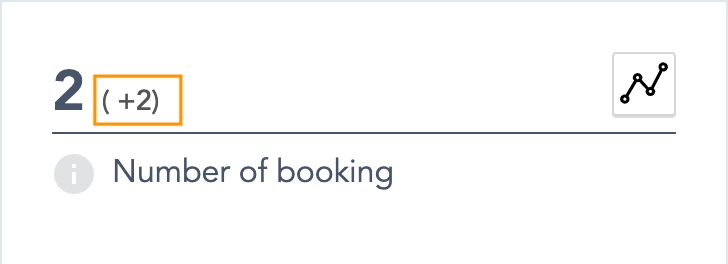
There are two ways to display differential values:
Based on the same start and end date in the date filters.
Based on a date range with different start and end date
Differential values based on a single day in the date filters
User case: The super-administrator or administrator, selects a single day in the date filter.
The differential value display will be based on the selected date, it will compare the T date and T-1 date. The differential will be displayed in percent (or value when it is impossible to display a percent).
Differential values based on a date range with different start and end date
User case: The super-administrator or administrator, selects a date range in the date filter.
The differential value display will be based on the selected date range. It will compare the values from the date range to the previous date range based according to the filter’s entries.
Listings filter
The KPIs can be displayed according to one or more listings thanks to the listing filter (figure 6)
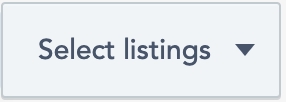
By clicking on it, it will display a list of all listings of the platform (figure 7), you can select one or multiple listings in the filter.
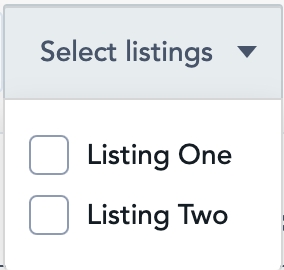
The KPI value displayed, the graphics and the differentials are based on the value saved for the selected listing(s).
List of the Classic KPI
Collected fees from askers
The sum of all collected fees from askers
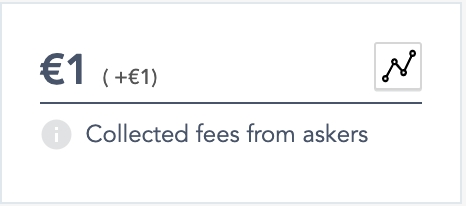
Collected fees from offerers
The sum of all collected fees from offerers
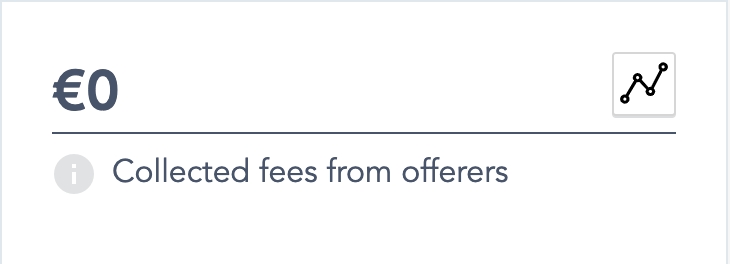
Exchange volume
This is the usually called “GMV” of the platform. It is the sum of all bookings made including the collected fees.
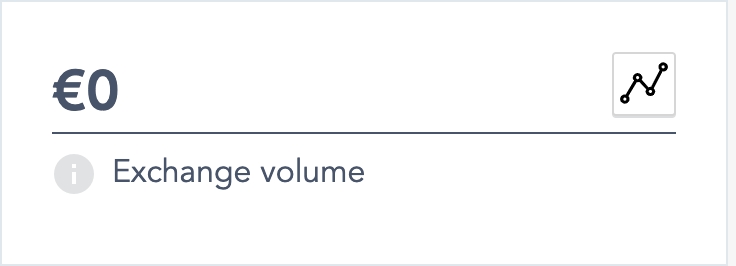
Published listing
Number of published listing
Only the listing with the “Published” status will be counted
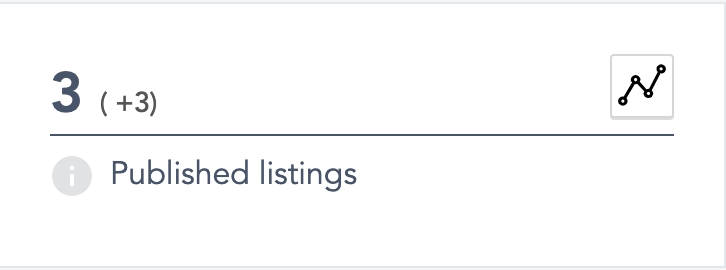
Listing views
The number of times a listing details page was viewed.
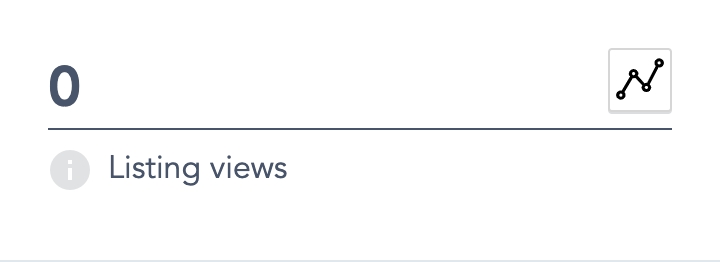
New users
Number of users registrations
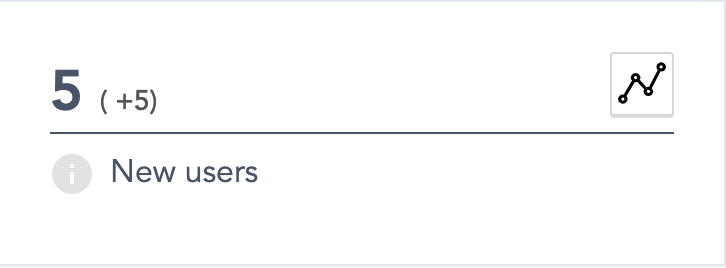
Average booking duration
How long does a booking last on average (in the current time unit)
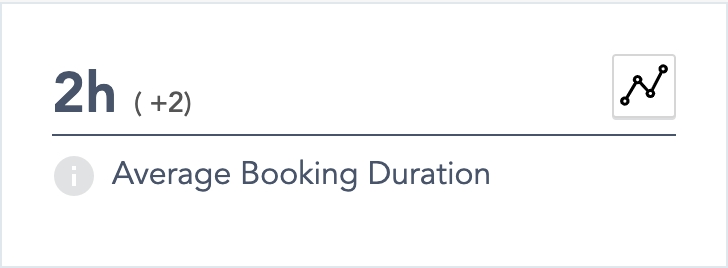
Number of bookings
Total number of bookings made by the platform
All booking statuses are included
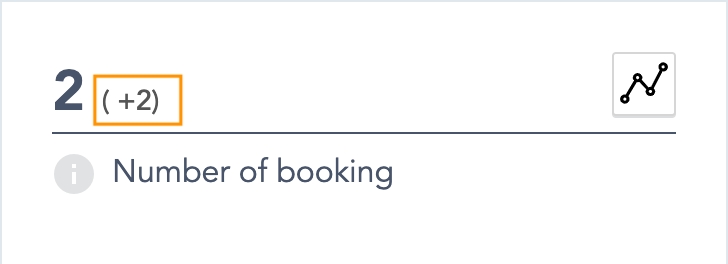
Accepted bookings
Total number of accepted bookings
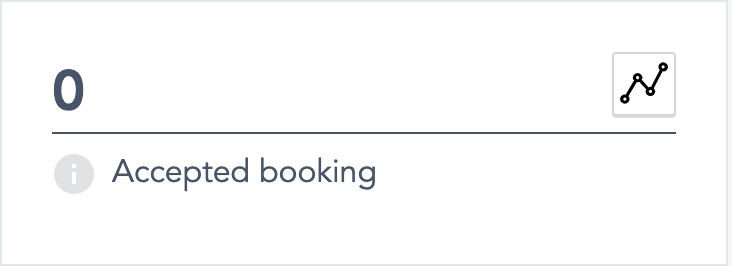
Declined bookings
Total number of declined bookings
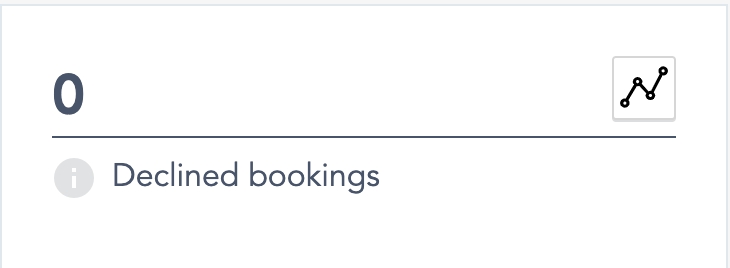
Expired bookings
Total number of expired bookings
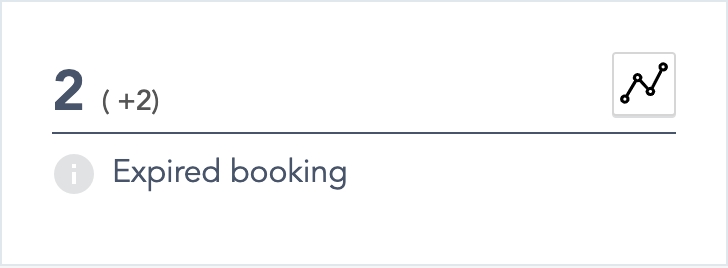
Cancelled bookings
Total number of cancelled bookings
A booking cancelled is a booking request pending OR a booking paid that is cancelled by the asker
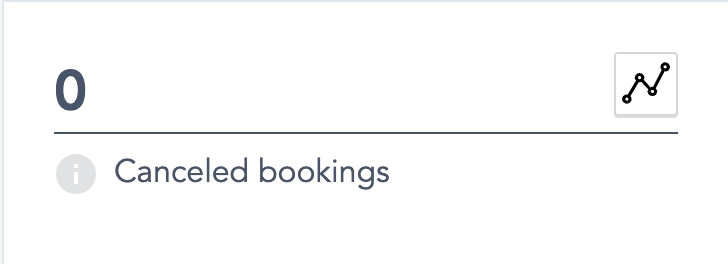
Booking requests
Number of booking requests
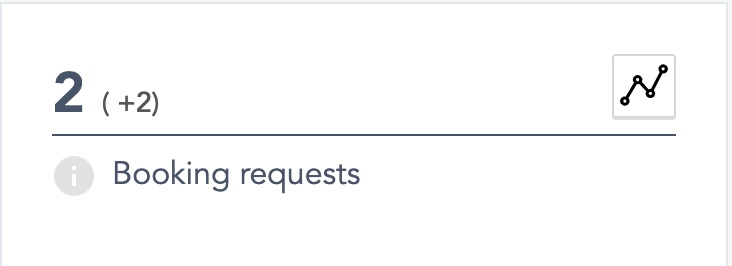
Offerer ratio
How much of the user base has at least one published listing.
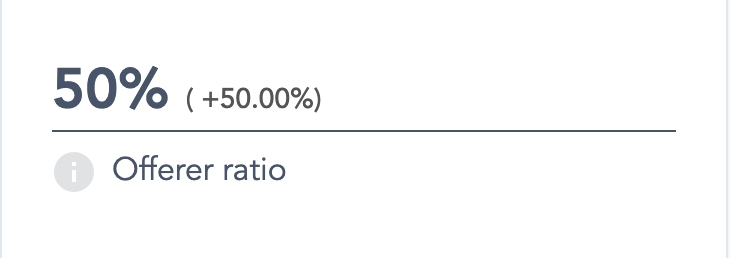
Tops list
Most expiring offerer
The top 10 offerors who let booking requests expire
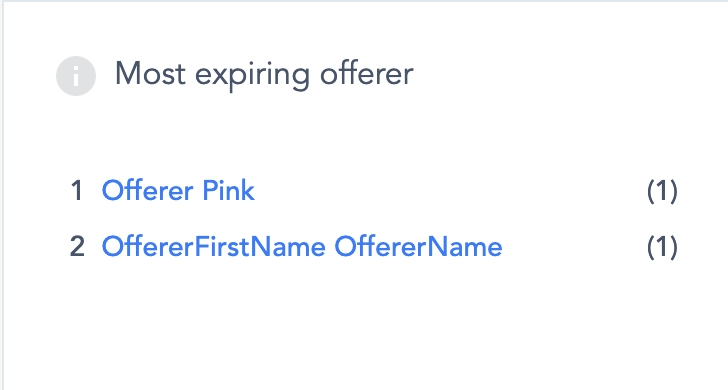
Most refusing offerer
The top 10 offerors who refused the most booking requests
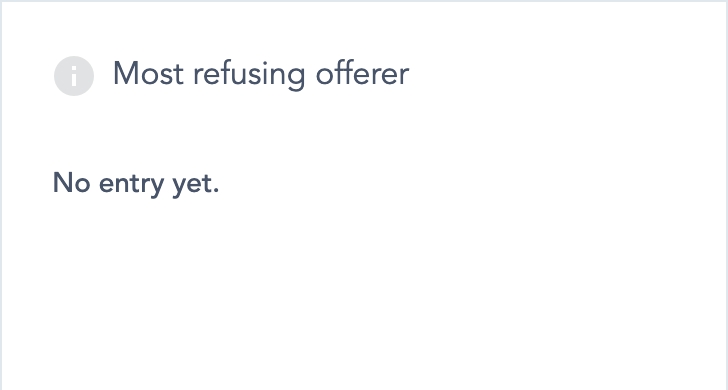
Most accepting offerer
The top 10 offerors who accepted the most booking requests
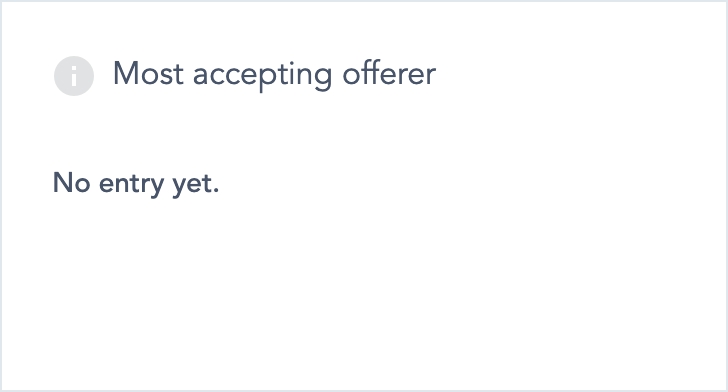
Most searched places
The 10 most searched locations from the front-end search bar
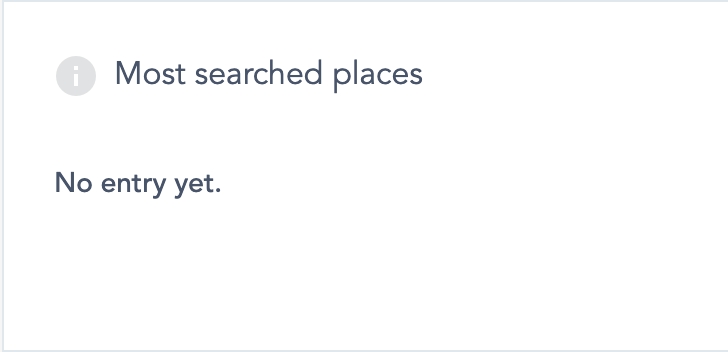
Most searched categories
The 10 categories that were most searched by users through the front-end search bar
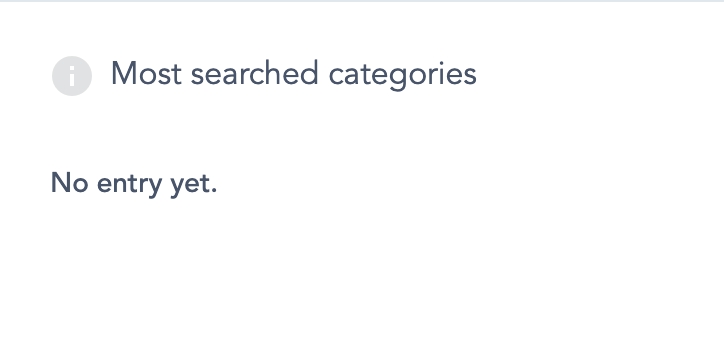
Update the Homepage
The values of KPIs are automatically updated. When an action is performed on the platform the values are promptly updated.
No manual update is required and therefore there is no option to do so.
Related resources
No related resources
Last updated
Was this helpful?