Footer menus
Manage links on the footer of each page in the front/dashboard interface.
ath: SBO > Content > Footer link
Definition
The footer menu is a collection of links that can be found on the footer of each page in the front/dashboard interface.
It is used to display the links to content pages (FAQ, How it works, The team, etc…). It is important to put relevant information because it will help the user to find important information quickly.
WHO CAN USE THIS FEATURE?
Logged super-administrators and administrators
Create a footer link
To create links for the footer, click “Add a footer link” (figure 1).
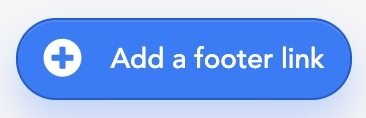
It will open a modal with the following fields to fill in:
“Insert into this column” (figure 2) is a dropdown menu to select the column in which the link will be added.

“Title” (figure 3) is the link name.

“URL” (figure 4) is the link type.
The internal page is a page that can be created/set in the “Contents > Pages” part of the SBO.
The external page is a page that is not saved in the SBO. It can come from an external website.
The predefined route is a page set in Second’s code. It can not be modified. It only concerns the
“Favorites” page
“Contact Us” page
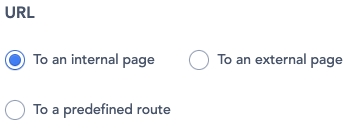
The Pages will change a bit according to the choice set for the “URL” (link type).
For the internal page and predefined route (figure 5.1): click the dropdown menu “Select a page” and choose the page in the list.

Figure 5.1 For the external page (figure 5.2): fill the field below, with the desired external URL.
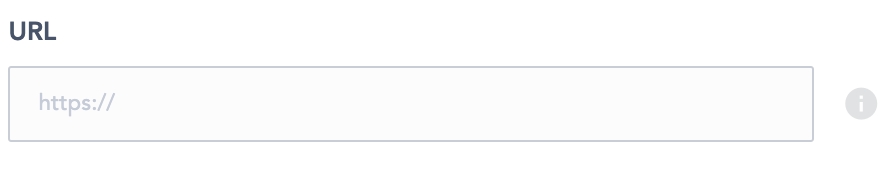
Click “Apply” (figure 6) to save the changes.
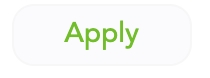
Read the footer links
Where people can see this content?
On a platform, at the bottom of each page (figure 7), the footer links are displayed in 3 columns. All the underlined texts are footer links.
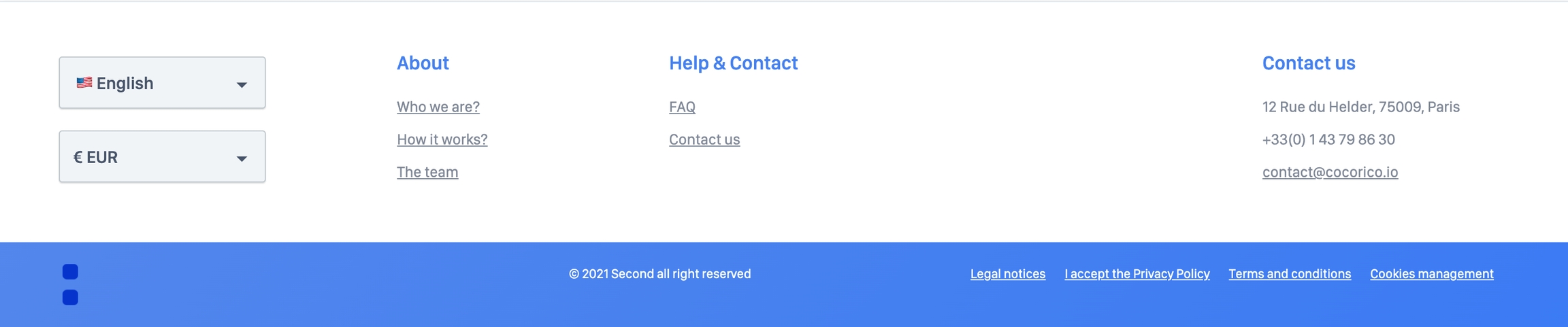
SBO Part
The SBO allows the super-administrator to manage links in the footer.
Each column, in the front, is represented in a footer menu block (figure 8).
The 3 columns are, by default, created and named:
About
Group 3
Help & Contact
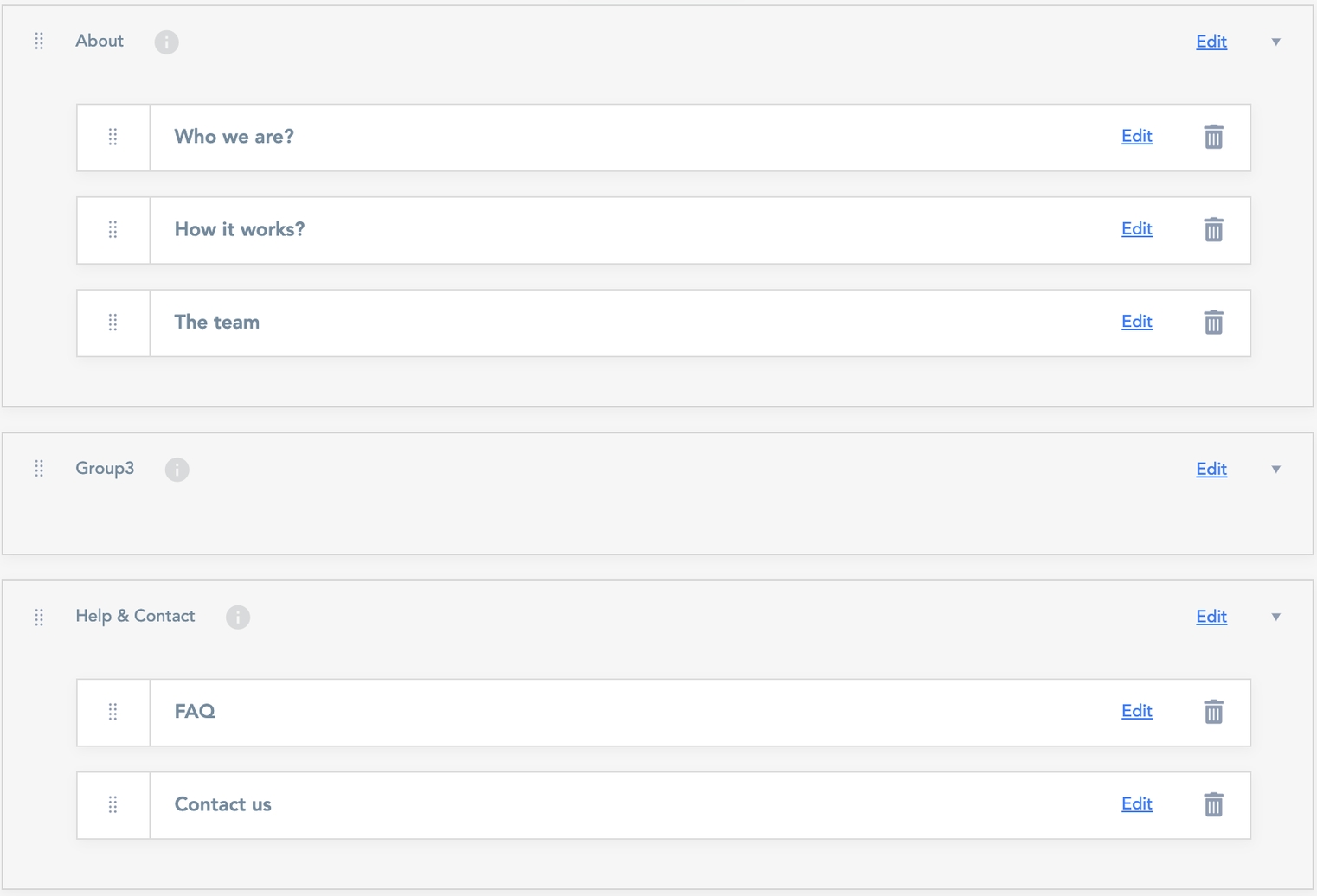
Each footer menu, in the SBO, (figure 9) is: composed of:
The menu title
A footer link block for each link of this menu
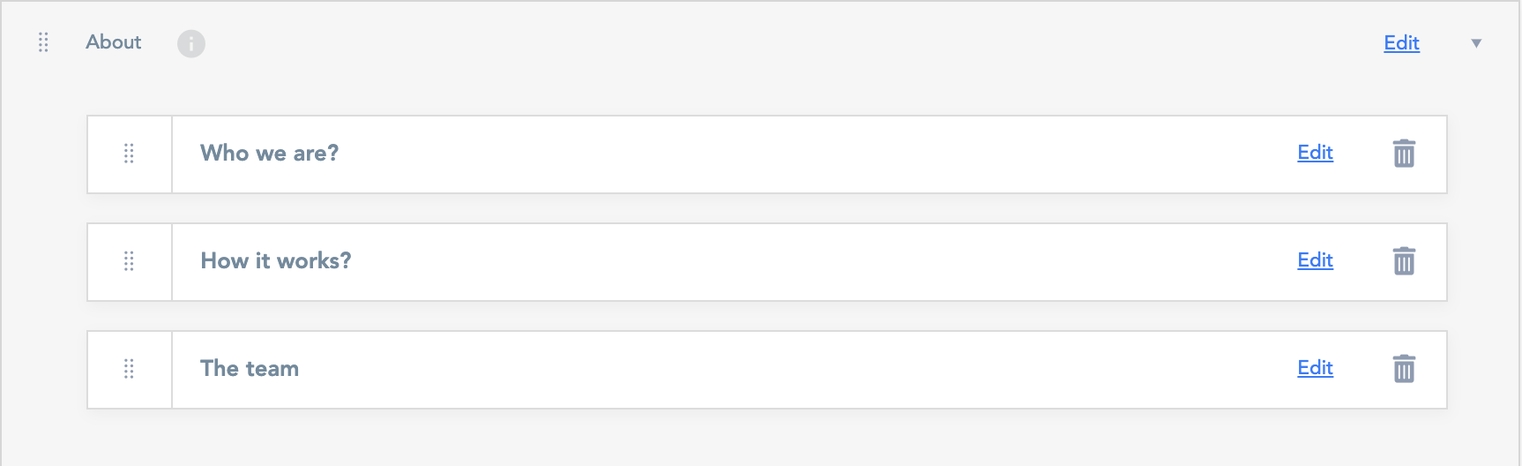
Each footer link block (figure 10) is composed of:
The drag and drop icon
The link title
The edit button
The trash icon

Update a footer link
Footer menus
Edit a footer menu title, by clicking the “edit” button of the footer menu block (figure 11). Then, write the new title within the text area. To save the changes, click “Apply”.
The drag and drop icon on the lefthand side of the footer links blocks allows the management of the menu position.

Footer link
Manage the footer links by clicking “edit” on a footer link block (figure 12). Update the same information as the “Create a footer link” feature described previously.
Also, manage the hierarchy of the link with the drag and drop feature, by selecting the drag and drop icon (figure 12).

Delete a footer link
Delete a footer link by clicking on the trash icon (figure 13).

Related resources
SBO:
Front:
Dashboard:
Last updated
Was this helpful?