Mediation management dashboard (Mediation feature)
How to create a mediation.
Definition
The mediation bundle or mediation management sets up a system where users and the super administrator/administrator can manage a disagreement situation from the platform with automated processes.
WHO CAN USE THIS FEATURE?
Switch users: All logged-in users on a related booking.
Non-Switch users: All logged-in offerors on a related booking.
Non-Switch users: All logged-in askers on a related booking.
Create a mediation
To create a mediation the booking must be in “Paid” status.
In the booking details, click “Show” (figure 1) in the booking preview card to open the booking details.
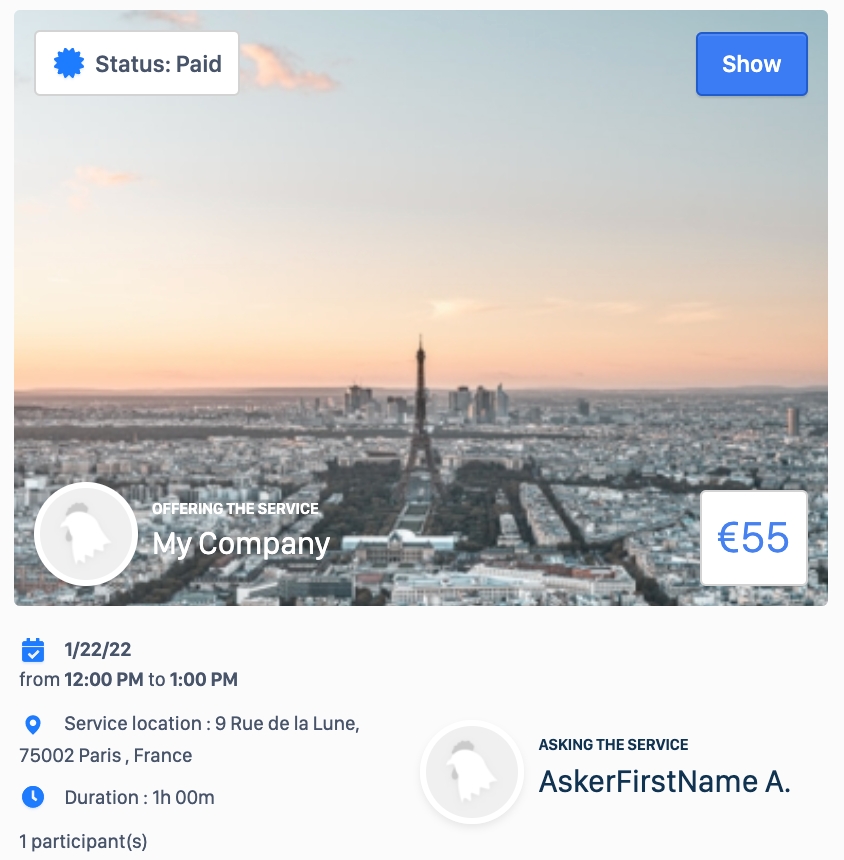
Click “open a mediation” at the bottom of the page (figure 2) in the booking details.
A pop-up window opens prompting the user who initiated the mediation request to enter a message (figure 3). Click “Open mediation” to open a dispute case.
The booking status is updated to “Dispute opened” (figure 4) and an authorized platform administrator will take charge of the mediation.
Read a mediation request
The booking status is updated. The remainder of the information and actions is managed by authorized administrators.
Update a mediation
Users cannot update a mediation.
Delete a mediation
Users cannot delete a mediation.
Related resources
SBO:
Business rules:
Last updated
Was this helpful?