Reviews management
Viewing the ratings made between listers and askers of the platform
Definition
Reviews are composed of a rating and a comment made by users on the platform. A review is always related to a service provided and can be made when the service is validated (X time unit from the start or the end of the service provided depending on the configuration).
WHO CAN USE THIS FEATURE?
Logged super-administrators and administrators.
Create a review
Reviews are only created for askers who have booked a service and for offerers who have listed their service on the platform. Super-administrator and administrators do not have to review a service provided. A super-administrator or administrator cannot create a review.
To know how to create a review as an asker or offerer you can read the documentation related to the reviews in the Dashboard.
Read a review
A super-administrator or an administrator can see all reviews made on the platform with to the review dashboard.
Each review made is managed as an item (figure 1).

Each review block is composed of:
The review rating value.
The reviewer comments.
The user is under review.
The user who made the review.
The booking is related to this review.
Review ID.
To read a review, super-administrators or administrators can read it from the review list. By clicking the “pen” icon, they will be sent to the review details page.
Review overview
The first card named “Review overview” (figure 2) is a summary of the review made.
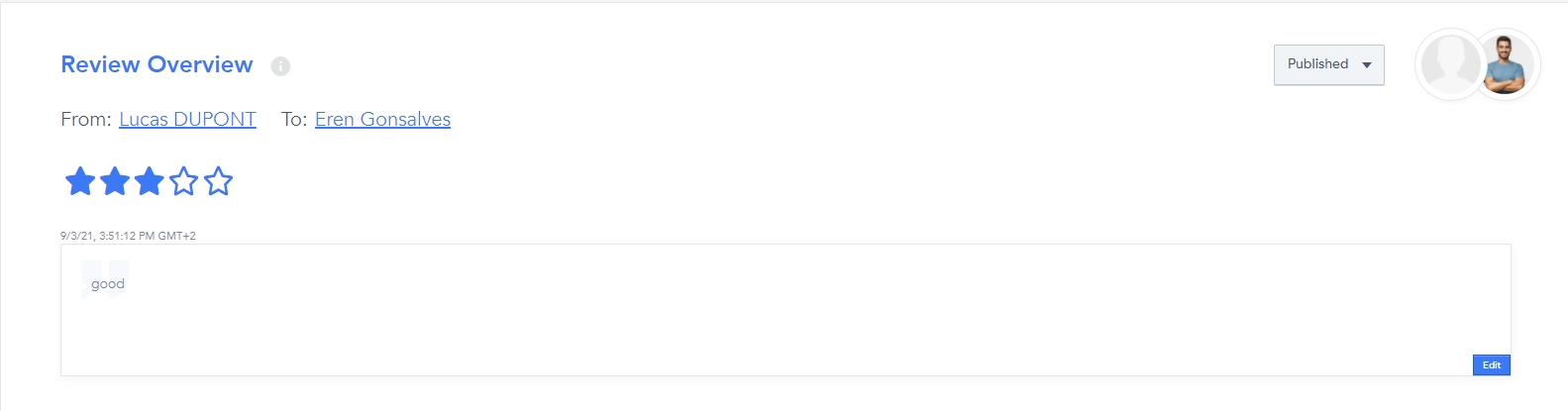
That card is composed of:
The user who made the review (and his profile picture)
The user who received the review (and his profile picture)
The review’s rating value
The review’s date and time (and the timezone)
The review’s message
The review’s status (that can be changed to hidden)
Booking info
The second card, named “Booking info” (figure 3), is a summary of the booking related to the review made.

That card is composed of:
The total amount of the related provided service
The booking ID
The related listing title
The start date and time of the related provided service
The end date and time of the related provided service
The duration of the related provided service
Update a review
Reviews are manageable on a platform. To do so super-administrators or administrators have to click the “pen” icon. It will redirect them to the review details page.
Status review
Super-administrators or administrators can update the status review with the dropdown button (figure 4), by clicking it, a status list will appear. Super-administrators or administrators will then have to choose between the available statuses:
Published: everyone can see the review
Hidden: only the super-administrator/administrator and the person who made the review can see it
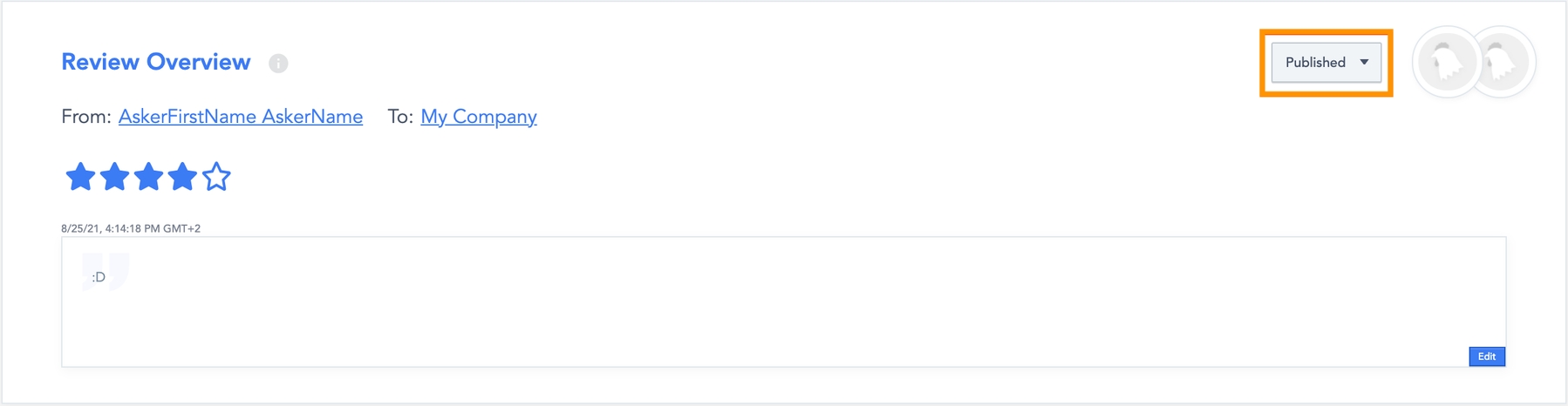
Rating stars review
Super-administrators or administrators can update the rating value by clicking the stars (figure 5). By clicking the stars, super-administrators or administrators can apply a different rate, a modal message will appear to confirm the change.
By confirming it, super-administrators or administrators will update the rating value.
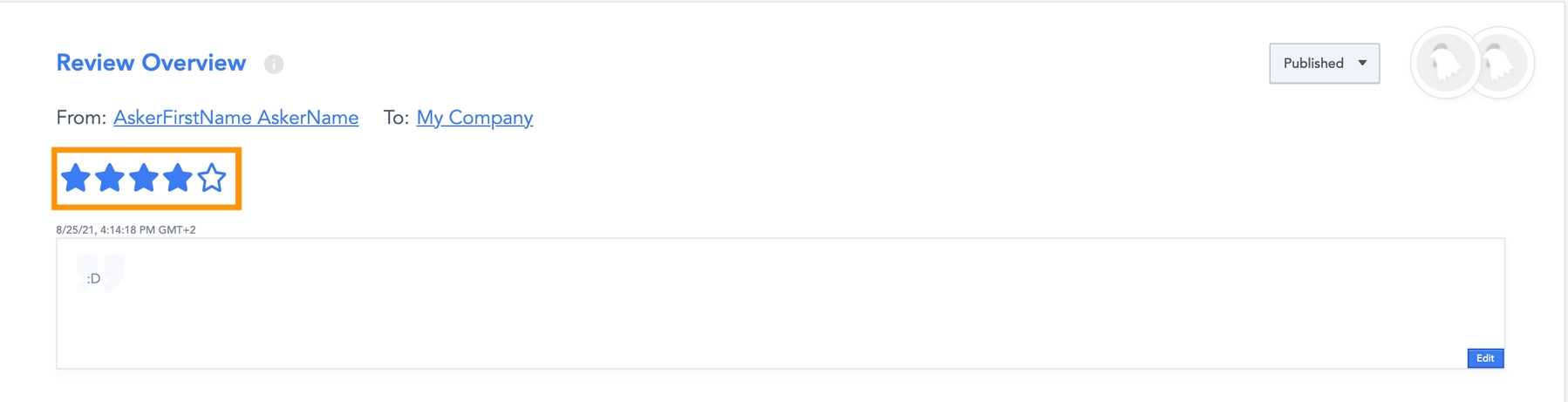
Message Review
Users can update the message written in the review. By clicking “edit” (figure 6) and write/correct the message in the text area.
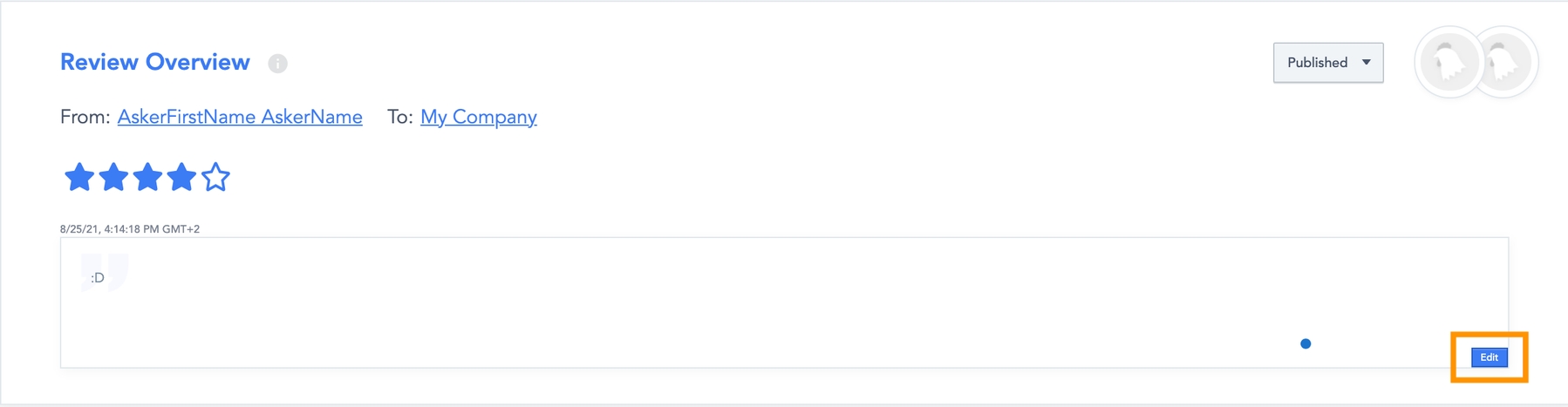
Clicking “OK” (figure 7) will save the changes.

Delete a review
Super-administrators or administrators cannot delete a review.
Related resources
Dashboard:
Last updated
Was this helpful?