Favorite page
Accessing and managing your favourite listings or
Definition
The favorites page is a page available on all platforms.
This page presents the user's preferred listings or requests for proposals in a format similar to the standard search results display.
WHO CAN USE THIS FEATURE?
Logged in users
Create a favorite
To add a listing to the favorite page, users can either add it from the homepage or a listing’s/Request for proposal page.
From the homepage
On the homepage, in the recommended listings/Request for proposal section, users click the empty heart icon (figure 1.1) on a listing’s preview card.
It will automatically add the listing to the user’s favorites page.
The heart icon becomes full (figure 1.2) to signify the listing has been correctly added to the favorites page.
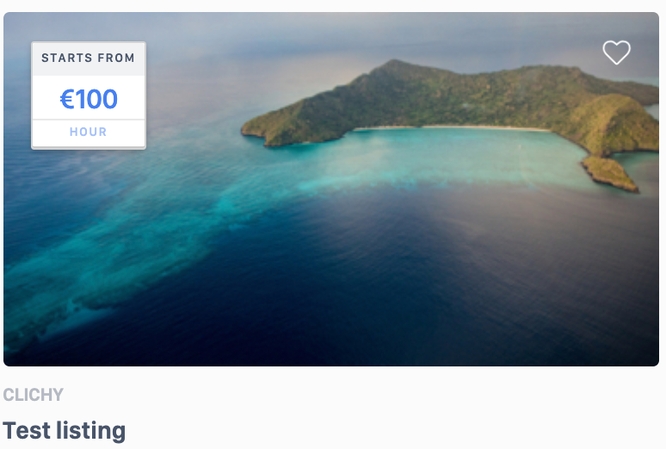
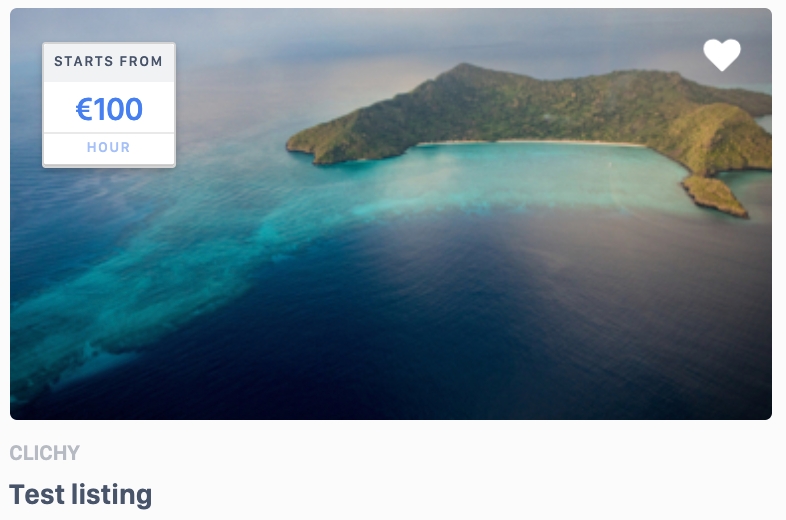
Listing page/Request for Proposal page
Users click the empty heart in a listing page under the listing title and location (figure 2.1).
It will automatically add the listing to the user’s favorites page.
The heart icon becomes full (figure 2.2) to signify the listing has been correctly added to the favorites page.
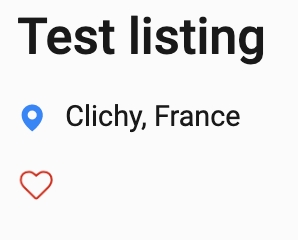
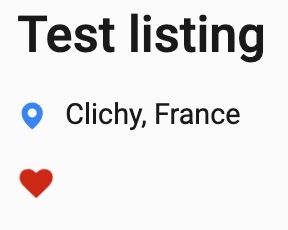
Read the favorites dashboard page
Users have the ability to conveniently access their favorites page from any public page within the platform, as well as from the user dashboard using the dedicated "favorites" button located in the platform header. On the favorites page, users will find a layout similar to the search results page, showcasing exclusively their favorite listings (refer to Figure 3.1). Within this section, users can easily browse through their liked listings, preferred requests for proposals, and favored profiles (see Figure 3.1.1). This setup allows for efficient management and quick access to preferred content across the platform.

Favorite listings
Clicking on the favorite listing redirects the user to a dedicated favorite page where all of the user's preferred listings are displayed.

Each favorite listing preview card (figure 3.2) displays:
The listing’s media elements
The listing’s base price
The listing’s price unit: per hour or per day
The listing’s location
The listing’s title
The listing’s rating (if applicable)
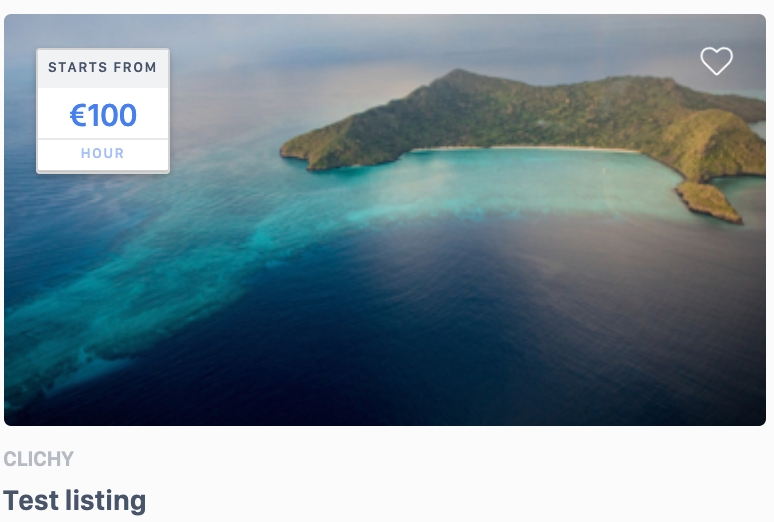
Favorite Requests for proposals
Clicking on the favorite Requests for proposals redirects the user to a dedicated favorite page where all of the user's preferred RFPs are displayed.

Each favorite request for a proposal preview card (figure 3.3) displays:
The listing’s media elements
The listing’s location
The listing’s title

Favorite Profiles
Clicking on the favorite profiles redirects the user to a dedicated favorite page where all of the user's preferred profiles are displayed (Figure 3.4).

Each favorite profile preview card (figure 3.4) displays:
User's name
User Description

Update favorites page
Users cannot update the favorites page aside from deleting a favorite listing (see below).
Delete a favorite
A user can delete a favorite listing by clicking the full heart icon.
Related resources
All business rules:
Last updated
Was this helpful?