Home Page Setup
Home Page Setup for Customers and Vendors
On this page, operators have the ability to modify additional elements that appear on the user homepage. These elements were previously not configurable using standard homepage settings. Both vendor and customer homepages can be tailored independently to meet specific marketplace objectives. Operators can switch between vendor and customer views by adjusting toggles (see Figure 1) and selecting which platform (Vendor or Customer) they wish to edit.

Selecting the default homepage
The administrator has the ability to designate the default home page of the marketplace by selecting either the customer or vendor view. This can be accomplished by switching between the two options as desired. (Figure 1.1)

Listings / RFP's highlights
The "Listings Highlight" and "RFPs Highlight" sections are prominently featured on the homepage (see Figure 1). These sections (Figure 2, 3) serve as compelling calls to action for platform users. They provide direct visibility to listings and RFPs that may pique user interest, prompting them to explore the details and potentially make bookings. The display of listings or RFPs is dynamically managed based on “The best ranked” or “The most recent” (figure 1). Additionally toggle on/off to enable this feature



Video highlight
The “Video highlight” (figure 4) allows displaying a video via a URL link.
The video will be displayed on the homepage. An interface text (Interface texts) is associated with the video only if a video is displayed.
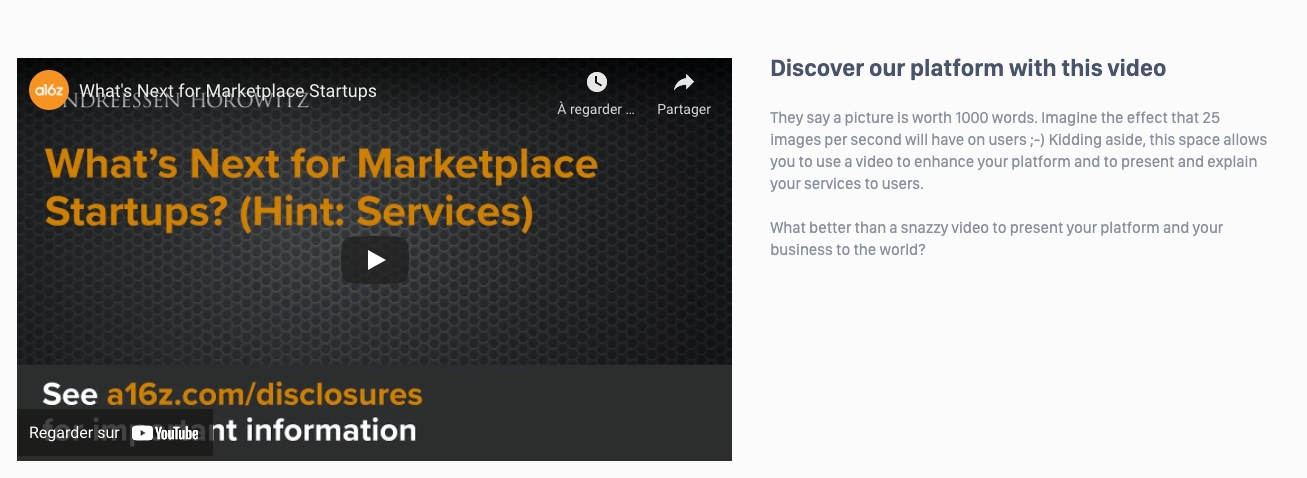
To enable the video highlight switch on the toggle and add the link to the Video URL (Figure 5)

Listings or RFP's Categories
The “Listings or RFP's Categories ” displays the category (figure 6) available on the platform.
The category feature is described on the following page: Listings Categories management
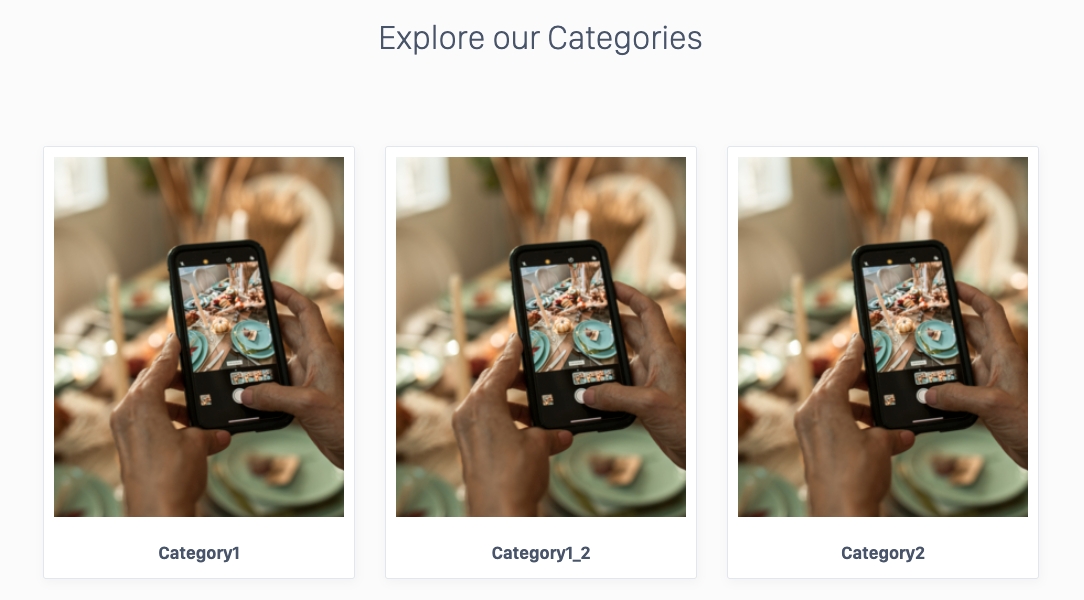
Choose the category to be displayed in the list with the dropdown menu and click “Add” (figure 7)
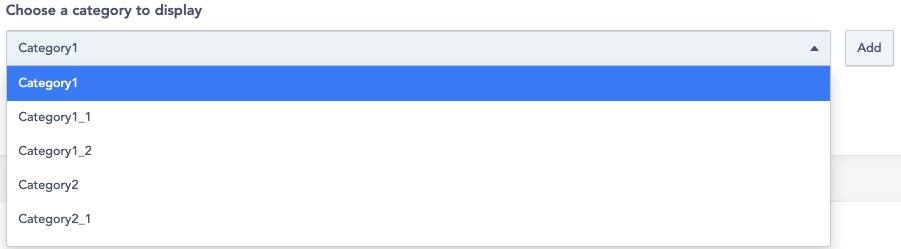
Once integrated, the selected category will be shown. Click "Select" in the category block (Figure 8) to set the appropriate image illustrating that category. This modification clarifies the process for users, ensuring they can easily associate the chosen category with its visual representation.

Click “get free icons” or “get free image” (figure 8 ) to automatically generate random icons or images.
They will be based on the keywords saved on the following page: Home Page Media

Delete Service categories
Delete the images or icons of the service’s categories section.
Click the “trash” icon of the block you want to delete the information of (figure 9).

Then, confirm by clicking “Delete” on the confirmation banner (figure 10).

RSS feed
It displays the latest news on the platform’s home page (figure 11).
The RSS feed needs to be related to an URL of a news website (a blog for example).

Activate this feature on the platform home page with the switch button (figure 12).

After it has been activated, add the URL in the first field, and choose the frequency (in hours) the news will be updated in the second field (figure 13).

Related resources
SBO :
Front:
Last updated
Was this helpful?