Upgrades management
As an offeror, add bookable options and extras (a.k.a. upgrades) to a listing.
Definition
The options creation tool allows the offeror to set extras either per booked unit or as a fixed fee per booking. If allowed, it is also possible to add several units of each extra.
Options are also referred to as extras or upgrades.
The upgrades feature is linked to the Listing option bundle, describe in the following documentation: Upgrade feature - Business rules
WHO CAN USE THIS FEATURE?
Switch: all users with a listing
Non-Switch: Logged in offerors
Create an option
To create an option, the offeror clicks “Add an upgrade” (figure 1) on the “Pricing & Conditions” page

Each block prompts the offeror to fill out the following information (figure 2):
The option name to be displayed on the listing page
The option description
The price, either:
Per booking unit
Per booking
The maximum amount allowed per booking
The minimum amount allowed per booking
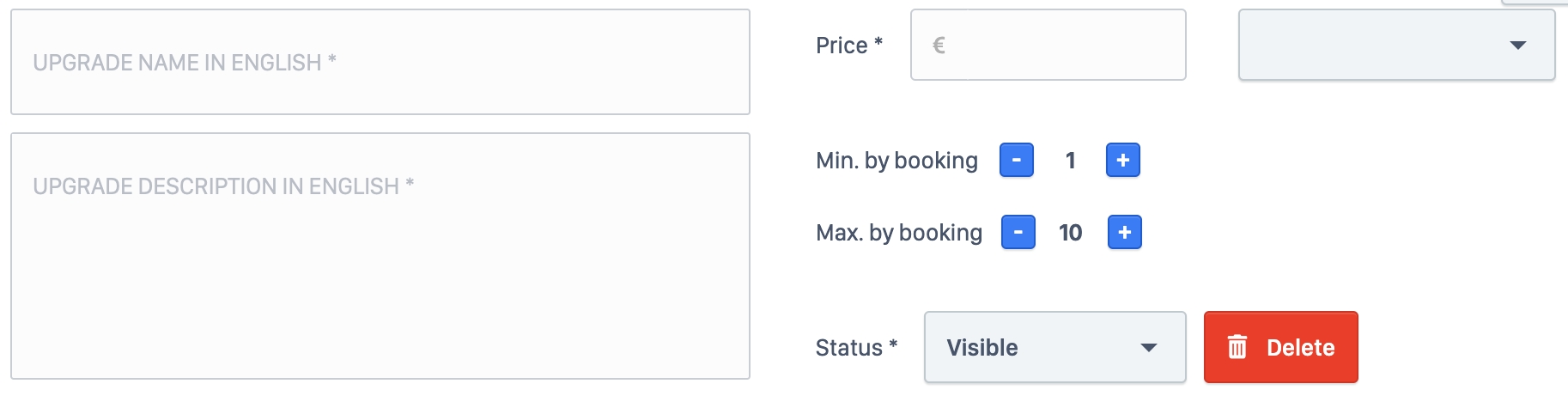
The offeror can then save his option by clicking “Save changes” (figure 3).

Read the option cards
Options are displayed as blocks on public listing pages in a dedicated “Upgrades” section (figure 4).
The options block each display (figure 4):
The option’s title
The option’s description
The option’s price and bookable unit
An “Add” button to add the upgrade to the booking request.
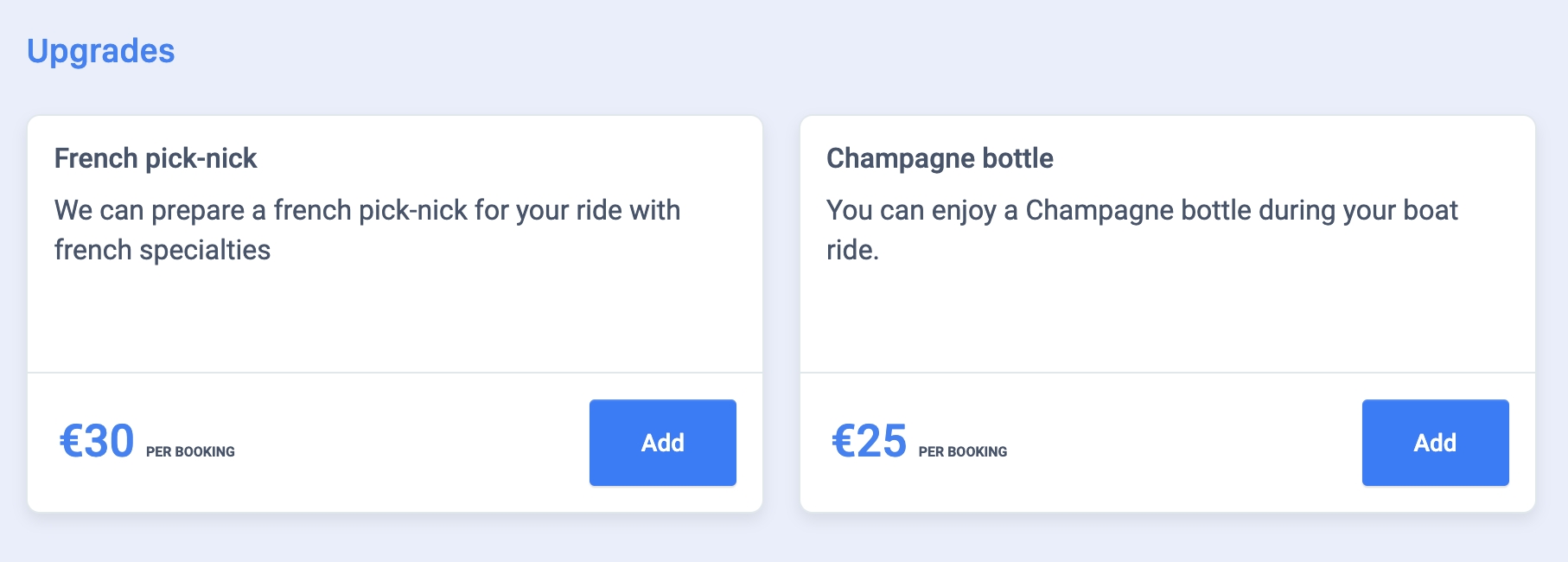
Update an option
Updating an option is done similarly to the creation process described above.
Delete an option
To delete an option, the offeror should access the following page:
The “Delete” button (figure 2) available in each option block deletes the option.
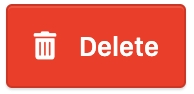
Related resources
Bundle configuration:
Listing Option bundle - Configuration
Business rules:
Last updated
Was this helpful?