Listings attribute management
Attributes are a good way to help users to have more information about the listings and also to search with more accuracy by using filters on the search result page.
Definition
Attributes provide supplementary information for each listing and are dynamically displayed based on the selected category of the listing. Each attribute is accompanied by a self-explanatory tooltip for user clarity.
Attributes are organized into attribute groups, which cluster attributes by themes to enhance their comprehensibility and visibility. These attributes do not follow a hierarchical structure and can be removed at any time, even if they are associated with listings, as they serve as additional information rather than core data.
Within the user interface, attributes can be configured with various input types, including multi-selection, checkboxes, date pickers, numeric fields, and free text fields.
WHO CAN USE THIS FEATURE?
Attributes and group attributes are created by a super-administrator/administrator and are used by the offerer to enrich the information of his listing.
Create attributes
Create a group attribute
A group of attributes can have zero to several attributes.
To create an attribute group, click ‘Add a group of attributes’ (figure 1) at the top of the page.
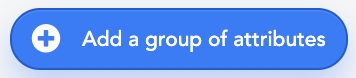
Fill the field “Name” to name the attribute group and select the categories related to the attribute group (figure 2).
If no category is selected, the attribute group will be linked to all categories.
To save the changes, click ‘Apply’.
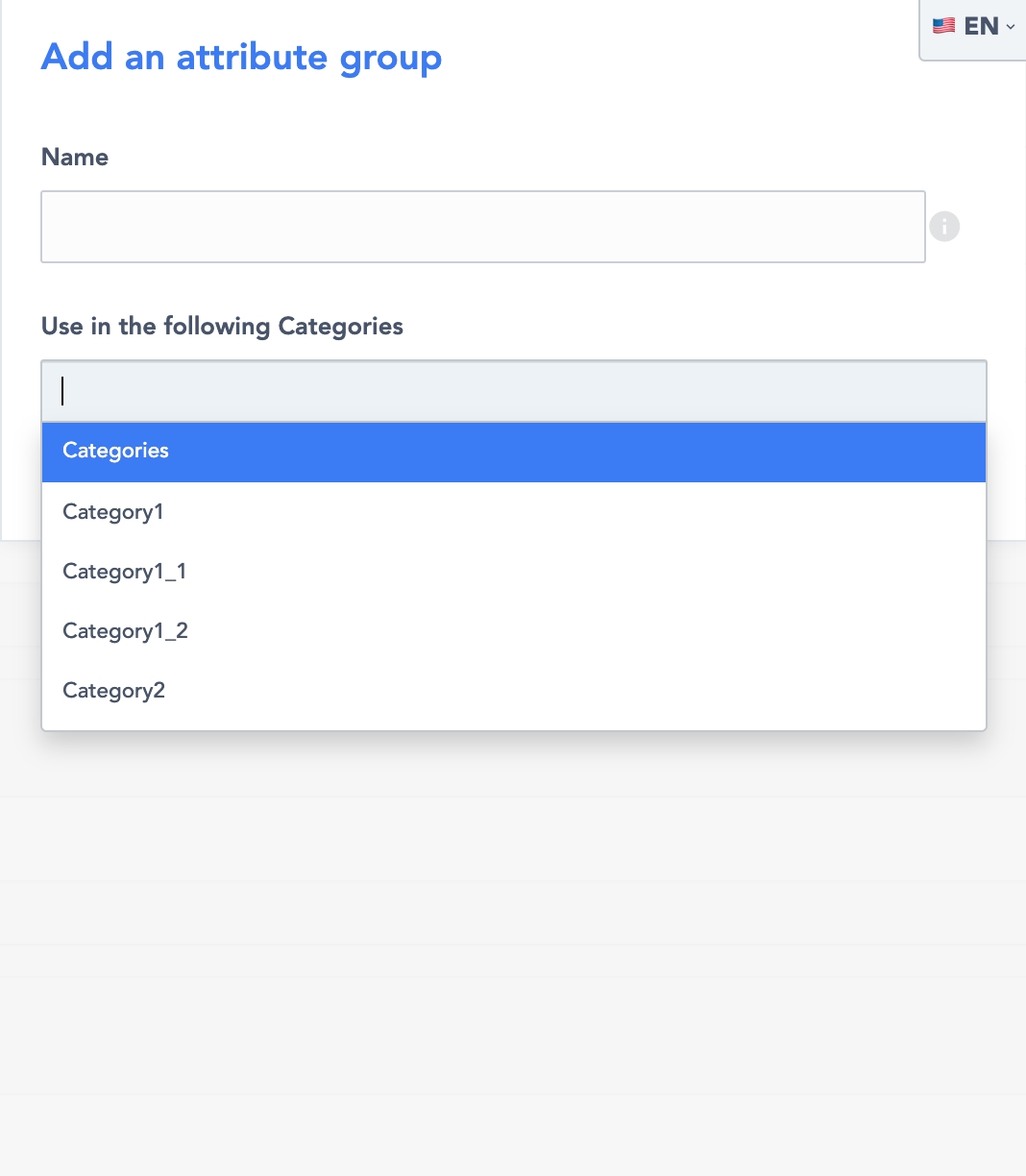
Create an attribute
Once there are attribute groups, you can add attributes.
Click ‘Add an attribute’ (figure 3) and a form will appear (figure 4).
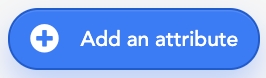
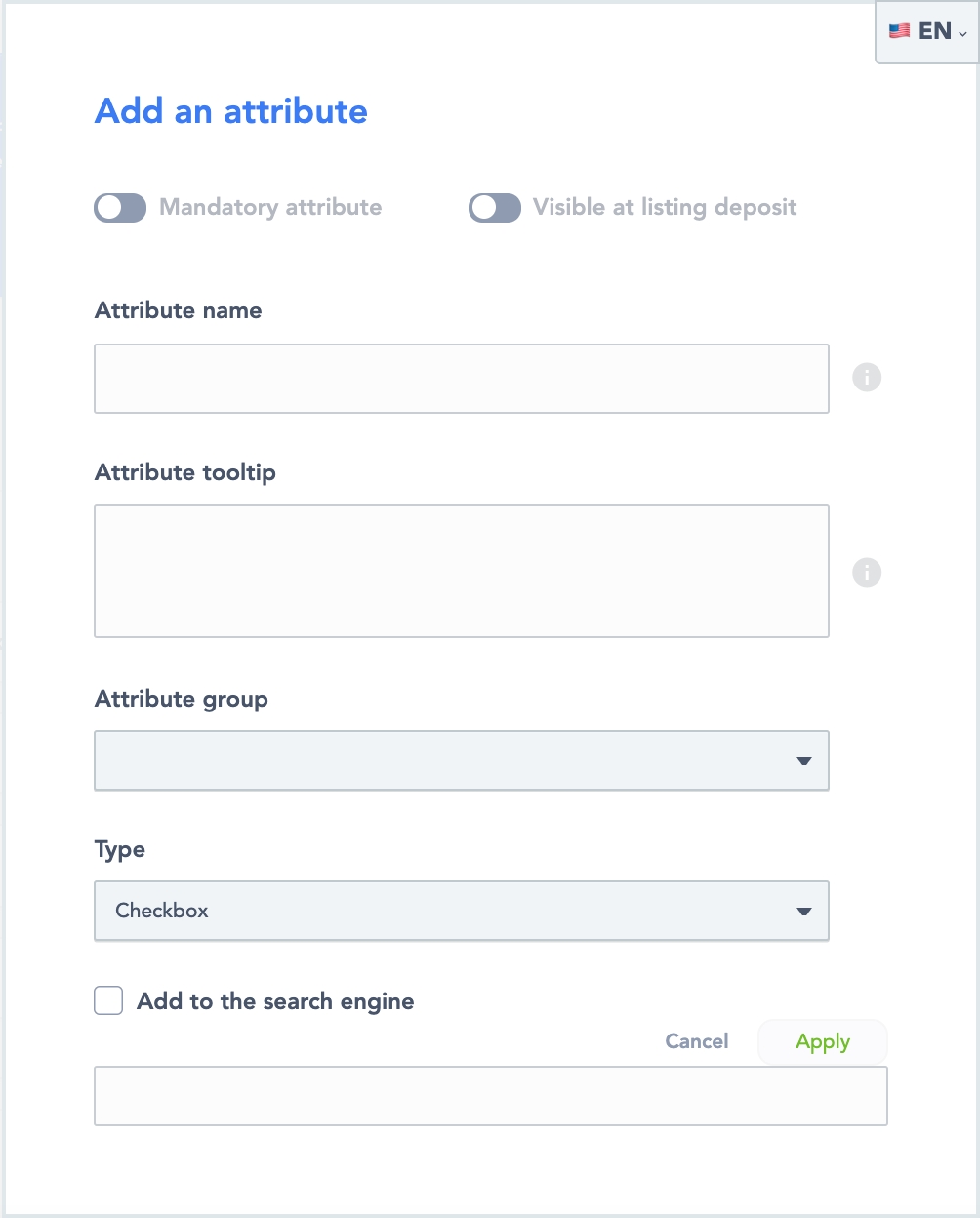
Let’s see the information that needs to be filled in to create an attribute:
Switch buttons “Mandatory attribute” and “Visible at listing deposit” at the top of the form allows to make this attribute mandatory or make it visible for offerers on the deposit listing page. Click on the switch button to activate the feature.
A ‘Mandatory attribute’ is always ‘Visible at listing deposit’, but a ‘Visible at listing deposit’ is not always mandatory.
Fill in the “attribute-name”. This field is mandatory to create an attribute.
The “attribute tooltip” gives a brief description of the attribute.
The “attribute group” is the attribute group you select for this attribute. You can choose it with the dropdown list.
The “type” is the attribute type you choose for these attributes. This will allow the offerers to enter information.
Checkbox: Offerers have to tick the checkbox if this attribute matches their listing.
Number: Offerers have to enter a number value
Date: Offerers have to enter a date value
Free text: Offerers can put a text value
Select list: Offerers can select the right information from a given list.
The checkbox “Add to the search engine”, allows you to have filters on the search result page of your platform.
To save your information you can click the button “Apply” or cancel with the button “Cancel”.
Read the attributes displaying
You can see groups of attributes with the attributes that compose them.
For each group attribute card (figure 5), you can see the group name attribute and attributes associated.
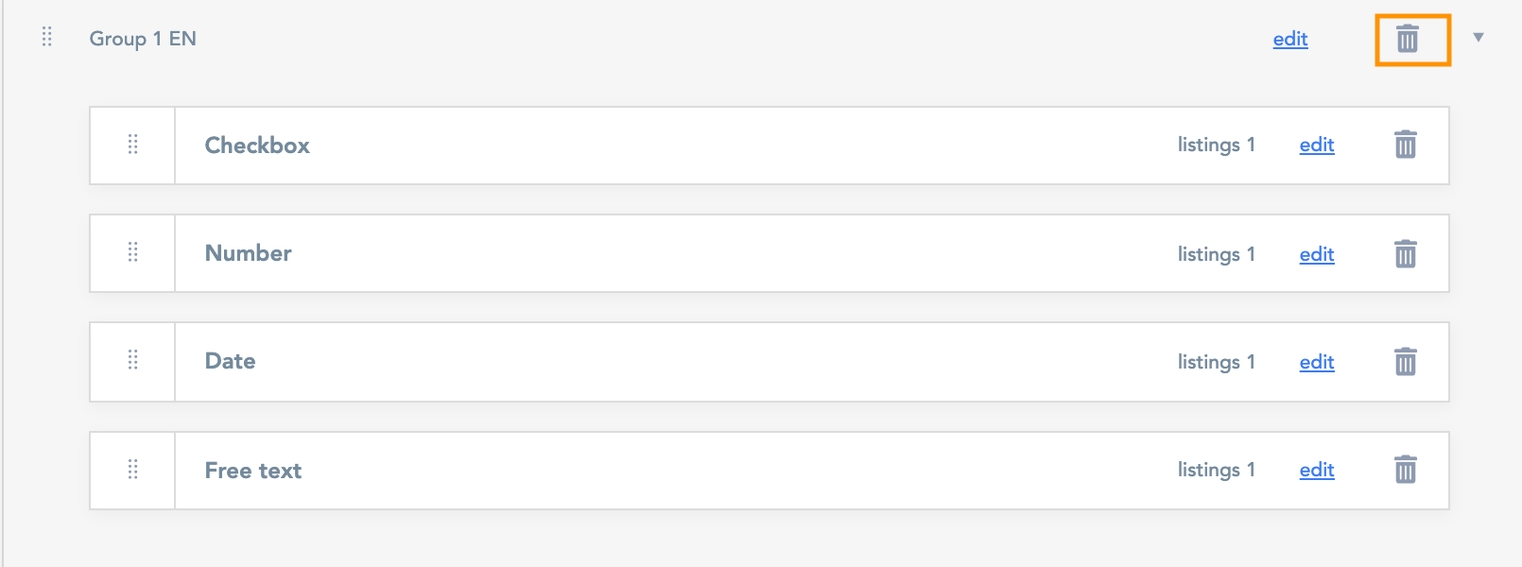
Each attribute block (figure 6) is composed of:
The name of the attribute
The number of listings using this attribute

Update attributes
Attribute group
Edit a group attribute by clicking “edit” (figure 7) of the group attribute.
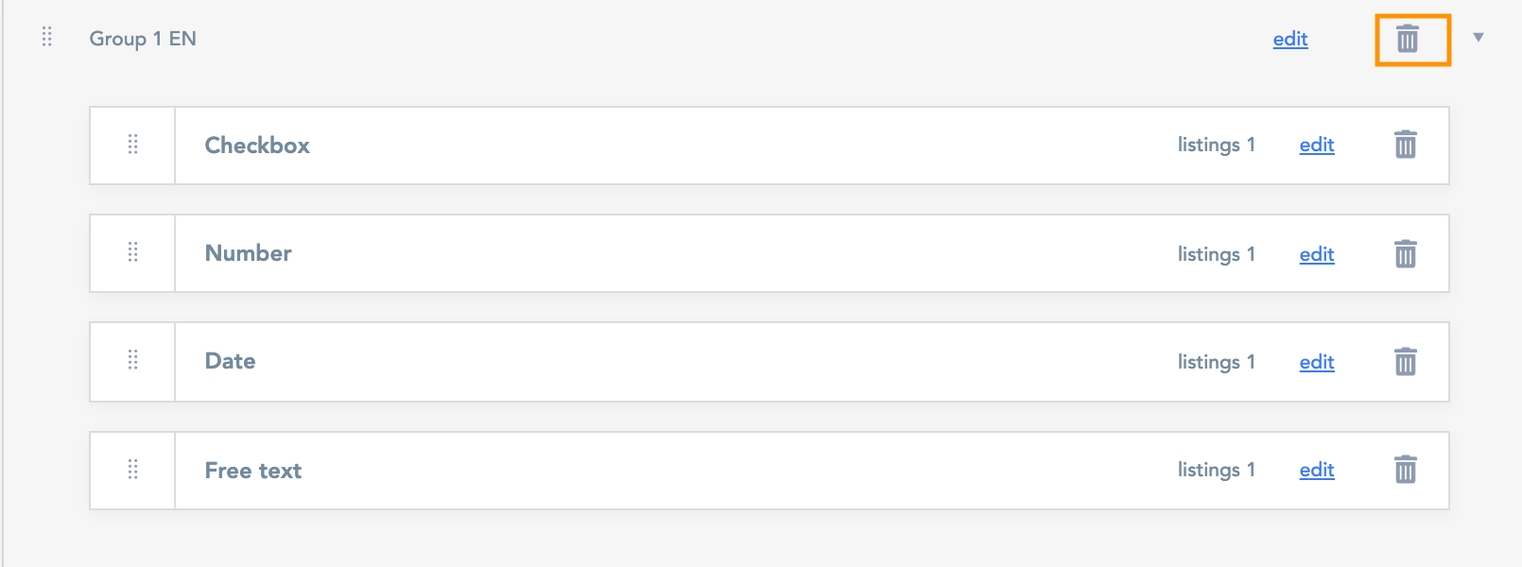
Then manage the group name, and also the category of the group attribute it will be (figure 8).
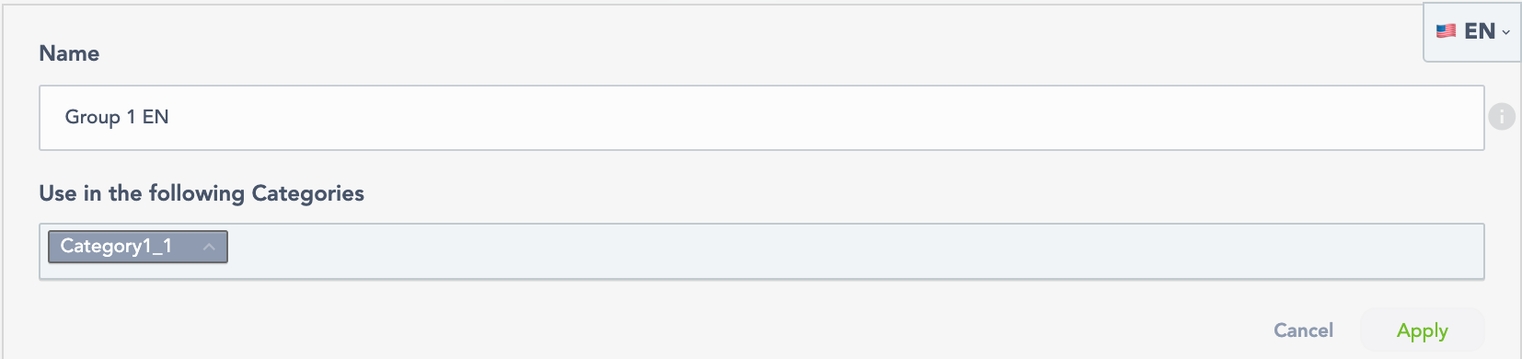
Attribute
Edit an attribute by clicking “edit” of the attribute card (figure 9).

The edit button will open a form to edit information about it. The form is the same as “create an attribute”.
Delete attributes
Attribute group
Delete a group attribute by clicking the trash icon (figure 10).
Deleting a group attribute will also remove the attributes related to this group.
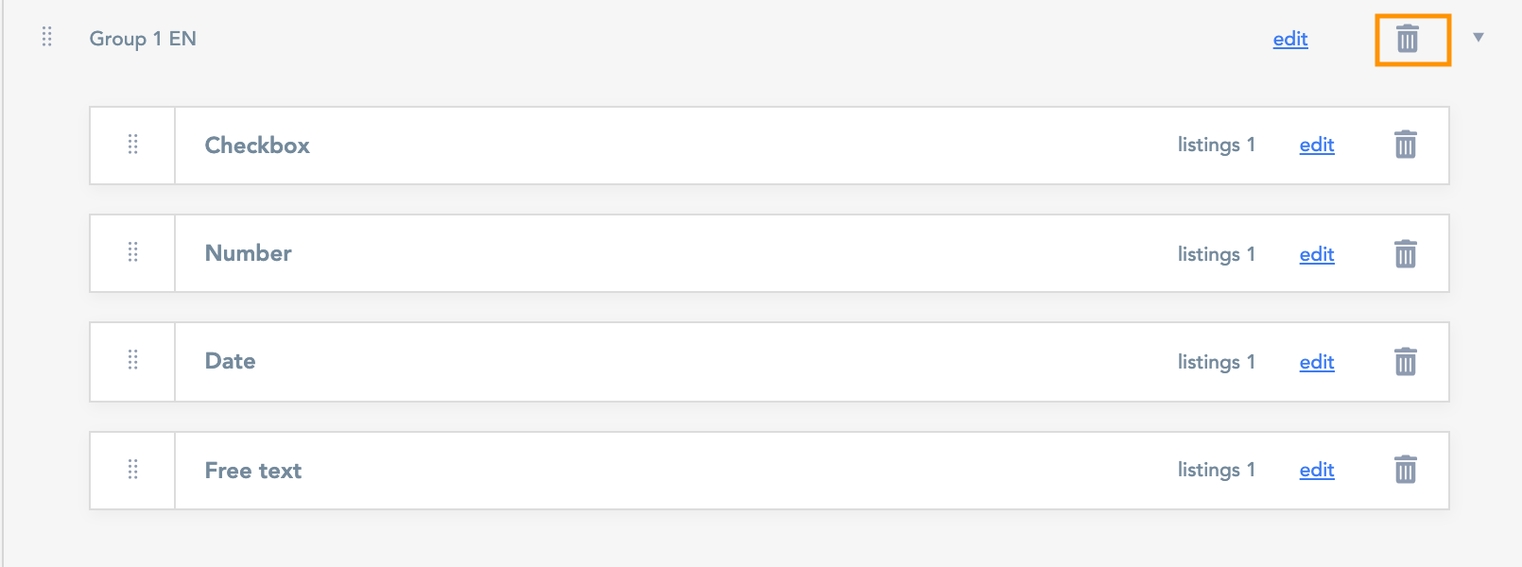
Attribute
To delete an attribute, click the trash icon in front of the attribute to delete(Figure 11).

Related resources
SBO:
Front:
Dashboard:
Last updated
Was this helpful?