User categories management
User Categories help group the users of your platform in searchable verticals
User categories are similar to listing categories.
Definition
User category groups together users according to specific criteria.
What is it used for?
It is used to classify users into a searchable category.
Categorizing users allows other users to find relevant profiles through the platform.
WHO CAN USE THIS FEATURE?
Authorized administrators can use the user categories management tool.
Create user categories
An authorized administrator can create user categories through the SBO’s Category sub-menu available in the User menu.
Super-administrator and administrators can add a new user category by clicking ‘Add a category’ (figure 1).
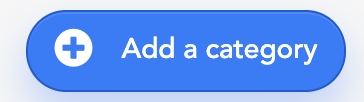
A pop-up opens and prompts the super-administrator or administrators to fill out the following information (figure 2).
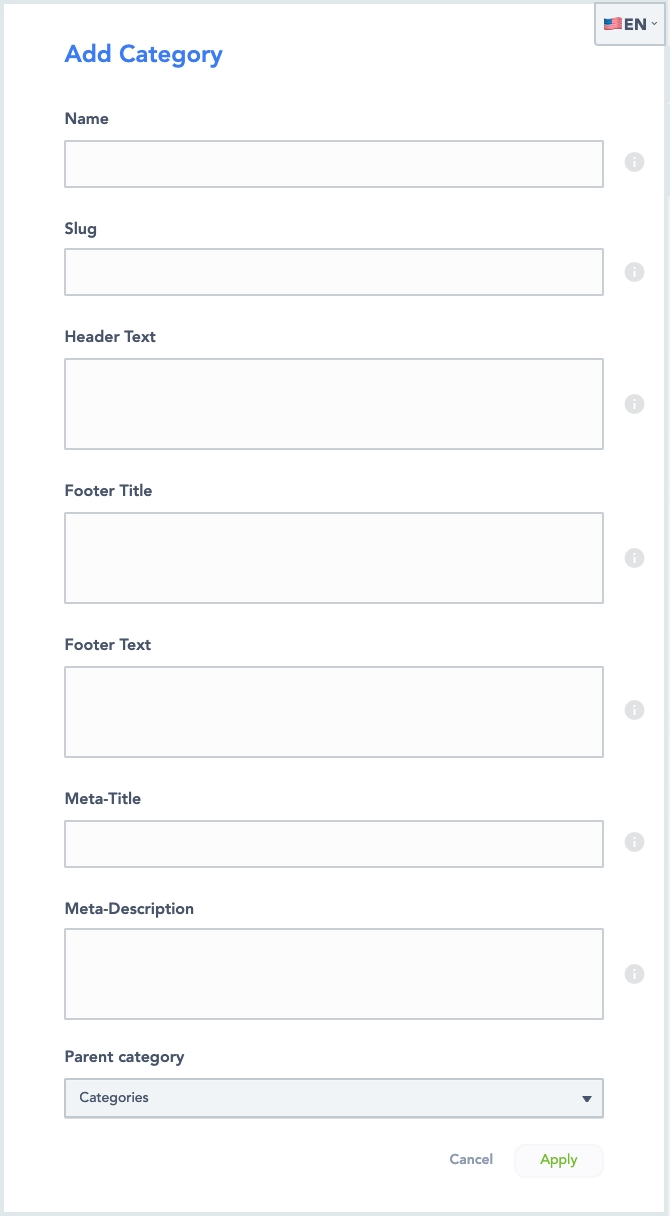
A tooltip is available for each field. The tooltip’s content can be edited by authorized administrators.
Name: The category’s name
Only the category name is mandatory
Slug: Set of words that will make up the search’s URL link. For SEO purposes.
Header Text: Short text describing the category. It is displayed at the top of the user search results when a category is selected.
Footer Title: Title before the footer text at the bottom of the user search results when a category is selected.
Footer Text: Category description displayed at the bottom of the user search results when a category is selected.
Meta-Title: Useful for SEO purposes, the meta-title is the browser tab’s title.
Meta-Description: It goes hand in hand with the meta-title. Also useful for SEO purposes.
Parent Category: Defines the category’s hierarchy level.
Click “Apply” (figure 2) to save the new user category.
Read user categories
The user categories dashboard allows authorized administrators to view all user categories available on the platform.
User categories can have hierarchies. The main category, called a parent category, can contain multiple sub-categories. Each sub-category can also contain multiple sub-sub-categories, etc... Here are a few examples of hierarchies:
One parent category with two sub-categories (figure 3)
Category1 = Parent category
category 1_1 = sub-category one
category 1_2 = sub-category two

One parent category has a sub-category that has a sub-sub-category (figure 4)
Category 2 = Parent category
Category 2_1 = sub-category
Category 2_1_1 = sub-category of the sub-category
Category 2_2

Each category block displays:
The category name
The number of user-profiles related to this category.
Update the user’s categories
Edit a user category
Edit a user category by clicking “edit” in a user category block (figure 5).

The editable information is the same as the information required for the “create a category” process described above.
Manage user categories hierarchy
Manage user category hierarchies through drag and drop (figure 6):

Select the user category you want to manage
Drag and drop the icon located at the left border of the User category block
Drag and drop motion can be upwards, downwards (to change the order), to the right, or to the left (to change the level).
Delete user categories
Delete a user category by clicking the trash icon in the category block (figure 7).

A confirmation message will appear.
You cannot delete a category if there are users associated with the category.
Tip: Remove the user to be deleted from the category.
Related resources
SBO:
Dashboard:
Last updated
Was this helpful?