Service templates (Flat-Rate rendering type)
Defining and managing reusable service templates of listing for users
Definition
Service templates can be used by offerors when publishing a listing. It helps with fast listing deposits.
WHO CAN USE THIS FEATURE?
Logged-in authorized administrators
Create a service template
Click “Add a service template” (figure 1) to be redirected to the “Adding a service template” page.
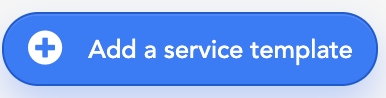
The following information is required:
The service name: seen only by the super-administrator
The service title: seen by all platform users and in invoices
The service description: seen by all platform users
The service category (figure 2)

Service price (figure 3)

Figure 3 Service duration (figure 4)

The minimum and maximum bookable quantity (figure 5)

Click on “Save” (figure 6)to create the service template.

Read a service template
Service templates are displayed in blocks. Each block display (figure 7):
The template name
The date and hour the service template was created
The service title
The service description
The service category
The service duration
The service price
The range of the bookable quantity of the service

Update a service template
To update a service template, select a service template block and click the “pen” icon in the top right corner. The editable information is similar to the information required during the service creation process.
Delete a service template
To delete a service template, select a service template block and click the “pen” icon in the top right corner.
Click “Delete” (figure 8).

A confirmation message prompts the super-administrator to validate deletion through “Apply” (figure 9).
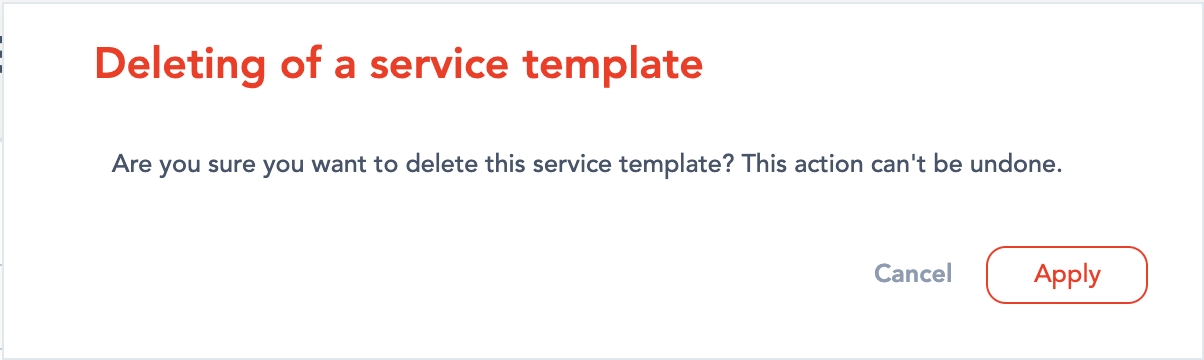
Related resources
Front:
Dashboard:
Bundle configuration:
Flat-Rate - Configuration
Business rules:
Last updated
Was this helpful?