Book a Service (Time Based)
Booking request workflow
Definition
The booking request process is made out of the checkout + the payment process + the final confirmation
WHO CAN USE THIS FEATURE?
Logged in users
Create a booking request
To create a booking request, users select in a listing page the variables required in the related booking block (usually the start and/or end date and/or time, quantities). They then click the “Book now” button (figure 1) which initiates the booking request process.

Checkout
The Checkout Overview page is the initial screen presented to users upon selecting the "Book Now" button. To enhance clarity, the page is divided into multiple sections.
Date & location
The data block (figure 2) summarizes the requested date, time & duration for the booking request.

The location block (figure 3) summarizes the service location for the booking request.

Principal Services
The main services block (figure 4) displays the following information about the services requested in the booking request:
Listing title
Quantity
Time unit
Price per unit
Discounts
Total cost
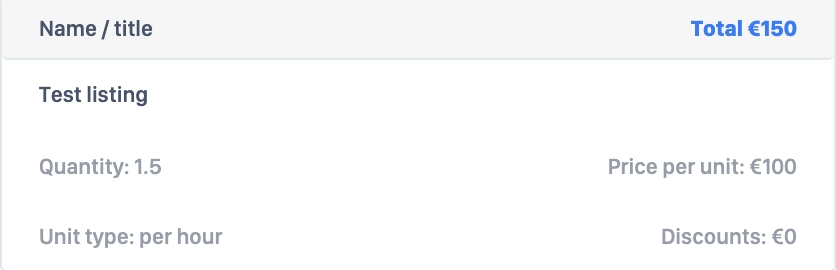
Platform service fees block
The platform service fees block (figure 5) informs the users of the fees taken by the platform. The displayed fees depend on the platform administrator’s configuration.
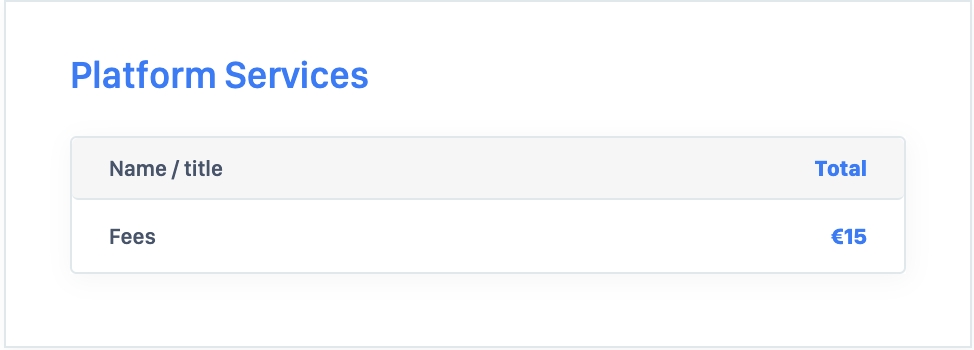
Coupon
In the Coupon section, customers have the option to apply a discount coupon, which will reduce the total amount payable. For further details, refer to the Discount Coupon Section.

Total price
The total price block (figure 6) indicates the booking’s total price.

Message
The message block (Figure 7) enables users to submit messages and attach files to the offeror. The "Your message" field can be displayed in the configuration settings via the SBO by disabling the "Add message field in new booking form" option. Additionally, this field can be set as mandatory by enabling the "Message field required" option.
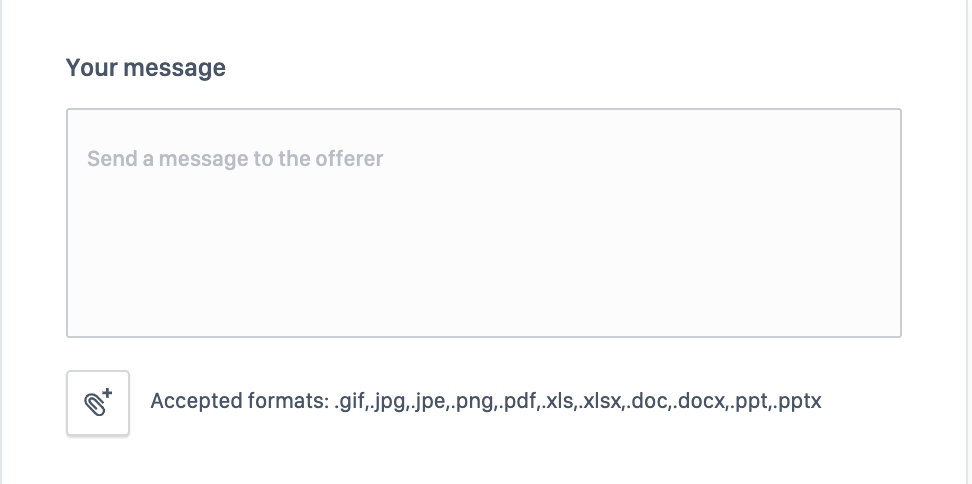
The user needs to accept the platform terms & conditions by checking on the checkbox (figure 8).

To confirm the booking request, the user then clicks “Continue >” (figure 9) which will redirect him to the payment page.
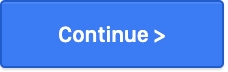
The right section
On the right-hand side of the page, the booking-related offeror’s information (figure 10) is displayed in a dedicated information block.
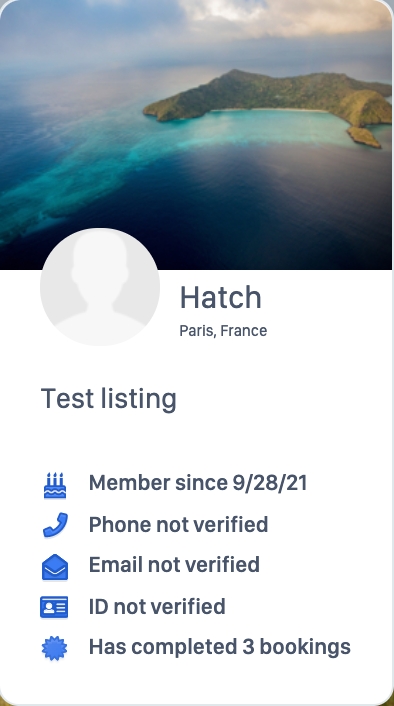
UThe payment page
On this page, the user selects their payment method, which is determined by the payment service provider configured. To configure a payment service provider, the "Payment Method" setting in the SBO must be modified. Below is a list of available payment methods based on the payment service provider:
Bank Wire Transfer: Mangopay only
Direct Debit Payment: Stripe only
For more information regarding the payment types and workflows, refer to the Payment Service Provider section.
The confirmation page
The confirmation page (figure 13) confirms the booking request has been successfully made. This ends the booking request process.
The offeror then receives an alert for a new booking request.
The user is then automatically redirected to his platform dashboard, described in the article: Bookings dashboard (Time-Based rendering type)
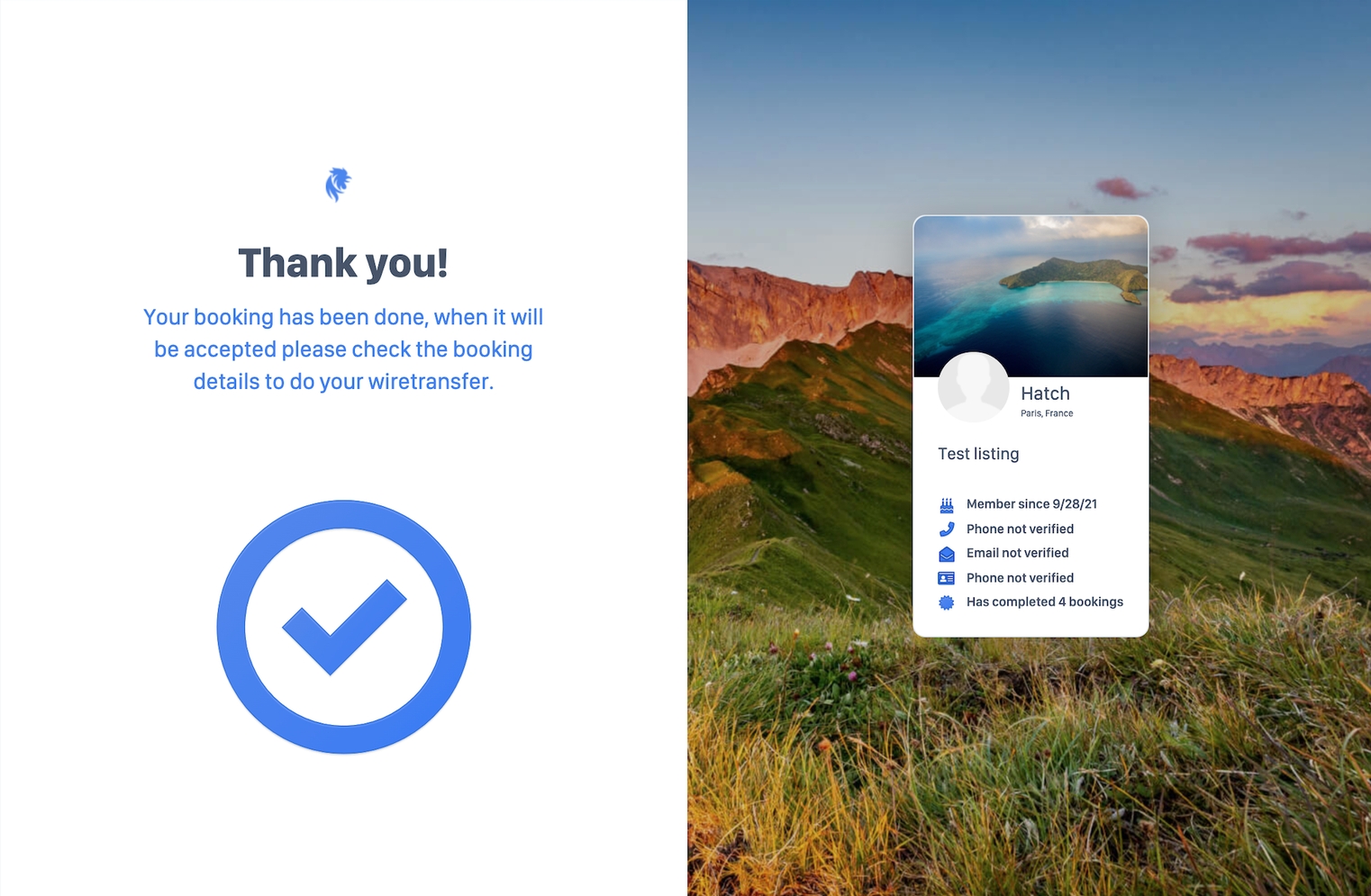
Update a booking request
A user can update his booking request during 2 steps of the process.
The user can click “Edit” (figure 14) available on the left-hand side at the end of the checkout overview page to modify the date and time for his booking request.
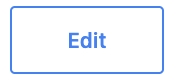
Similarly, “Edit” is available on the payment page. This redirects the user back to the checkout overview page.
Delete a booking request
Users cannot delete a booking request.
Users can either stop the booking request process, in which case no booking request is made; or users can cancel booking requests from their dashboard.
The process is described in the article: Bookings dashboard (Time-Based rendering type) - Update a booking
Related resources
Business rules:
Last updated
Was this helpful?