Pages
Manage internal pages of a platform.
Definition
An internal page is what can be created/set directly in the SBO.
WHO CAN USE THIS FEATURE?
Logged super-administrators and logged administrators.
Create a page
To add a page click “Add page”, at the top of your screen, then fill in the required information.
The following are the text area to fill in:
Page title (figure 1), this page title will be seen by users so it has to be relevant.

Content (figure 2) is where to write the content of the page
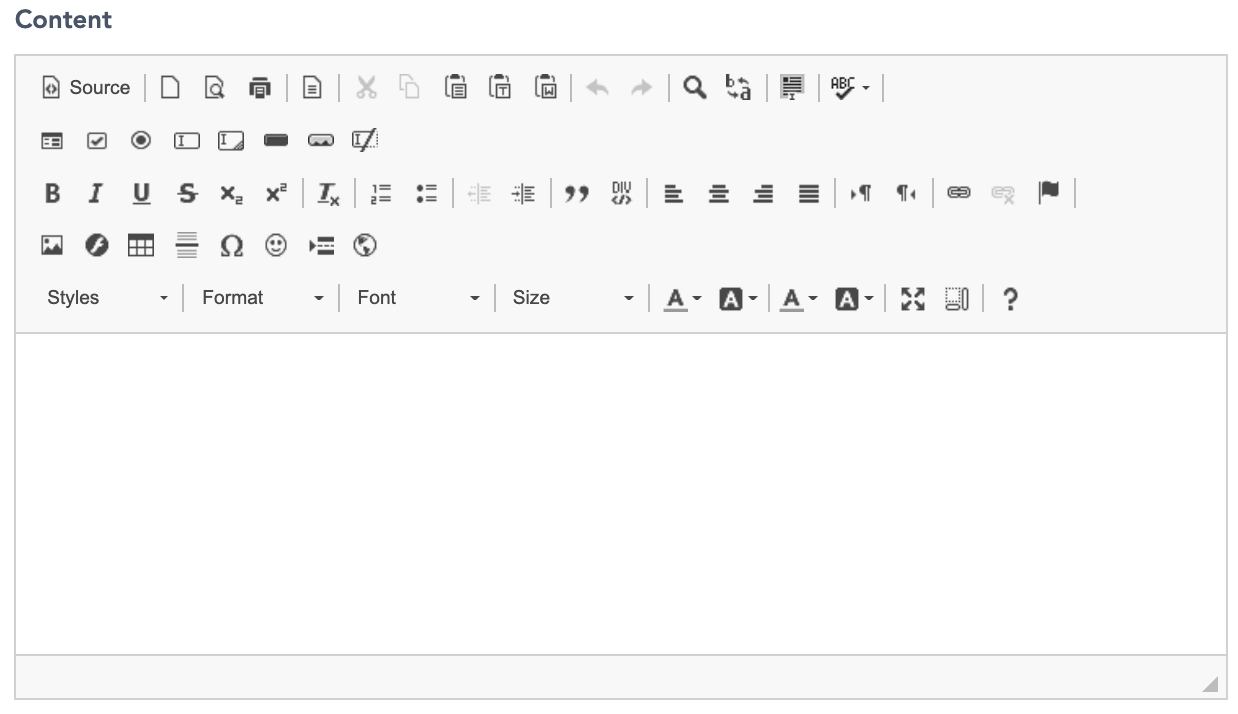
Meta Title and Meta Description (figure 3) work for category management. Here is a reminder of what is it, and how it works:
Meta-title: This is important for the SEO of the platform, the meta-title will be displayed by any web browser, on the top of the window. It gives a title to the page. It is also displayed on search engine results pages.
Meta-Description: It goes hand in hand with the meta-title. Also important for the SEO of the platform. It is the description of the page, used for the result of the Search engine, referencing the page.
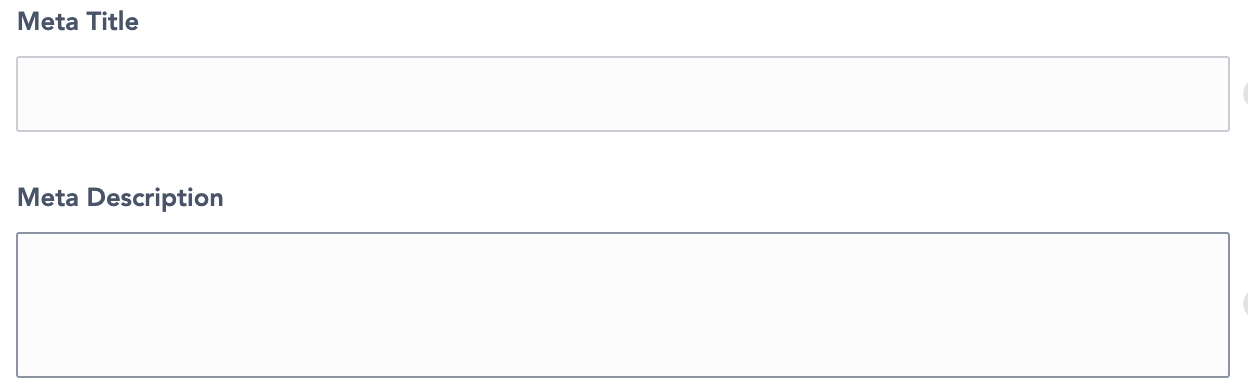
The slug (figure 4) is a word that will be in the URL for the content page. If it isn’t set, it will automatically be done based on the title of the page.

The following link will explain more about the ins and outs of the slugs: [1.13.X] [1.12.X] Guide: manage a page's slug.
The status (figure 5) with the dropdown menu, on the side card:
Published
Hidden
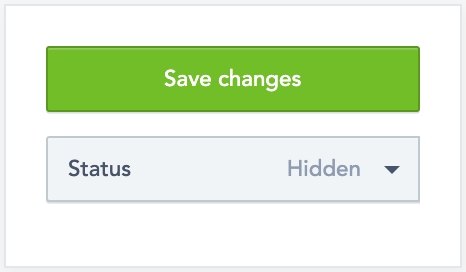
Save the information by clicking “Save Changes” (figure 5)
Additional video
A demo video about “How to create content pages” is available here:
This video concerns release 1.4, according to the platform release it can change.
Read the internal pages stucture
See all the internal pages and manage them.
Each page block (figure 6) is composed of:
The title page.
The status of each internal page
The date and hour the page has been created at
A brief extract of the content page.

Eye icon
From the SBO, click the “eye” icon. It will open a new tab on your browser about the page and it will show the page details as if you were a user. It is the way the page is displayed.
Pen icon
From the SBO, click the “pen” icon. Usually, the “pen” icon is used to update information, but in this case, it will also help to find information about the page.
In the main body, the super-administrator will find the forms of the page creation (figure 8).
The side card (figure 7) gives the super-administrator information about:
The Id of the page
The creation date of the page
The update date of the page
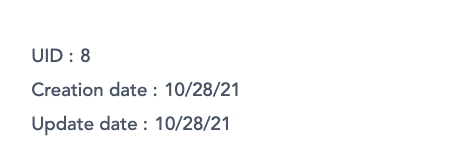
Update a page
To update a page, click the “pen” icon, it will open the page edition (figure 8).
To edit the information, it works the same as “Create a page” detailed previously.
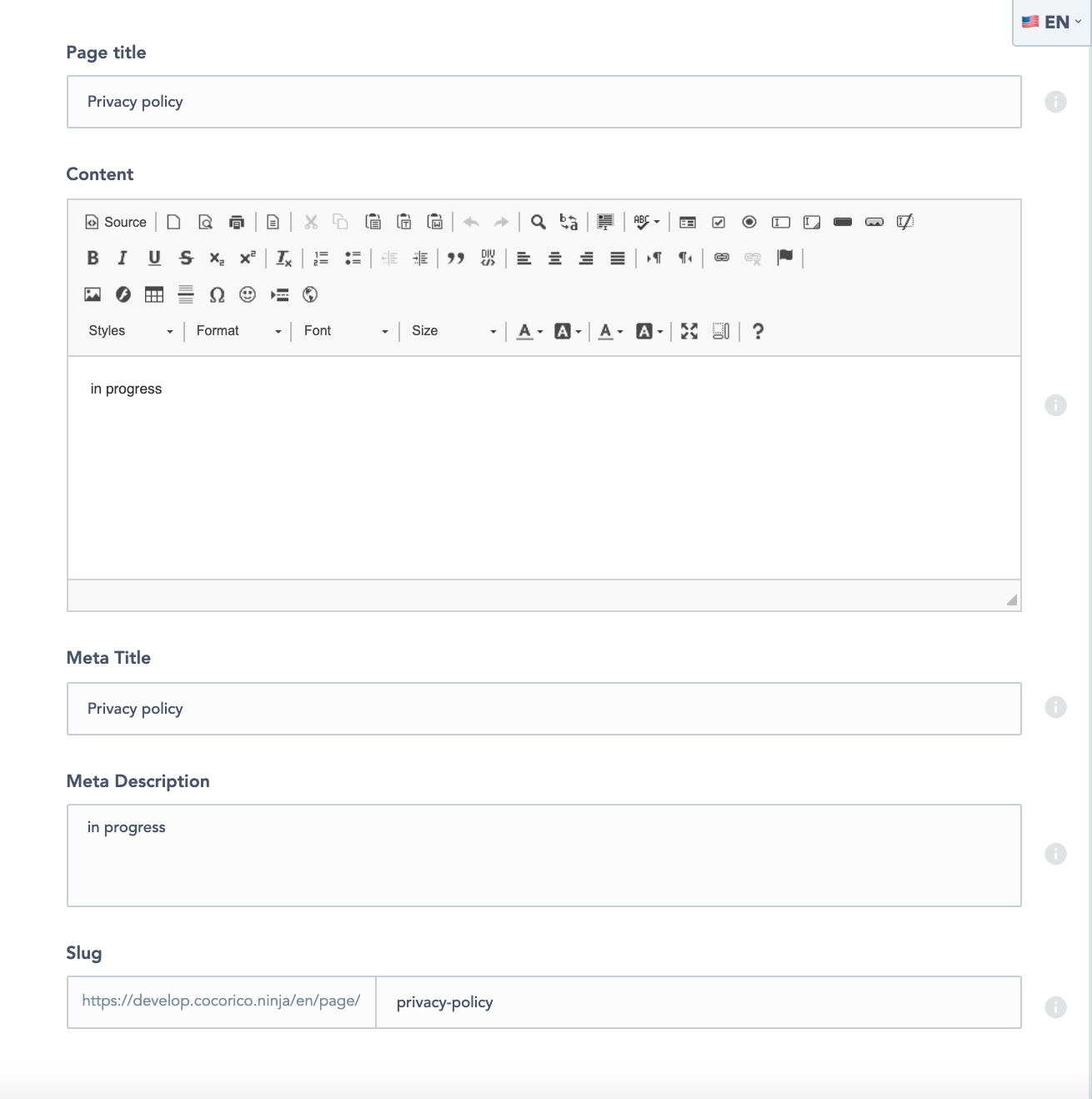
Delete a page
Deleting a listing can only be done through one path:
Click the “pen” icon and click “Delete this page” (figure 9) on the side card.
Related resources
Front:
Guide:
[1.13.X] [1.12.X] Guide: manage a page's slug
[1.13.X] [1.12.X] Guide: add contents to internal pages
Demo video:
Last updated
Was this helpful?