Rights management
Give permissions to users on the platform according to their role.
Definition
Rights management is divided into 3 parts :
1 - Dashboard
2 - Front-end (the part that the users can see on your platform)
3 - SBO part is about super back-office features. Most of the time only the administrators have access to it.
Each of those parts is divided into permissions for the features use. It can give access to features of a platform depending on a defined role.
WHO CAN USE THIS FEATURE?
Logged super-administrator.
Administrators have no right to have access to this part of the SBO.
Create administrators’ rights
All the rights required to run the SBO and marketplace are pre-listed on this page. These existing rights can be modified by giving or withdrawing them from certain roles.
If you add new roles in the rights management table, you have to manage the roles before. It can be done from the “Roles management” part in the SBO.
Read the rights management table
Overview of the Rights management table:
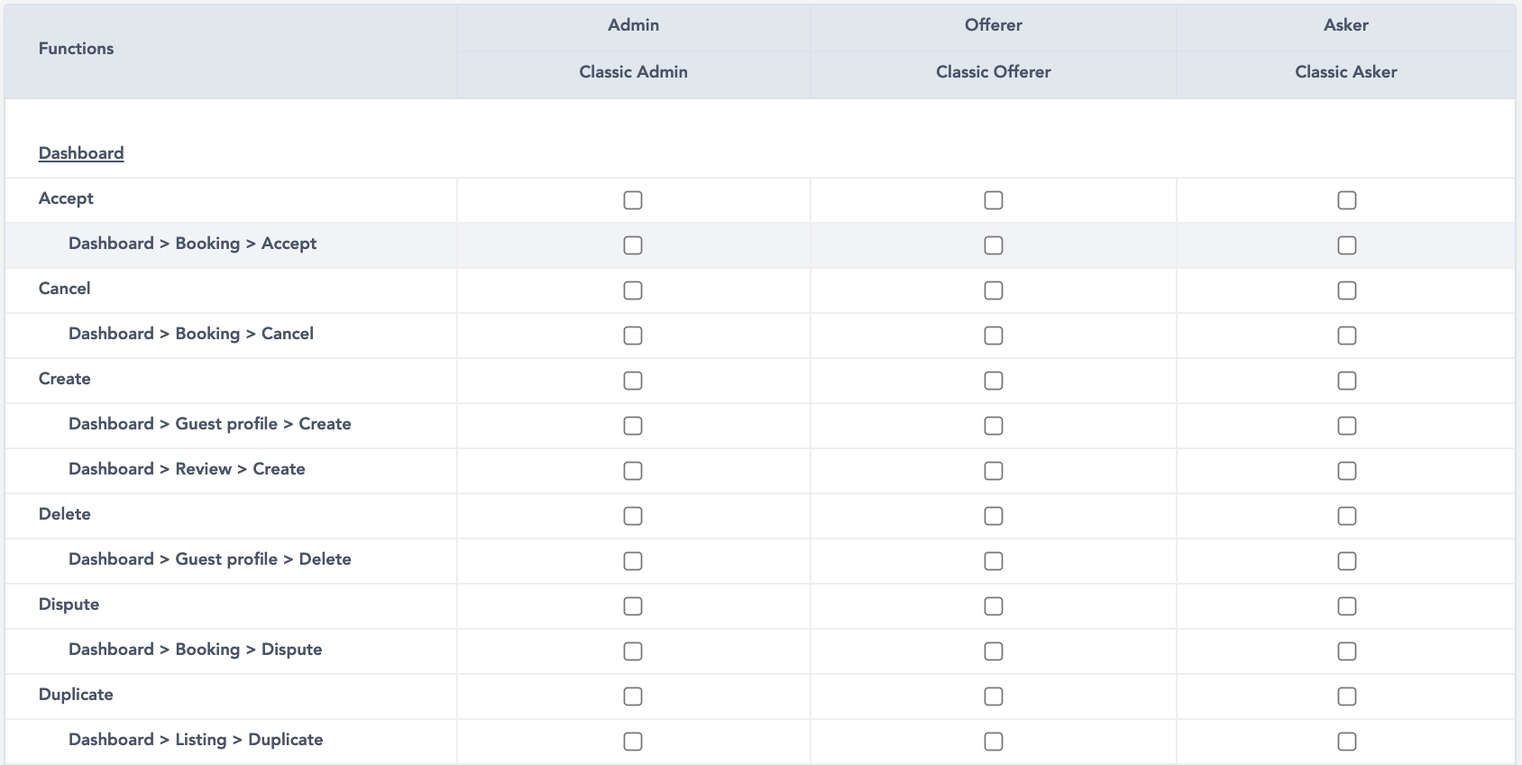
At the top of the table you can see:
The role type (figure 2) available on the platform:
Admin
Asker
Offerer
These role types are always used from platform to platform.
The sub-roles, with the default roles (figure 2):
Classic admin
Classic offeror
Classic asker

The button “Manage Roles” (figure 3) at the top of the table, redirect you to the “Roles management” part of the SBO.
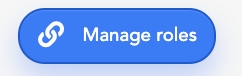
On the right side of the table (figure 4), super-administrators can see the different rights that can be managed by roles.
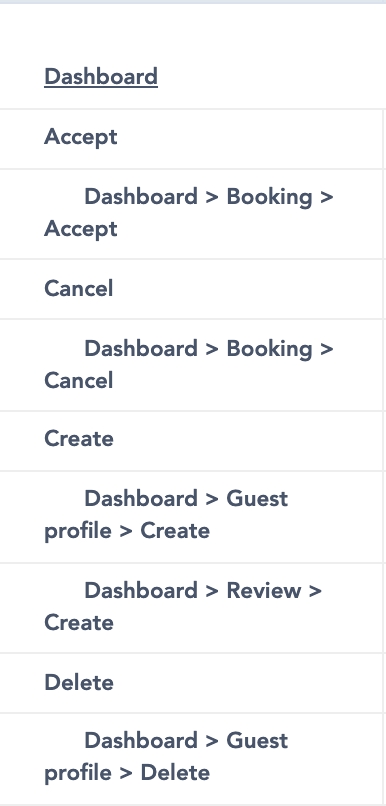
The rights are organized as described below :
Platform interface always is underlined (figure 4). It concerns the related interface linked to the rights displayed below. There are three interfaces:
“Dashboard” correspond to the user dashboard of a platform (logged users)
“Front-end” correspond to the front pages accessible of a platform, that are not dashboard pages (logged / unlogged users)
“SBO” is the one the super-administrators or administrators can access that corresponds to the back office of the platform.
The actions that can be taken if the right is given (figure 5). Can be: “accept”, “cancel”, “create”,…
The path (figure 5) is related to the interface super-administrators will give access to.
“Dashboard > Booking > Accept”
"Dashboard" is part of the platform which will group several interfaces.
"Bookings" is the page/object, of the Dashboard, which can be linked to several different actions.
“Accept” is the action, that is managed on the bookings, from the dashboard.
In other words: “Role can accept the booking from the dashboard”.
Keep this sentence in mind:
As a (role/sub-role), I can (action), the (object), from (interface)
At the center of the table, there are checkboxes you need to tick to give access according to the role and action.
If the super-administrator wants to give all the access, he/she can tick the checkbox on the same line as the action, and not on each path.
Once the super-administrators have finished assigning rights to roles, they must save their choices by clicking “Save changes” at the bottom of the table (figure 5).
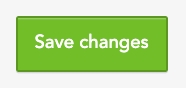
Update the rights management
Rights edition
After creating roles in the “Roles Management” part, super-administrators can manage the rights of each role.
To give access, they have to tick the checkbox corresponding to the desired action and role.
If the checkbox is ticked, the role will be able to perform the action (figure 6.1, figure 6.2).
All administrators with the role of “Classic admin” can accept a booking.
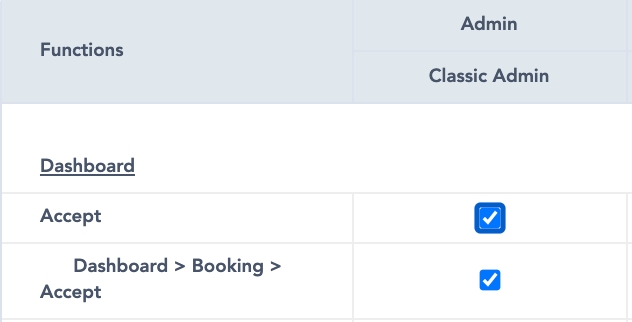
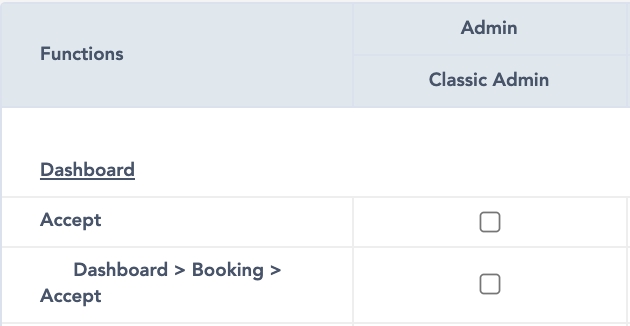
All administrators with the role “Classic admin” can not accept a booking anymore.
In this example (figure 7), all users with a classic administrator role can accept a booking from the dashboard.
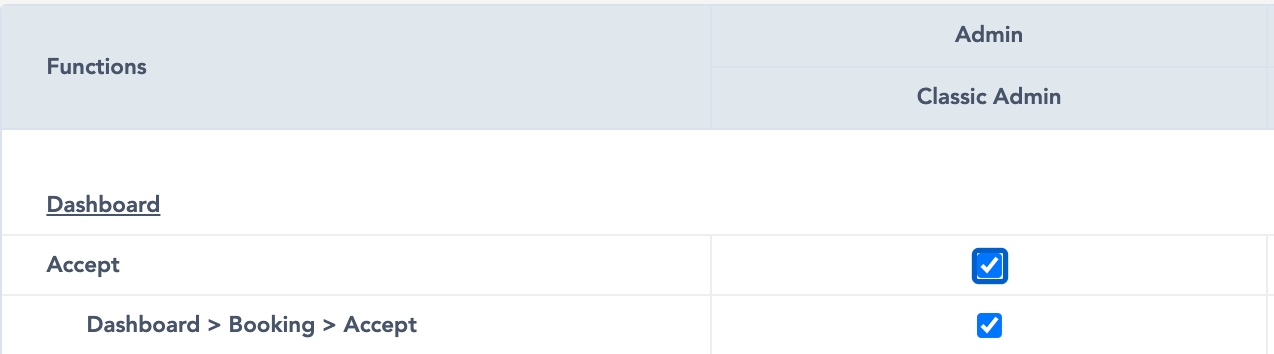
At the top of the table, the “update” button (figure 8) will save the changes. The button called “save changes” (figure 5) works too.
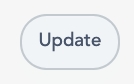
Rights reset
If the super-administrators want to reset all the rights they have set, they can click “Reset” (figure 9), at the top of the table.
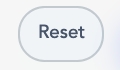
It will automatically disable all rights given.
Delete Rights
It is impossible to delete the rights that can be updated from the SBO.
Related resources
SBO:
Last updated
Was this helpful?