Customer Homepage
Managing the features on your platform’s homepage from vendors perspective
Definition
Users form their initial impressions of a platform through its homepage, which serves as their first interaction point. The main goal of a homepage is to capture users' interest and guide them further into the platform. Therefore, it is essential that the homepage effectively communicates key messages and provides intuitive navigation paths.
The customer homepage has been carefully crafted to optimize customer interactions. Its primary function is to assist customers in discovering services and providing a robust platform for submitting proposals tailored to their requirements. Additionally, users can utilize the homepage to search for specific service providers and request quotes for desired services.
Create a homepage
Homepages are generated by default. Users cannot modify content on the homepage.
Administrators with the relevant rights and roles can change several aspects of the homepage.
Read the Homepage
Search bar
Vendors can perform searches for services request through the dedicated search bar (figure 1.1).

Multiple criteria are available (depending on the authorized administrator’s configuration, some of these criteria may be disabled):
Location (figure 1.2): users enter a location (country, state, region, city, street, etc.) in an auto fillable field. This field is powered by Google Maps by default.

Categories (figure 1.3): users can select zero to all categories and sub-categories through a drop-down list doubled with a multi-select checking tool.

Keywords (figure 1.4): users can manually enter keywords

Start and end date and/or start and end time (figure 1.5)

All criteria can be combined for a more precise search.
Criteria can be singled out for larger searches.
Users then click the “Search” button (figure 1.6) to launch the search. The results displayed will match the information the user has selected.
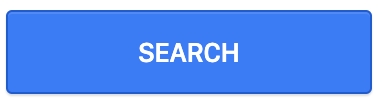
Publishing a Service Request
On the customer homepage, the user can publish a new service request by clicking the "publish a service request" button.

Selling points banner
The selling points banner (see figure 2) features three distinct information blocks, each comprising a logo, a primary catchphrase, and accompanying text. Its primary function is to deliver concise explanations about the platform's purpose, target audience, and key benefits.
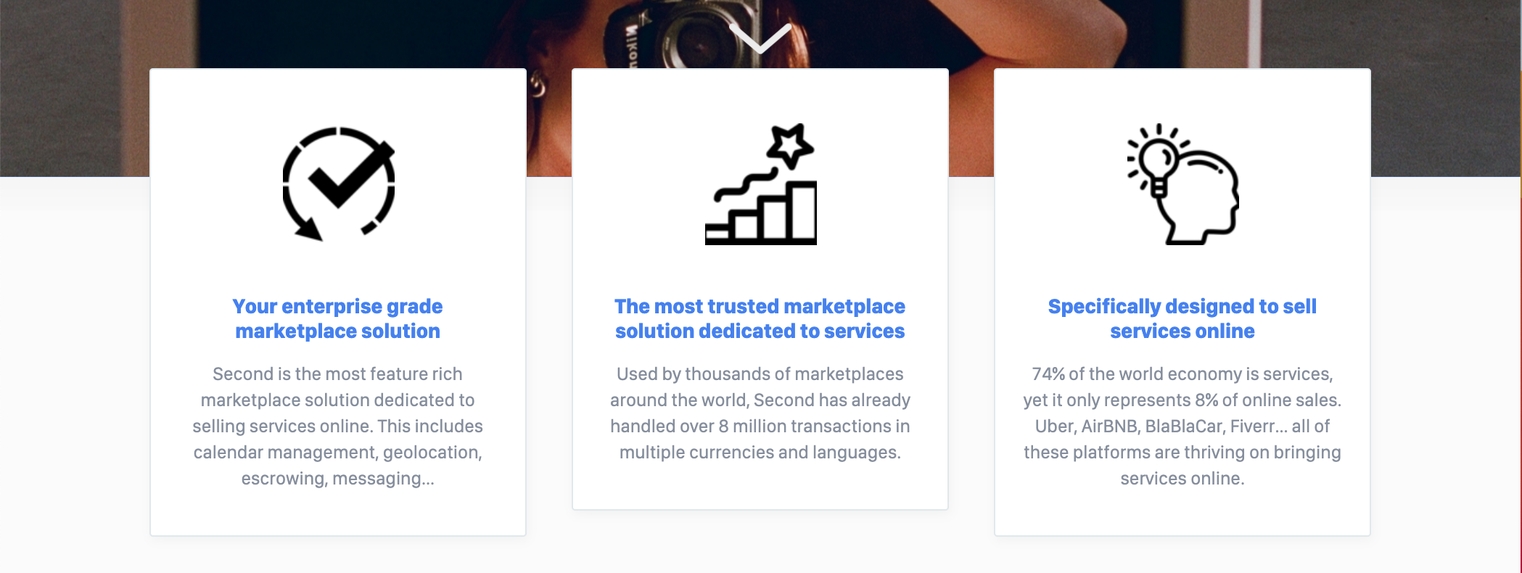
Explore our Categories
This section of the homepage features category blocks (see figure 3). These blocks serve as quick-access links for conducting efficient searches within specific categories.

Video highlight
The video section (Figure 4) serves as an enhanced feature designed to enrich understanding of your platform’s purpose, benefits, target audience, and other relevant details. It is seamlessly integrated into the platform, allowing users to view it directly from the homepage. Adjacent to the video, users can find a customizable title and description, editable by authorized platform administrators. This capability enables administrators to enhance the video's context and ensure it aligns effectively with the platform's messaging.
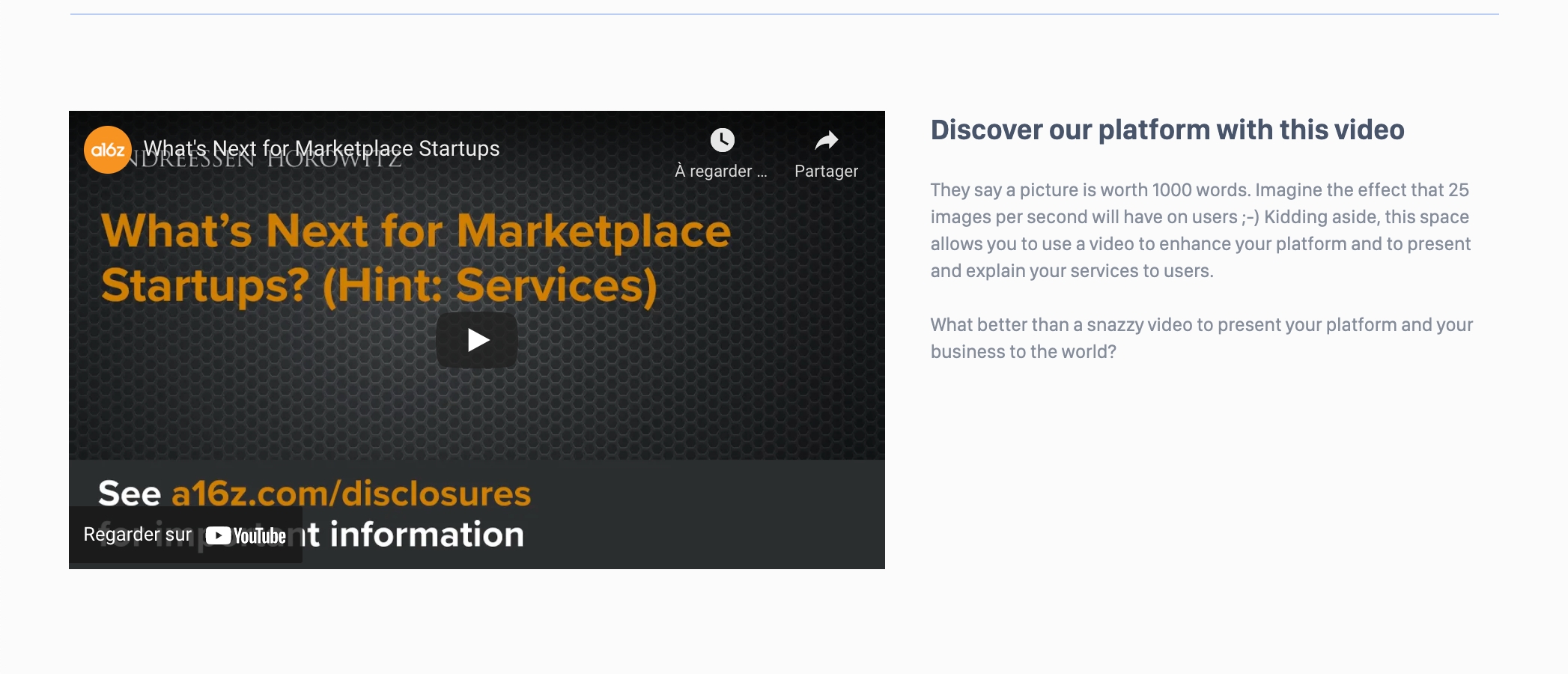
Recommended request for proposal
The “Recommended listings” section (figure 5.1) displays a list of automatically curated listings available on the platform.
These can be the “best ranked” listings or “last published” listings according to the platform settings Home Page Media and Home Page Setup

Each card (figure 5.2) displays:
The listing’s title
The listing’s location
The listing’s default price per time unit
The listing’s rating (if it has one)
The favorites icon, see the Favorite listings page for additional explanations.



Users can access all listings available on the platform through the “Show all listings” button (figure 5.3) at the end of this section. Upon clicking, a search results page is displayed.

Featured News
A “Featured News” section (figure 6.1) is available at the bottom of the homepage. This section displays articles from a third party blog or website according to the configuration set up by the authorized administrator. For more information on how to set it up, see Home Page Setup -> RSS Feed
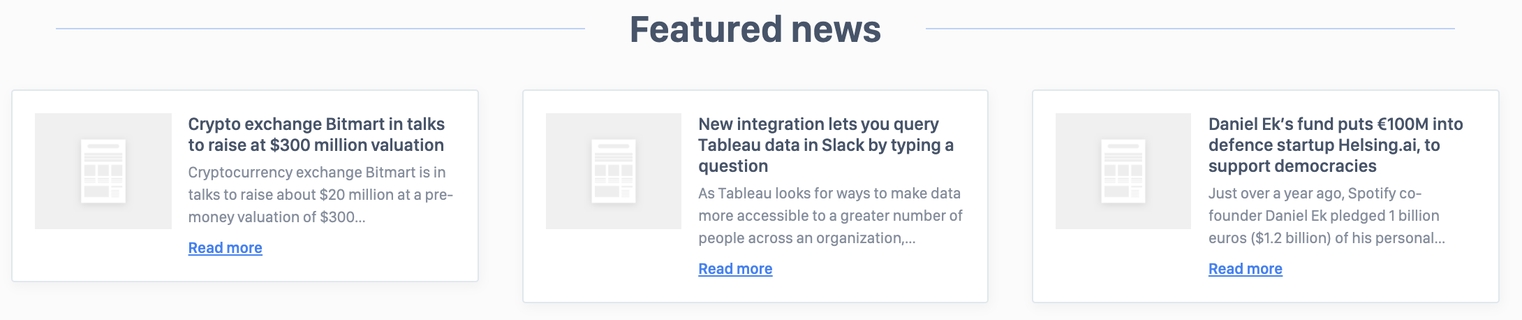
Users can access in detail each article by clicking the “Read more” button available in each news block (figure 6.2). They are then redirected to the related news page.
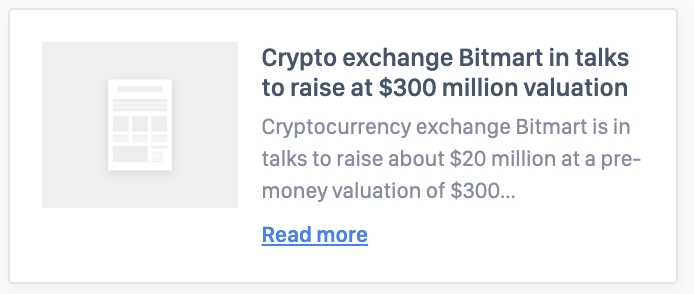
Update the customer homepage
The customer homepage of a platform can have up to 6 sections maximum.
As an authorized administrator, each section is managed through the SBO.
Refer to the following documentation to learn more on how to manage these sections: Home Page Media and Home Page Setup
Below are the 6 sections of your homepage (figure from 7.1 to 7.6):

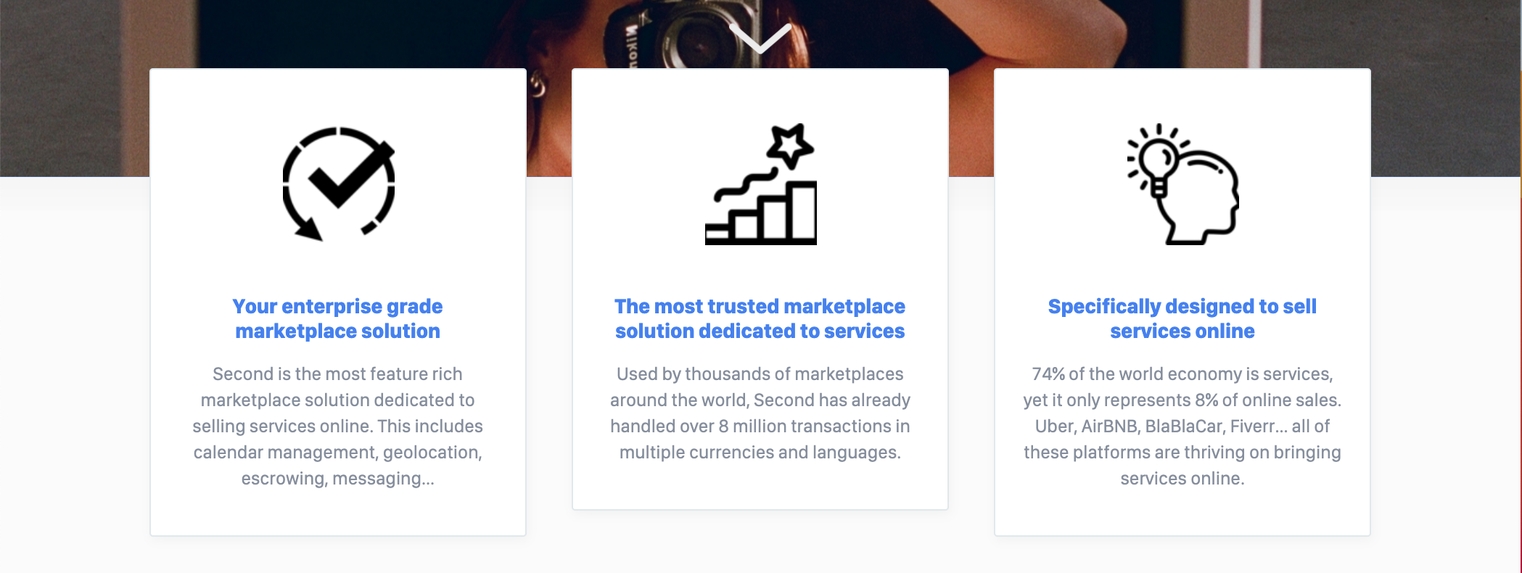

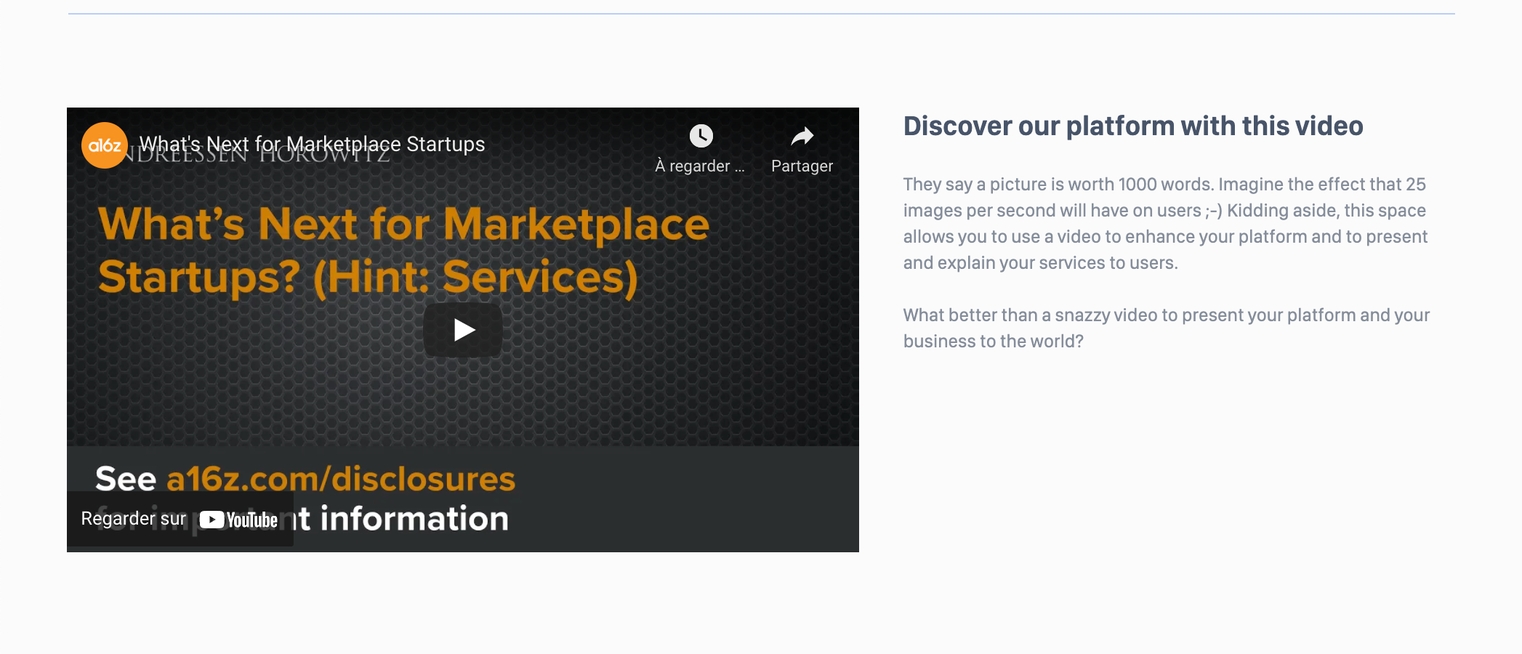

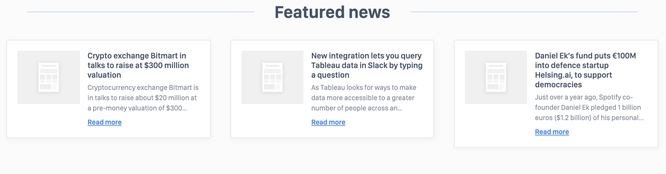
Delete a homepage
Users cannot delete any element on a homepage.
A homepage cannot be entirely deleted. Authorized administrators can delete some of the above-detailed sections, for more information refer to the following documentation: Home Page Setup and Home Page Media
Related resources
SBO :
Front :
Business rules:
Last updated
Was this helpful?