Bookings dashboard (Time-Based rendering type)
This page enables users to access bookings request made, received, as well as their status.
Definition
A booking is an entity created when a user makes a booking request via a public listing.
WHO CAN USE THIS FEATURE?
Switch users: All logged-in users
Non-Switch users: All logged-in offerors.
Non-Switch users: All logged-in askers.
Create a booking
The process of creating a booking request is described in detail here: Booking request (Time-Based rendering type).
Read a booking block
All booking requests are displayed in the booking dashboard in the form of booking blocks.
Each booking block (figure 1) displays:
The related listing’s media elements (slider)
The booking’s total price
The booked listing’s title
The booking’s date
The booking’s location
The booking’s duration
The booking offeror
The message is linked to the booking request if available.
The booking’s status (and if applicable the remaining time before expiration)
The “Open” button in the top right corner of each booking block (figure 1) redirects the user to the booking’s details.

Booking details
A booking’s detailed page displays (figure 2):
The booking ID
The booking status

A top page banner (figure 3) displays the booking status and its total price.

In the page’s main body, several elements are displayed:
An overview of the listing (figure 4) related to this booking:
The listing’s media elements
The listing’s name
The listing’s default price
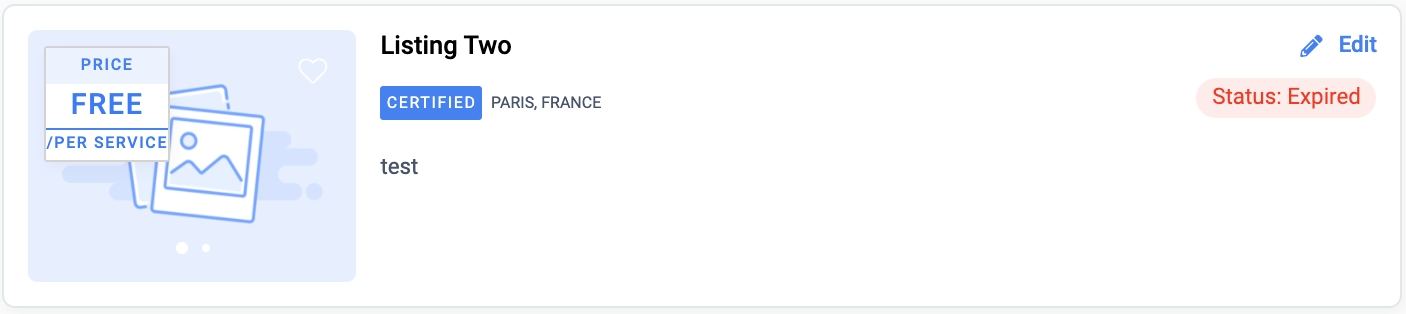
The date & location (figure 5.1 & 5.2) are a reminder of:
The booking’s start and end date (figure 5.1) as well as its duration

The location (figure 5.2) where the service will take place and any additional information (e.g.: floor number, apt number, code, etc)

The platform services (figure 6) detail the fees and/or commissions charged by the platform.

At the end of the main body, a price banner (figure 7) indicating the booking’s total price is displayed.

On the right-hand side of this page are displayed additional information elements:
The offeror block with offeror profile information (figure 8).
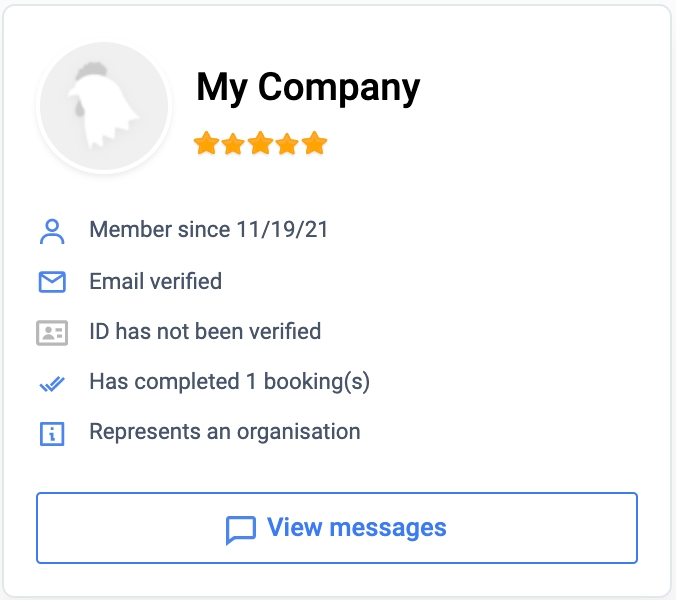
The status history block (figure 9.1) located under the offeror card displays the evolution of the booking’s status. It is sorted from the most recent to the oldest status.
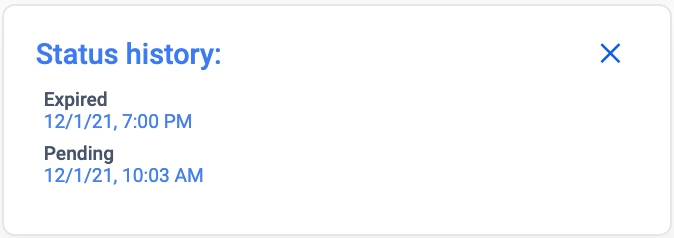
This block is collapsed by default. Clicking the “+” icon on the right side of the block (figure 9.2) expands the block.

Similarly, a cancellation policy block (figure 10) is displayed right under the status history block. It is by default collapsed and can also be expanded.
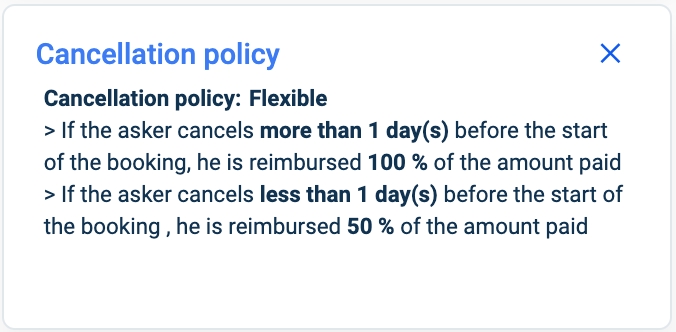
Update a booking
Users can update bookings depending on their roles.
As an asker, bookings can be cancelled or mediated (if applicable, see related documentation: Mediation management dashboard (Mediation feature).
As an offeror, bookings can be accepted, declined, expired or mediated (if applicable).
Booking statuses are automatically updated when any of the above-described updates are performed.
Delete a booking
Users cannot delete bookings.
Related resources
SBO:
Front :
Booking requests
Dashboard :
Business rules:
Last updated
Was this helpful?