Contact management
Allows you to find all the messages sent via the platform "Contact" page
Definition
The “Contact” section is about messages sent by users from the “Contact” page on the front side.
These messages can be sent from logged and unlogged users.
For each message sent from the contact page, a email is sent to the administrator email (platform configuration).
WHO CAN USE THIS FEATURE?
Logged super-administrator and administrator
Create a Contact
A super-administrator and administrator can not create a contact message, this is only for the users of a platform.
Read the Contact in the SBO
Super-administrators and administrators can have access to the inbox, by clicking the letter icon at the top right corner of the screen. Super-administrators and administrators can see a notification value on this icon when there are unread messages (figure 1)

However, super-administrators and administrators can also access the Inbox by clicking “Contact” on the left-hand side menu (figure 2)
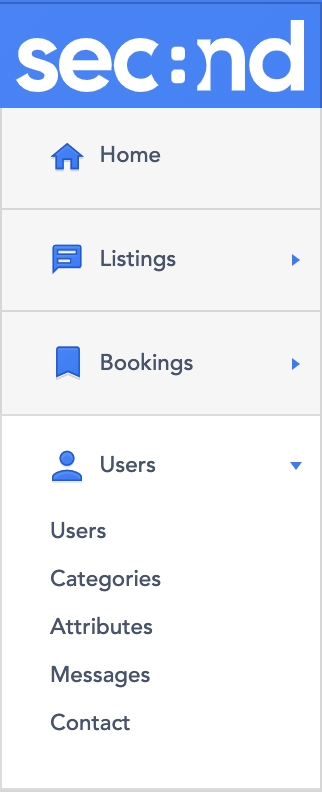
Super-administrators and administrators can see all contact messages sent on a platform. A contact message item is created for each message sent (figure 3).

Each item is composed of:
The subject of the message
“From:” is the Sender’s full name
The sender's email address
Time and date of the sent message
The blue dot (figure 3) next to the subject message indicates that the message is unread.
To see the details of the message, click the folder icon that will appear when you hover your mouse on the contact item.
Inbox detail
Here, super-administrators and administrators can see the message details, organized into several cards.
Message info
The message info card (figure 4) gives the super-administrator and administrator the full name and email of the user who reaches out.
By clicking the e-mail, it will automatically open a new email with that contact email address as the recipient.
If the full name is underlined and highlighted in blue, clicking it will redirect you to the user’s details page in the SBO.
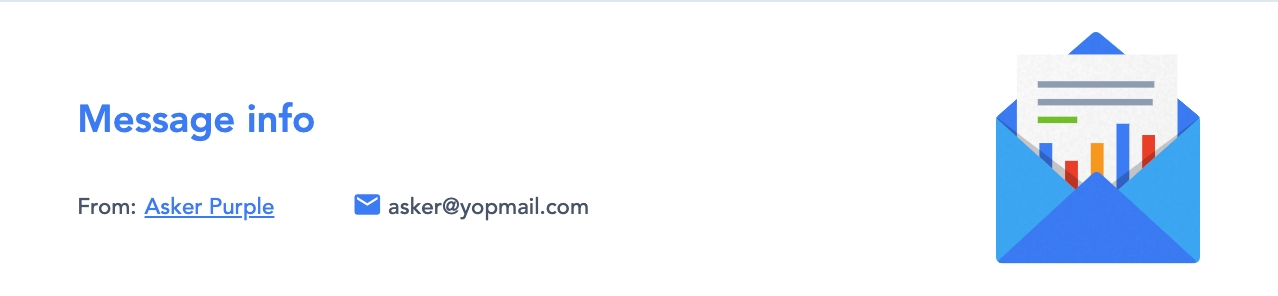
Subject
The subject card (figure 5) will display the subject of the contact message.

Customer message
The customer message card (figure 6) allows the super-administrator and administrator to see in detail the message sent by the user.
they can also see the time and date the message was sent and the time zone.
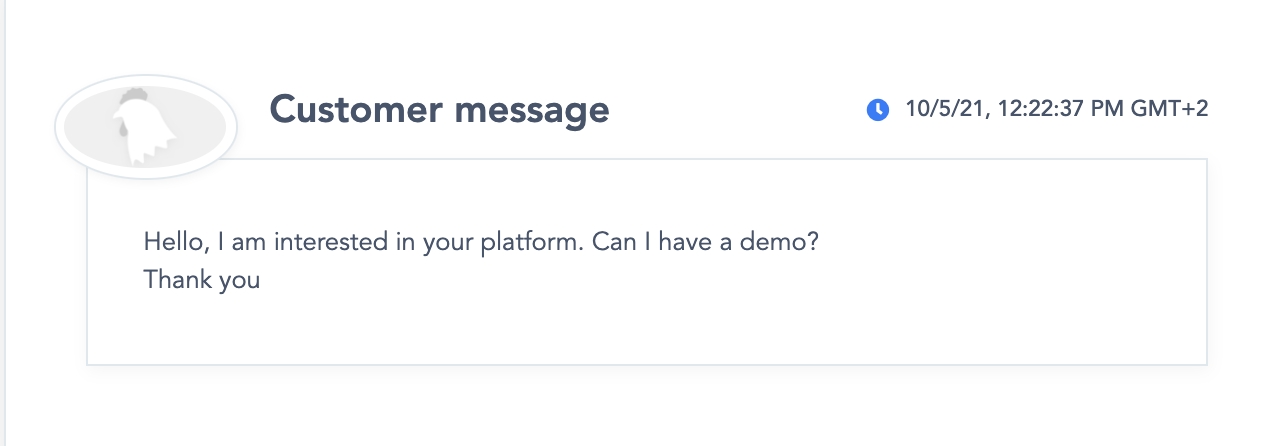
Update Contact
Super-administrators and administrators can not update a contact message. They can only read it or delete it.
To answer it they have to write an email with their mailing tool.
Delete Contact
To delete a contact message, super-administrators and administrators can only do it by going through one path:
Click the pen feature from a contact message item. It will redirect you to the contact message details page. Then click “Delete” (figure 7) on the side card.
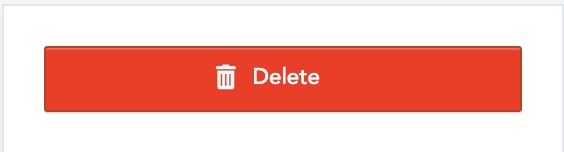
By clicking it, a confirmation message will appear (figure 8). Click apply to delete or click cancel.
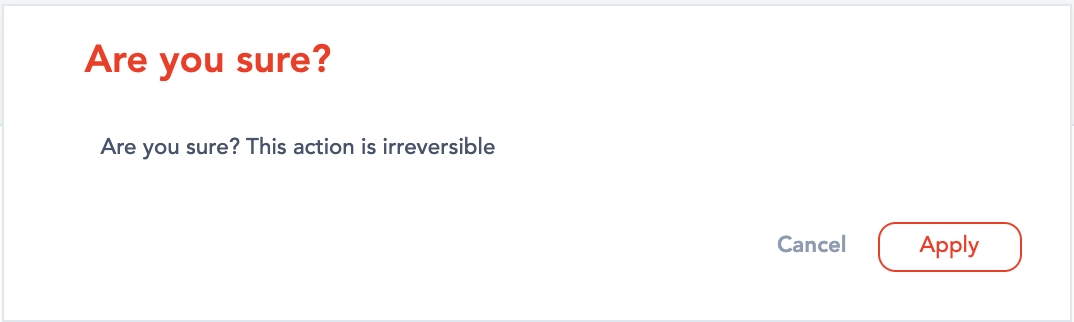
Related resources
Front:
Last updated
Was this helpful?