Show a Listing (Flat Rate)
Instructions for listing pages - Flat-Rate rendering type activated
Definition
Listing pages function as public interfaces that present comprehensive details about available services while also enabling users to book them. When the Flat-Rate rendering type is enabled, these listings provide information at two distinct levels: general listing details and specific service information. To ensure consistency and standardization, service information can be structured using predefined service templates.
Similarly, when the Subscription feature is activated, listing pages display two levels of information: general listing details and subscription service information. Subscription service details can also be organized using service templates to maintain a structured and uniform presentation.
WHO CAN USE THIS FEATURE?
All users
Create a listing
Offerors are the only user types who can create listings. Askers cannot create listings.
The listing creation process is described in the article Service solution: Create a listing.
Show a listing
Show a listing (One-Shot Service)
The following documentation describes the information displayed: Show a Listing (Time-Based)
Additionally, listings bear an “Our services” section (figure 1).
This section displays all the services offered by the offeror in the listing. These services are organized in service template blocks.
Each service template block (figure 1) displays:
The service title
The service duration
The service category
The service description
The service price
An “Add” button to add the service to the booking request.

If an offeror offers several services and/or subscription services, users can filter them by category to only display those of interest, thanks to the dropdown button (figure 2)
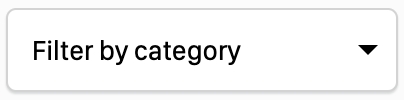
Show a listing (Subscription)
The following documentation describes the information displayed: Show a listing (Time-Based)
Additionally, listings bear an “Our services” section (figure 1).
This section displays all the services and/or subscription services offered by the offeror in the listing. These subscription services are organized in subscription service template blocks.
Each subscription service template block (figure 1) displays:
The subscription service title
The subscription service duration
The subscription service category
The subscription service description
The subscription service price per frequencies
An “Add” button to add the subscription service per frequency to the booking request.
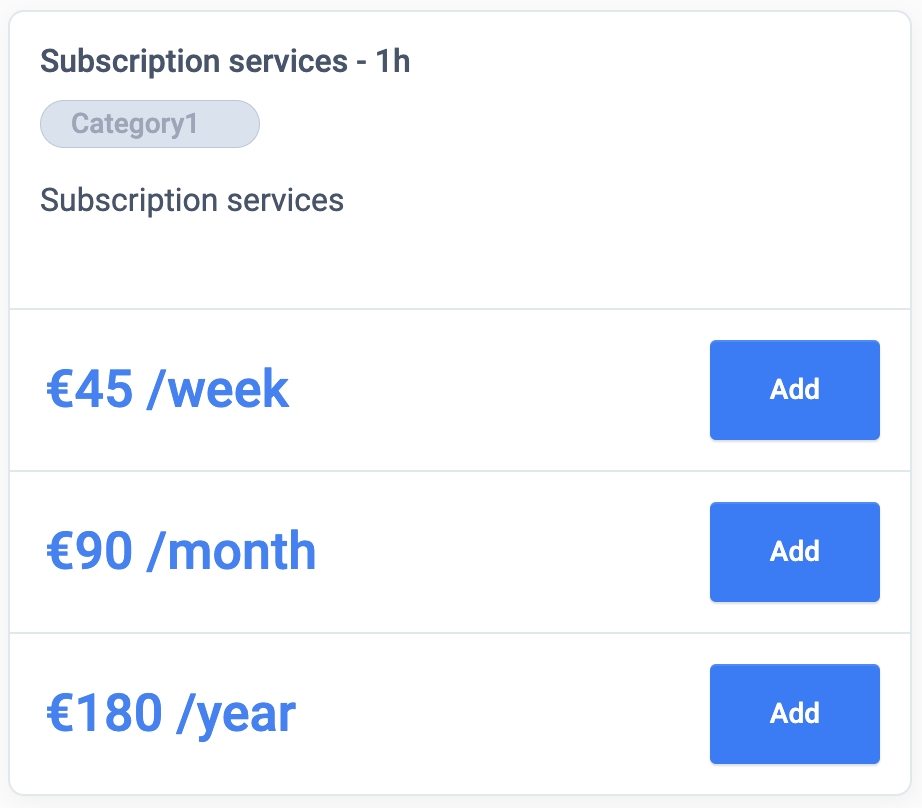
If an offeror offers several services and/or subscription services, users can filter them by category to only display those of interest, thanks to the dropdown button (figure 2)
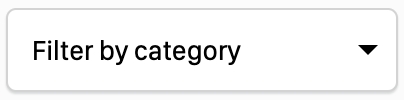
Update a listing
Offerors have the ability to update their listings through their dashboard. The procedure for making updates is detailed in the article "Edit a Listing (Flat-Rate)." Askers do not have the capability to modify listings.
Delete a listing
Only offerors have the ability to delete their listings through their dashboard. The deletion process is outlined in the article "Edit a Listing (Flat-Rate)" Askers do not have the option to delete listings.
Related resources
Business rules:
Last updated
Was this helpful?