Messages to users (Notifications)
Manage the messages sent automatically (emails, SMS)
Definition
Messages to users are messages (SMS or Email) sent automatically to users by the platform.
It can concern:
An action made by users
A booking status update
Payment status update
The SBO allows the management of these messages.
WHO CAN USE THIS FEATURE?
Logged super-administrators and administrators
Create messages to users
Create a message to be automatically sent to users. They can be customized depending on the platform (it may need custom development)
Read the “messages to users” interface
Use the search bar (figure 1) to find the messages. When searching for a message to manage, the super-administrator can write the words related to it in the search bar.

The “Clear Cache” button at the top of the page will help to display the modification. Indeed a cache is a piece of information saved by a web browser or a server to load pages faster. When clearing the cache of the web browser, it deletes all the information saved on the cache and displays the information saved in the new cache.
For each message block (figure 2), it shows:
The trigger. It is the event that sends the message to the target.
The target. It is the recipient of the message
The message type (Mail / SMS)
The overview of the message

The folder icon displays the details of the message.
How can you read the message?
To customize each message automatically sent, we use placeholders.
A placeholder is a dynamic value stored in the database and changes according to the context and the person. It is easily recognizable with the “%” symbol at the end and beginning of it. This is a mandatory syntax for each placeholder.
In our case, you can find placeholders used in labels (figure 3)
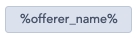
For example, each user on a platform has a different first name, the placeholder records it so the automatic personal message becomes customized.
The SBO message
Hi %firstname%,
A new transfer ( %payout_id%) is available to %offerer_name% for the %quote_id% quote.
Here is the link to make the transfer to the provider: <a href="%url%">%url%</a>
The received message
Hi Lola,
A new transfer 9749087 is available to Damien for the #67542 quote.
Here is the link to make the transfer to the provider: lemonpay account
Update messages to users
The subject and content of the message can be modified by clicking the “folder” icon from the message page edit.
The “Subject” (figure 4) is the subject of the email to be sent. It can be modified in the text area.

The “Content” (figure 5) is the detail/explanation of the message. It can be modified in the text area.
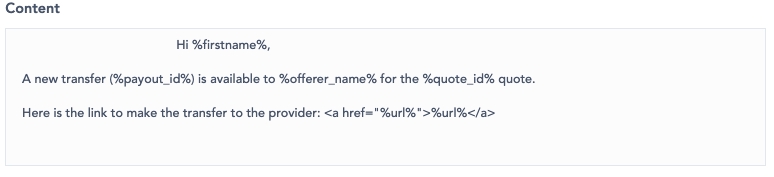
The Meta title part (figure 6) suggests the only placeholders that can be used in the message.

The side card (figure 7), displays information about :
What event triggers the message
Who will receive the message
The message type
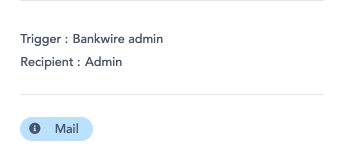
Click “Save” to conclude the modifications of the messages (figure 8 ).

Customizing Messages
To update the logo, navigate to 'Other > Configurations > cocorico_shop.logo' and make the desired changes. Additionally, customize the email footer by modifying the following configurations:
all_the_best.email.footer
the_sitename_team.email.footer
More complex customization is possible through custom development in the file src/Cocorico/ShopBundle/Resources/views/Mails/layout.html.twig.
Message tracking
All the messages sent out of the platform are available in the table below.
Agent: The entity who sent the message.

Target: To whom the message is sent.
Action Trigger: Action that triggered the message to be sent.
Bundle: Rendering type where the notifications are enabled.
All: All the rendering types
All- RFC/RFP: All the rendering types but RFC and RFP
All-RFC: All rendering types but RFP
Notification method: The messages can be sent by e-mail or SMS.
Subject: The message subject.
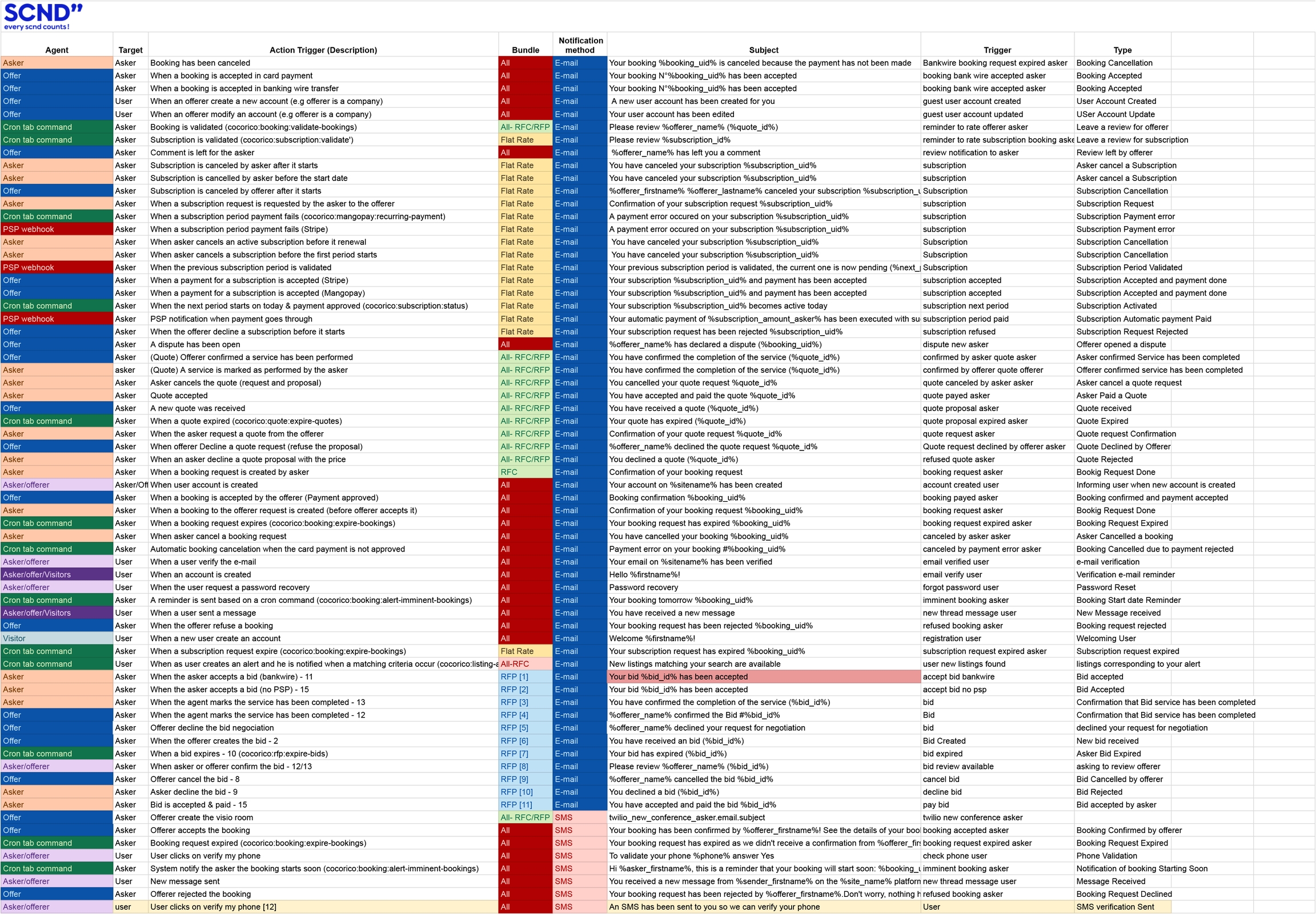
Delete messages to users
Messages to users cannot be deleted.
Related resources
No related resources
Last updated
Was this helpful?