Google Tools
To analyse users data of your platform
Why
Google Analytics
Google analytics is a free website analysis dashboard. It gives you access to a range of insights about your website and the people who visit it.
Google tag manager
Google tag manager is a free tool to manage your tag. It has been designed for website traffic analysis and marketing optimization. It allows you to quickly and easily update tags and code snippets on all pages of a website.
Google tag manager will allow you to manage other google tools to write scripts easily in your code and run them.
You will need a cookie manager cause now it is required to be followed. If the user does not accept the cookie the traffic will be not followed by google analytics.
Which context
You can use it on every platform. When a platform operator needs to understand the users behavior and wants some data to create and manage marketing operations.
Interfaces
Google tag manager
Google Analytics
Configurations
In the SBO you will have to configure all these parameters to be able to use google analytics.
SBO > Other > Feature > Core > Google Tag Manager ID: The google tag manager ID is: GTM - XXXX
SBO > Other > Feature > Core > CookieBot API key
SBO > Other > Feature > Core > CookieBot ID
Steps to reproduce to set Google tools
Cookie Bot Manager
The cookie bot manager is required to have access to send data to google tools, if the users do not accept cookies, tools will not be able to receive the values and store analyze them.
First, you will have to fill in the cookies parameters.
cocorico_core.cookiebot_api_key: Your cookie bot key
cocorico_core.cookiebot_id: Your cookie bot ID
Google Tag Manager
Create or log in on google tag manager with your google account (figure 1.2)
Create a google tag manager account (figure 1.2), by filling:
Your account name
Your country
Container name
Select the Web target platform
3. Keep the Google tag Manager ID, you can find it in the navigation bar (figure 2):
You will have to fill the parameter, in the SBO (figure 3.1 & 3.2) :
cocorico_shop.google_tag_manager
4. Create a balize to connect google analytics to google tag (figure 4.1 & 4.2)
Go to Tag in the sidebar menu
Click on New
Set: the name of the tag
Choose the Tag type: Google Analytics: Universal Analytics
Type of monitoring:
Google Analytics parameters
The ID of follow-ups that correspond to the Google analytics ID
Cookie domain
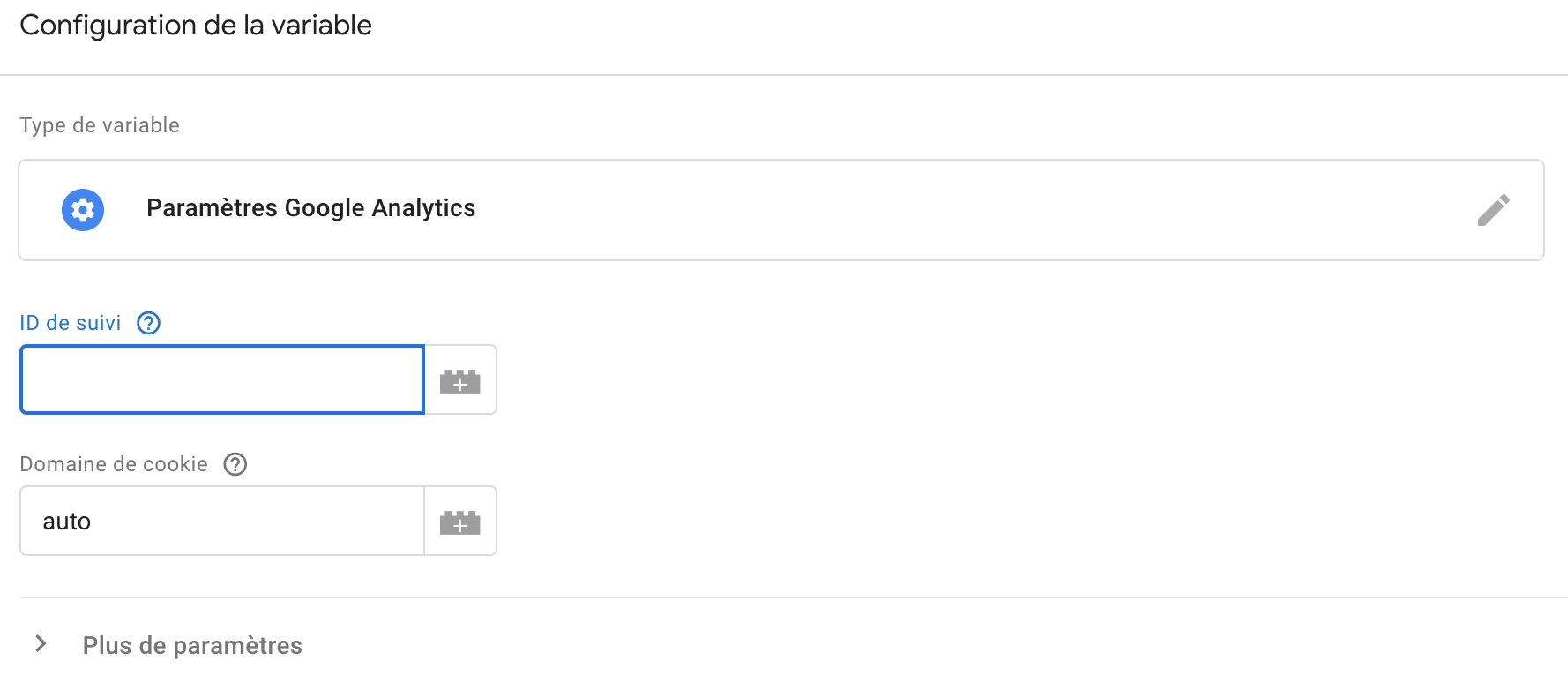
Once all the fields are filled, save the tag you just created, in Google tag manager dashboard you should see the number of tags you created.
5. Send your tags
You will have to send your tags, by clicking on the button send in the navigation bar, to make it works.
You will have to fill :
The name of the version
The description of the version
Google Analytics
Create or log in on google tag manager with your google account (figure 5)
Create a google analytics account by filling (figure 6):
Fill in the account name and check the checkboxes of: “Account data sharing settings”
Fill in the website name, the timezone, and the currency (figure 7)
Choose a sector
Select the platform, which is Web
Fill in the URL and name the flux
3. Keep the measurement ID, and fill it in the parameters of the SBO
Last updated
Was this helpful?