Interface texts
Understanding and managing the interface text
Definition
The interface text is all the visible text on a platform. It based on translation keys.
WHO CAN USE THIS FEATURE?
Logged super-administrator and logged administrators.
Create interface text
Interface texts can not be created.
Read the interface texts
Where people can see this content?
On a platform, the interface text is a text that can be translated.
Example of interface text (figure 1&2) that is manageable on the homepage.


SBO part
The clear cache button is at the top of the page (figure 3).
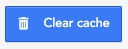
Clear cache: Caches are information saved by a web browser and can also be by a server to load pages and information faster.
Click “Clear Cache” at the top of the page to display the modifications that have been done.
Clearing the cache of the web browser deletes all the information saved on the cache and displays the new pieces of information that will be saved in the new cache.
In our case, the server has a cache. It is important to clear the cache when there are new translations made. The modifications done on the translations will then be visible.
In the search bar (figure 4) at the top of the page, the super-administrator can search for an interface text by writing the words in it (or the translation key) and see the search result page.

The super-administrator can see the list of all the interfaces text available on a platform.
For each listing block (figure 5), there is:
The translation key
The interface text value
The button “edit”

Update the interface text
To update/edit an interface text:
Search in the search bar the interface text to modify
Select the result and click “edit” on the bottom right corner of the interface text block
Make the modifications and click “ok”
Verify the new interface key value on the related location (Clearing the cache is needed in production)
Do not forget to clear the cache
Multilingual
A dropdown button language allows the super-administrator to translate the information set into different languages.
To choose the platform languages by default, follow this path:
Click “action.edit” (figure 6) and set the languages.

If there are several languages chosen but do not set values for each interface text, it will automatically be done by the Second platform (if default value exists, a text will be used. If no value exist, the translation key will be used as a value to be displayed)
On a platform, there is a dropdown menu to select the language.
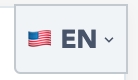
Clicking it will show the available languages in the form of a dropdown menu.
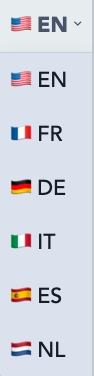
Each interface text needs to be translated into the chosen language. It will be automatically displayed in the front part.
Delete interface text
Interface text cannot be deleted
Related resources
Last updated
Was this helpful?